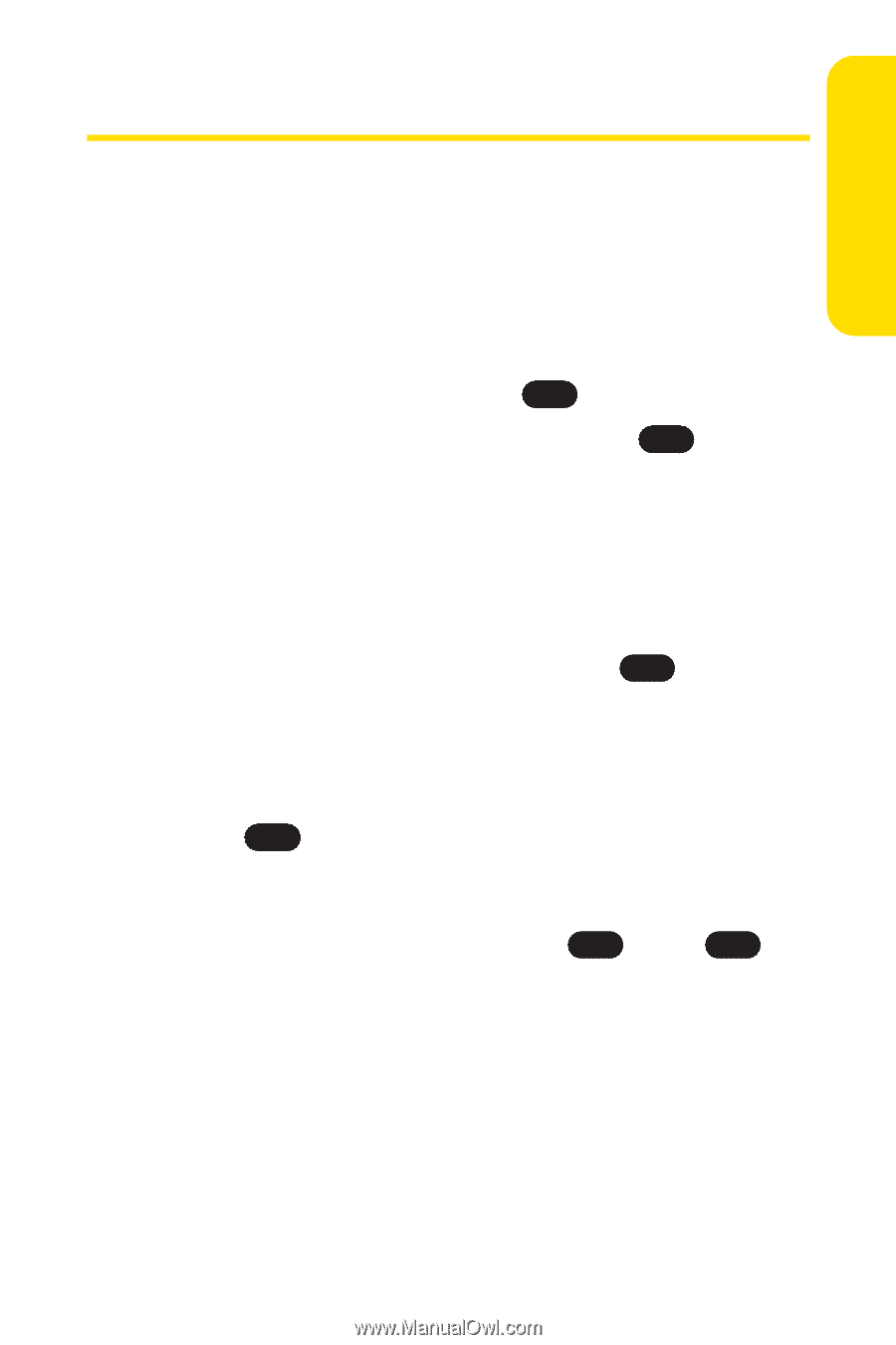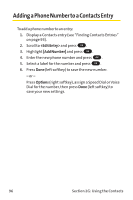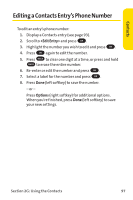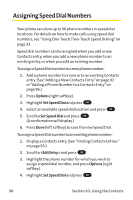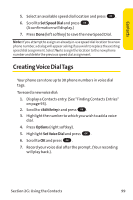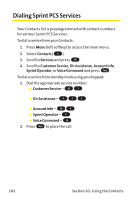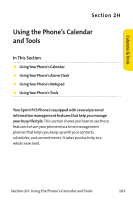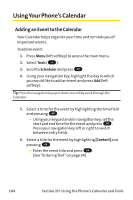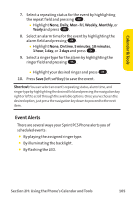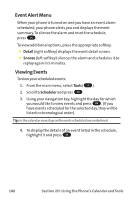LG PM-225 User Guide - Page 109
Selecting a Ringer, Type for an Entry
 |
UPC - 652810513586
View all LG PM-225 manuals
Add to My Manuals
Save this manual to your list of manuals |
Page 109 highlights
Contacts Selecting a Ringer Type for an Entry You can assign a ringer type to a Contacts entry so you can identify the caller by the ringer type. (See "Ringer Types"on page 40.) To select a ringer type for an entry: 1. Display a Contacts entry. 2. Scroll to and press OK . 3. Highlight the current ring type and press OK . 4. Press the navigation key to the right and highlight the desired Ringer Category. 5. Use your navigation key to scroll through available ringers. (When you highlight a ringer type, a sample ringer will sound.) 6. Highlight your desired ringer and press OK . 7. Press Done (left softkey) to save the new ringer type. - or - 1. Display a Contacts entry and scroll to and press OK . 2. Highlight the current ring type and press the navigation key right or left to display available ringer types. (To hear a preview, select a ringer and press OK ; press OK again to return to the Edit menu.) 3. When you've selected your desired ringer, press Done (left softkey) to save the new ringer type. Section 2G: Using the Contacts 101