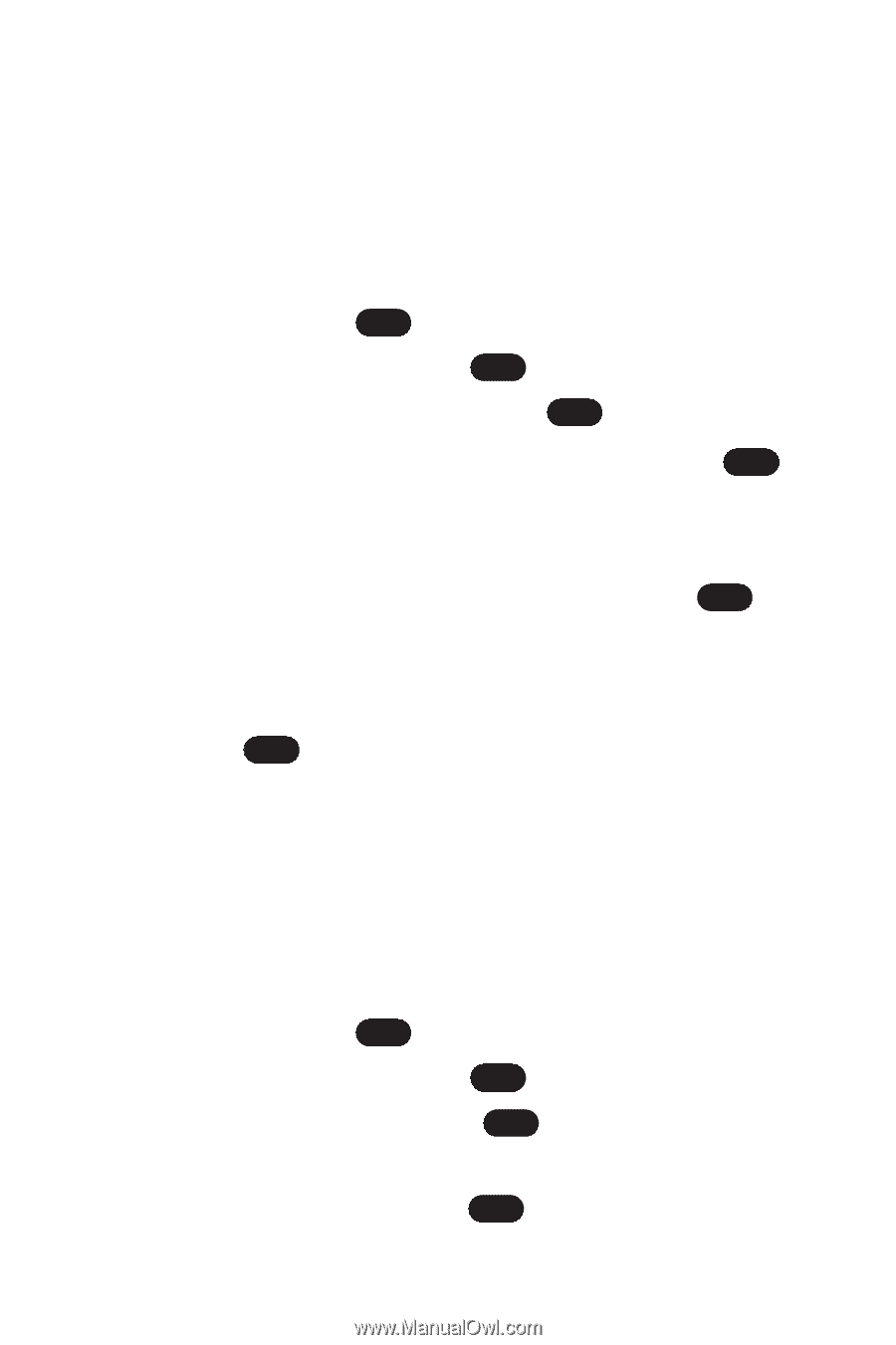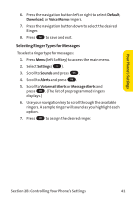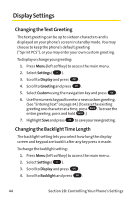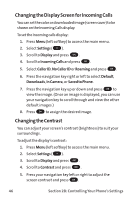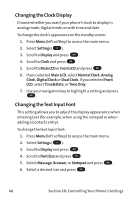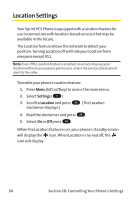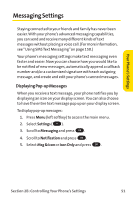LG PM-225 User Guide - Page 54
Changing the Display Screen for Incoming Calls, Changing the Contrast
 |
UPC - 652810513586
View all LG PM-225 manuals
Add to My Manuals
Save this manual to your list of manuals |
Page 54 highlights
Changing the Display Screen for Incoming Calls You can set the color or downloaded image (screen saver) to be shown on the Incoming Calls display. To set the incoming calls display: 1. Press Menu (left softkey) to access the main menu. 2. Select Settings ( 9 ). 3. Scroll to Display and press OK . 4. Scroll to Incoming Calls and press OK . 5. Select Caller ID, No Caller ID or Roaming and press OK . 6. Press the navigation key right or left to select Default, Downloads, In Camera, or Saved to Phone. 7. Press the navigation key up or down and press OK to view the image. (Once an image is displayed, you can use your navigation key to scroll through and view the other default images.) 8. Press OK to assign the desired image. Changing the Contrast You can adjust your screen's contrast (brightness) to suit your surroundings. To adjust the display's contrast: 1. Press Menu (left softkey) to access the main menu. 2. Select Settings ( 9 ). 3. Scroll to Display and press OK . 4. Scroll to Contrast and press OK . 5. Press your navigation key left or right to adjust the screen contrast and press OK . 46 Section 2B: Controlling Your Phone's Settings