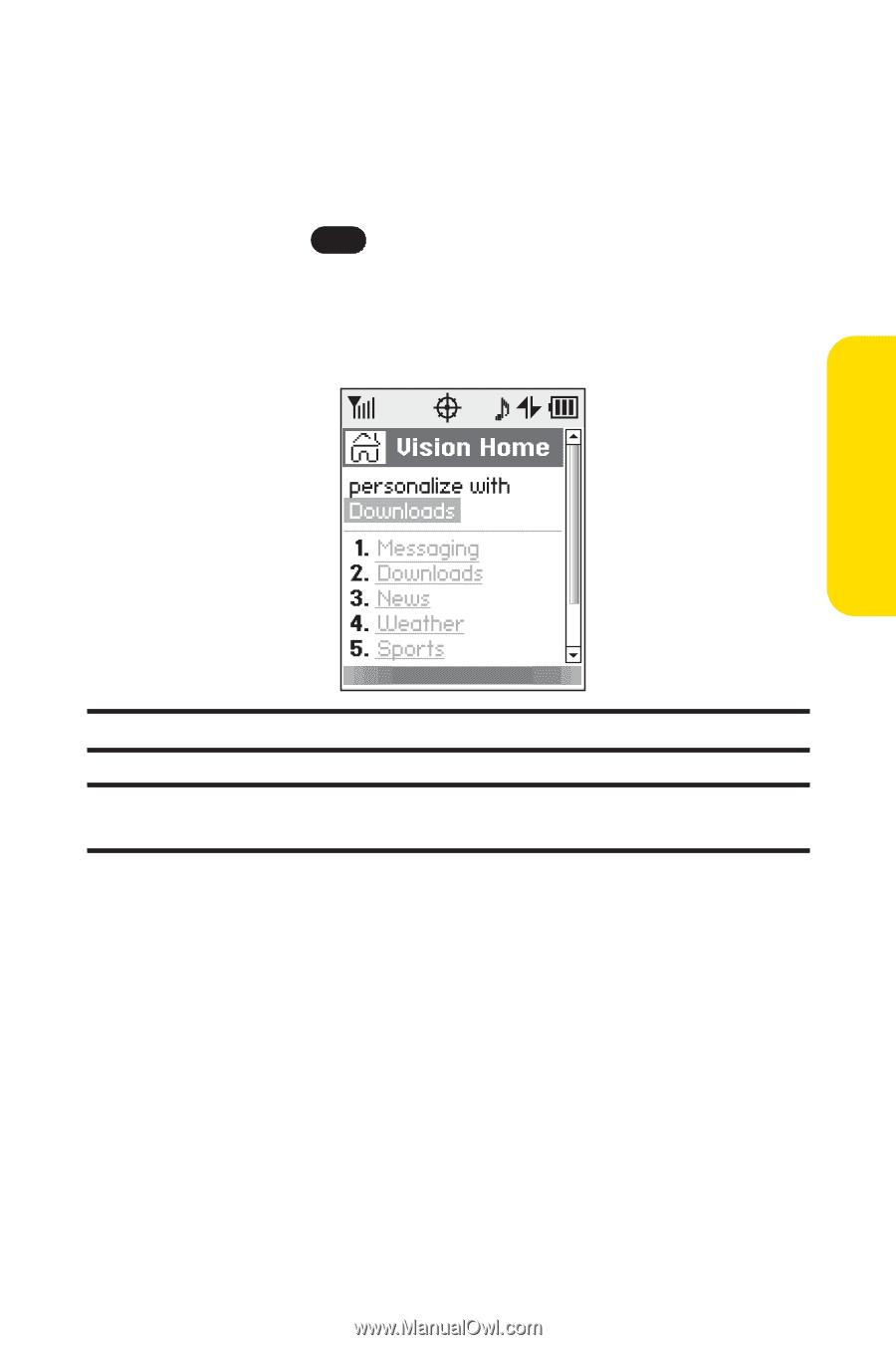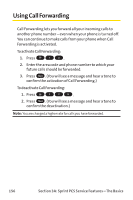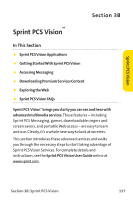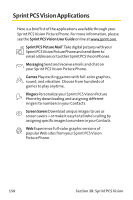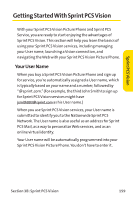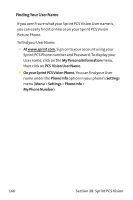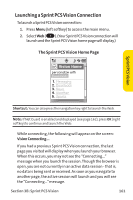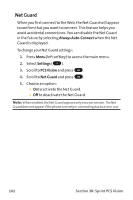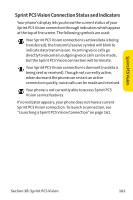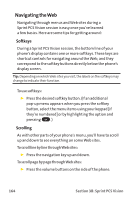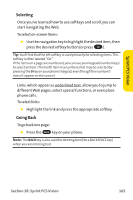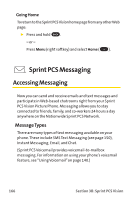LG PM-225 User Guide - Page 169
Launching a Sprint PCS Vision Connection
 |
UPC - 652810513586
View all LG PM-225 manuals
Add to My Manuals
Save this manual to your list of manuals |
Page 169 highlights
Launching a Sprint PCSVision Connection To launch a Sprint PCSVision connection: 1. Press Menu (left softkey) to access the main menu. 2. SelectWeb ( 3 ). (Your Sprint PCSVision connection will launch and the Sprint PCSVision home page will display.) The Sprint PCS Vision Home Page Sprint PCSVision Shortcut: You can also press the navigation key right to launch theWeb. Note: If Net Guard is enabled and displayed (see page 162), press OK (right softkey) to continue and launch the Web. While connecting, the following will appear on the screen: Vision Connecting.... If you had a previous Sprint PCS Vision connection, the last page you visited will display when you launch your browser. When this occurs, you may not see the "Connecting..." message when you launch the session. Though the browser is open, you are not currently in an active data session - that is, no data is being sent or received. As soon as you navigate to another page, the active session will launch and you will see the "Connecting..."message. Section 3B: Sprint PCS Vision 161