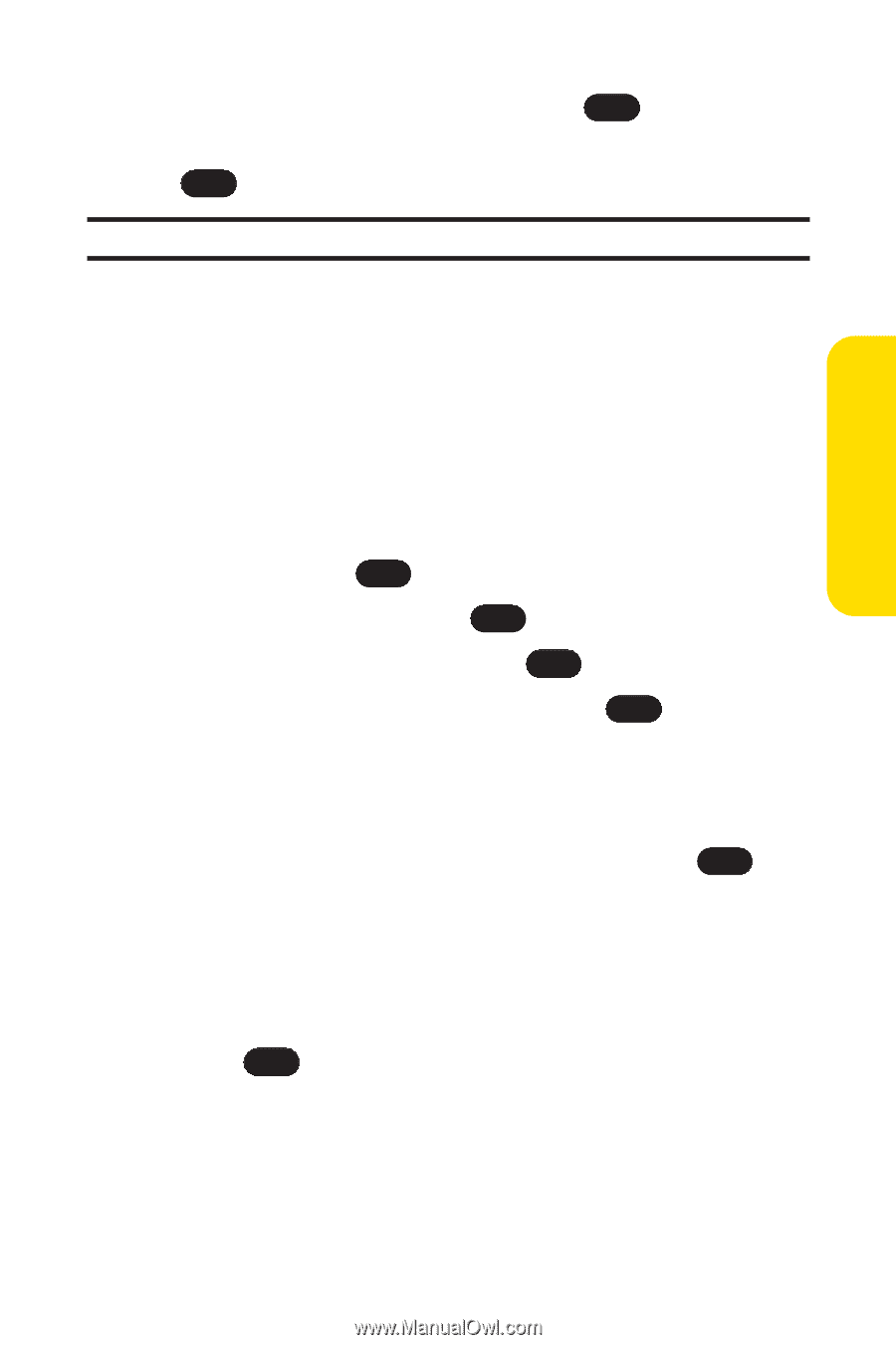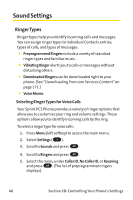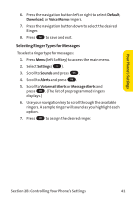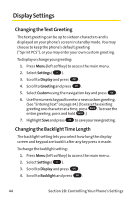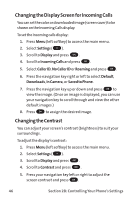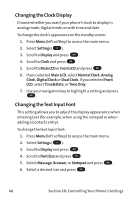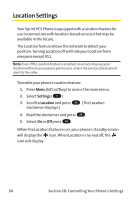LG PM-225 User Guide - Page 53
Changing the Display Screen
 |
UPC - 652810513586
View all LG PM-225 manuals
Add to My Manuals
Save this manual to your list of manuals |
Page 53 highlights
Your Phone's Settings 5. Select Main LCD or Keypad and press OK . 6. Using the navigation key, select a time setting and press OK . Note: Long backlight settings affect the battery's talk and standby times. Changing the Display Screen Your new Sprint PCS Phone offers options for what you see on the display screen while powering on or off and when in standby mode. To change the display images: 1. Press Menu (left softkey) to access the main menu. 2. Select Settings ( 9 ). 3. Scroll to Display and press OK . 4. Scroll to Screen Saver and press OK . 5. Select Main LCD or Front LCD and press OK .(The list of default images displays.) 5. Press the navigation key left or right to display Default, Download, In Camera, or Saved to Phone. 6. Press the navigation key up or down and press OK to view the image. (Once an image is displayed, you can use your navigation key to scroll through and view the other default images.) For more information on downloading images, see "Downloading Premium Services Content" on page 171.) 7. Press OK to assign the desired image. Section 2B: Controlling Your Phone's Settings 45