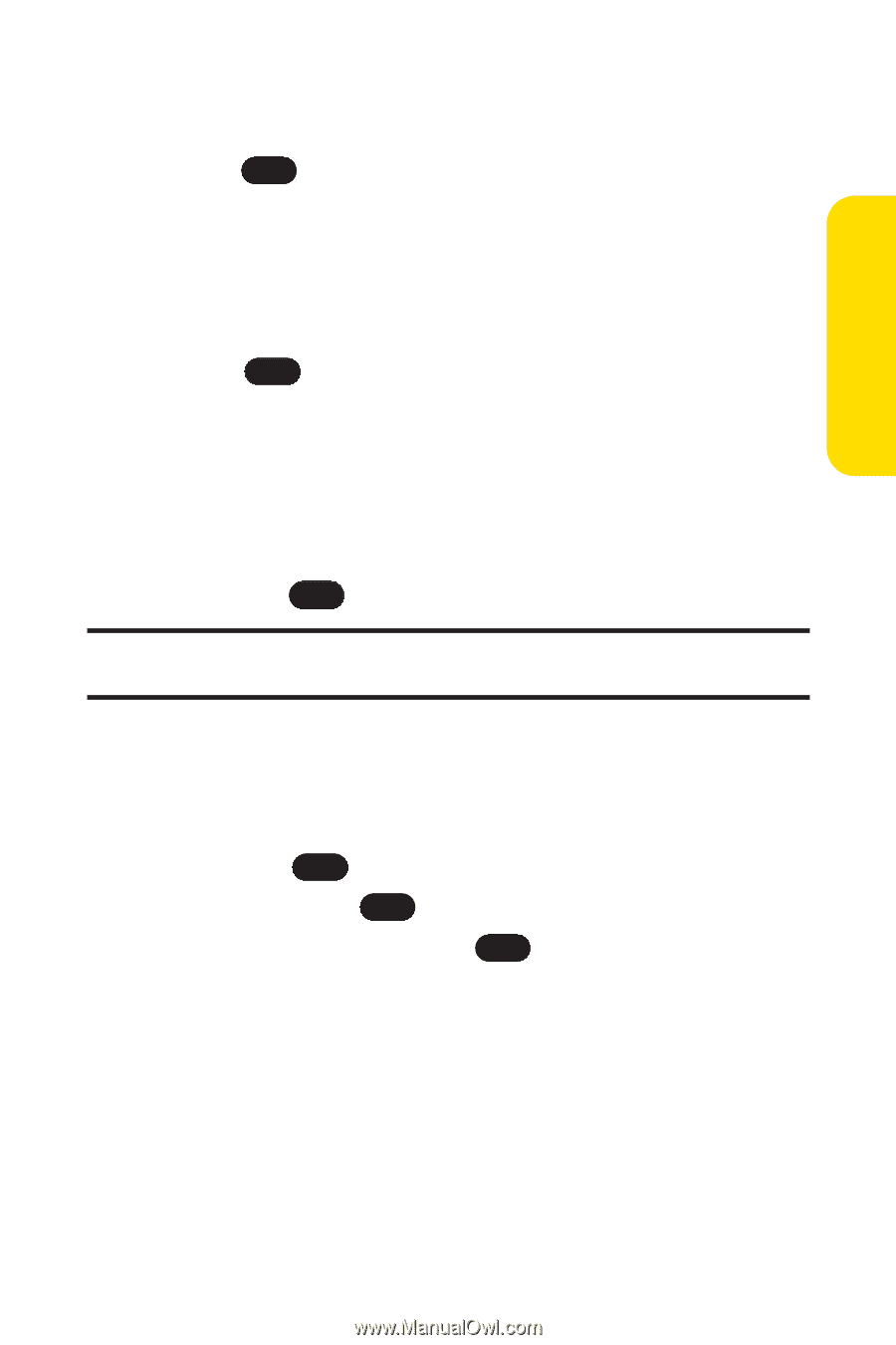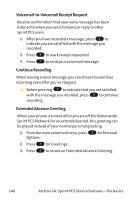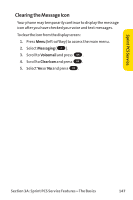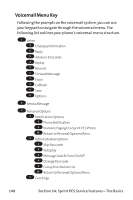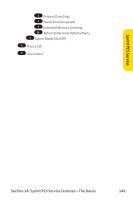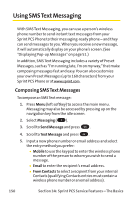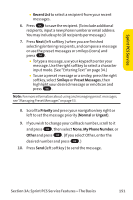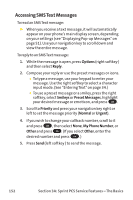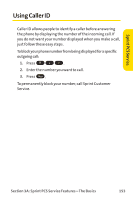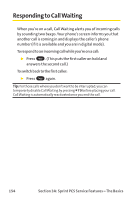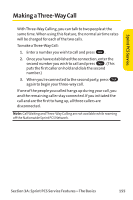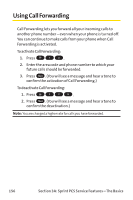LG PM-225 User Guide - Page 159
A: Sprint PCS Service Features - The Basics
 |
UPC - 652810513586
View all LG PM-225 manuals
Add to My Manuals
Save this manual to your list of manuals |
Page 159 highlights
Sprint PCS Service Ⅲ Recent List to select a recipient from your recent messages. 6. Press OK to save the recipient. (To include additional recipients, input a new phone number or email address. You may include up to 10 recipients per message.) 7. Press Next (left softkey ) when you are finished selecting/entering recipients, and compose a message or use the preset messages or smileys (icons) and press OK . Ⅲ To type a message, use your keypad to enter your message. Use the right softkey to select a character input mode. (See "Entering Text"on page 34.) Ⅲ To use a preset message or a smiley, press the right softkey, select Smileys or Preset Messages, then highlight your desired message or emoticon and press OK . Note: For more information about using and managing preset messages, see "Managing Preset Messages"on page 53. 8. Scroll to Priority and press your navigation key right or left to set the message priority (Normal or Urgent). 9. If you wish to change your callback number, scroll to it and press OK , then select None, My Phone Number, or Other and press OK . (If you select Other, enter the desired number and press OK .) 10. Press Send (left softkey ) to send the message. Section 3A: Sprint PCS Service Features - The Basics 151