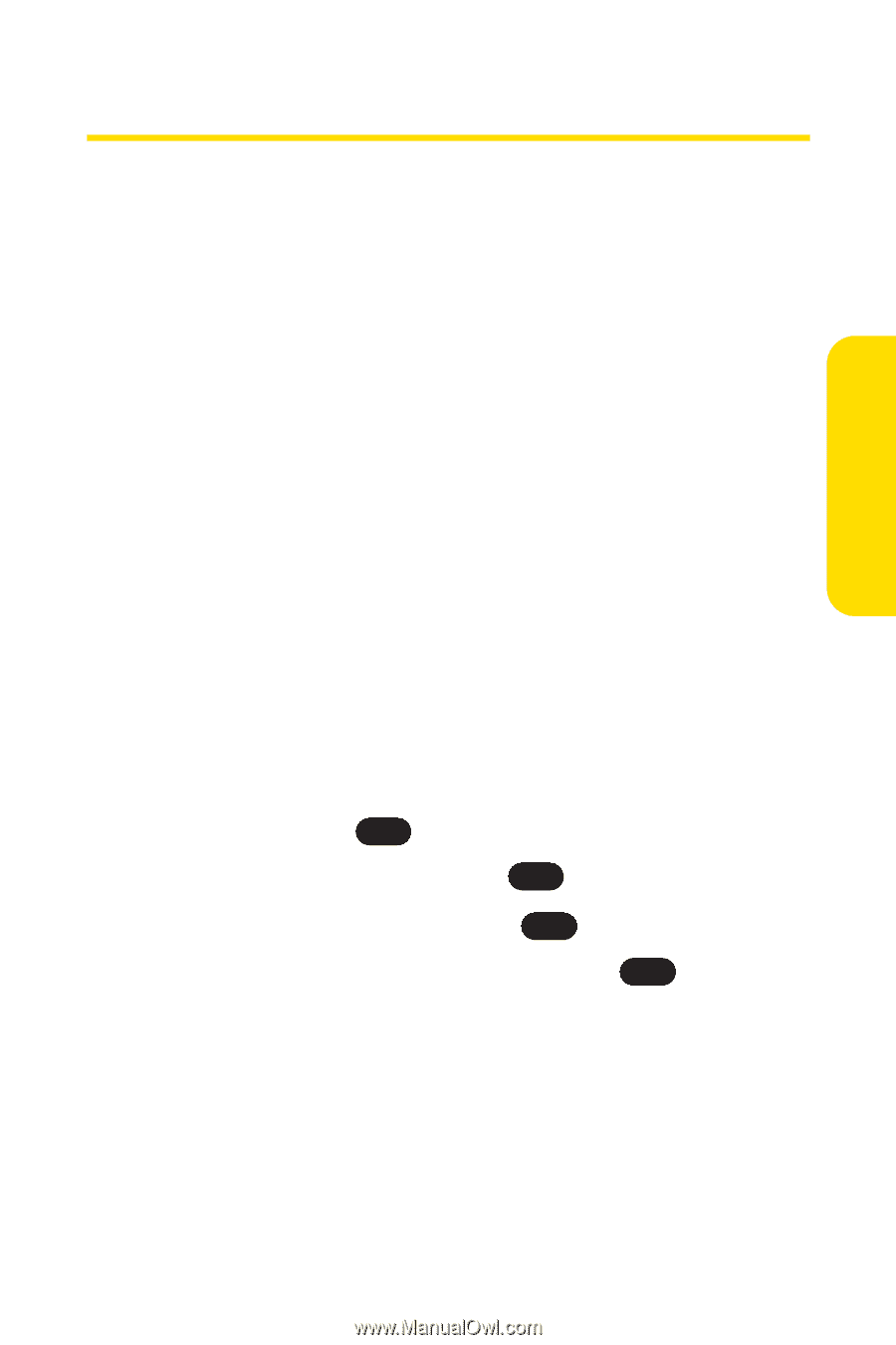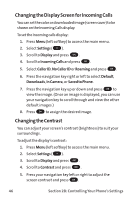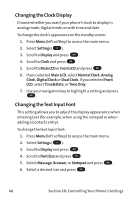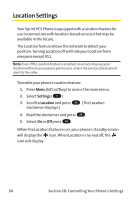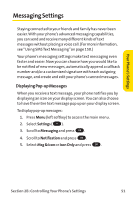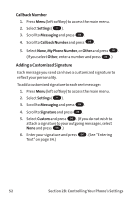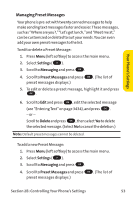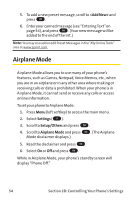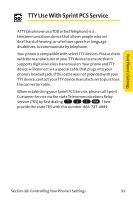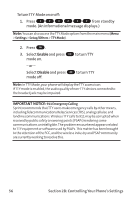LG PM-225 User Guide - Page 59
Messaging Settings
 |
UPC - 652810513586
View all LG PM-225 manuals
Add to My Manuals
Save this manual to your list of manuals |
Page 59 highlights
Your Phone's Settings Messaging Settings Staying connected to your friends and family has never been easier. With your phone's advanced messaging capabilities, you can send and receive many different kinds of text messages without placing a voice call. (For more information, see "Using SMS Text Messaging"on page 150.) Your phone's messaging settings make text messaging even faster and easier. Now you can choose how you would like to be notified of new messages, automatically append a callback number and/or a customized signature with each outgoing message, and create and edit your phone's canned messages. Displaying Pop-up Messages When you receive a text message, your phone notifies you by displaying an icon on your display screen. You can also choose to have the entire text message pop up on your display screen. To display pop-up messages: 1. Press Menu (left softkey) to access the main menu. 2. Select Settings ( 9 ). 3. Scroll to Messaging and press OK . 4. Scroll to Notification and press OK . 5. Select Msg & Icon or Icon Only and press OK . Section 2B: Controlling Your Phone's Settings 51