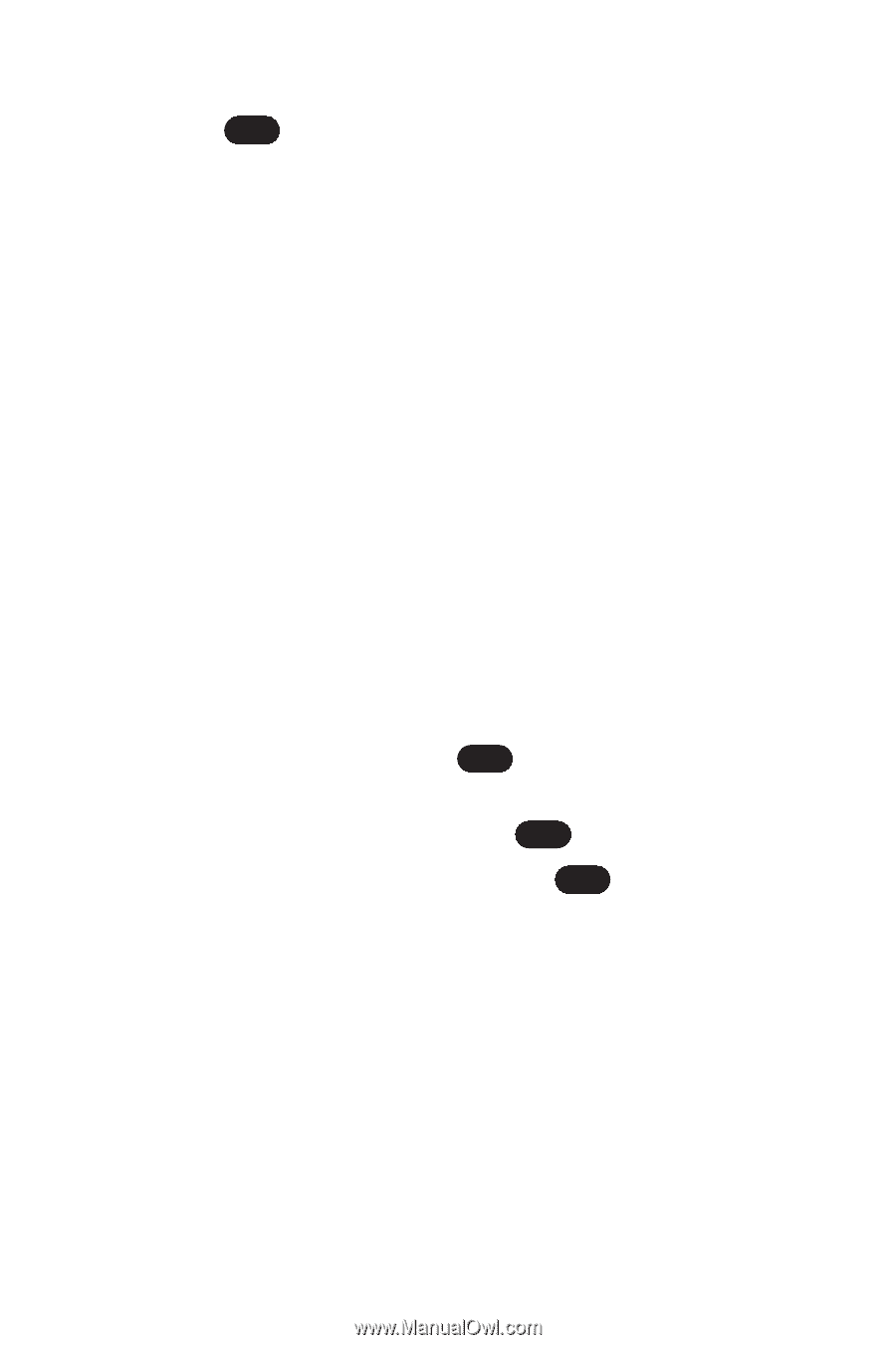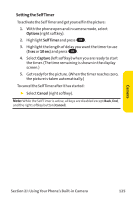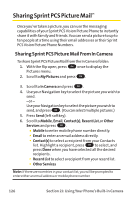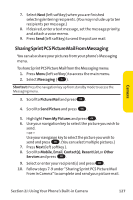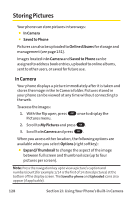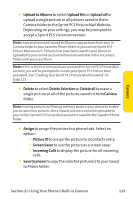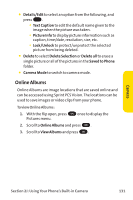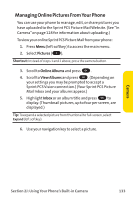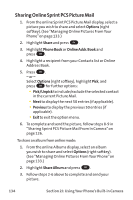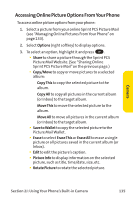LG PM-225 User Guide - Page 138
Saved to Phone
 |
UPC - 652810513586
View all LG PM-225 manuals
Add to My Manuals
Save this manual to your list of manuals |
Page 138 highlights
ⅷ Details/Edit to select an option from the following, and press OK : Ⅲ Voice Caption to record and attach a voice memo with the picture. Ⅲ Text Caption to edit the default name given to the image when the picture was taken. Ⅲ Picture Info to display picture information such as caption, time/date, resolution, size, etc. Ⅲ Lock/Unlock to protect/unprotect the selected picture from being deleted. Ⅲ Magnify to zoom in on the picture. ⅷ Camera Mode to switch to camera mode. Saved to Phone When pictures are downloaded from the Web or sent from another user, they are stored in the phone's internal memory. These images are located in the Saved to Phone folder. To view Saved to Phone images: 1. With the flip open, press OK once to display the Pictures menu. 2. Scroll to My Pictures and press OK . 3. Scroll to Saved to Phone and press OK . ᮣ Select Options (right softkey) to display the following options: ⅷ Expand/Thumbnail to change the aspect of the image between full screen and thumbnail size (up to four pictures per screen). 130 Section 2J: Using Your Phone's Built-in Camera