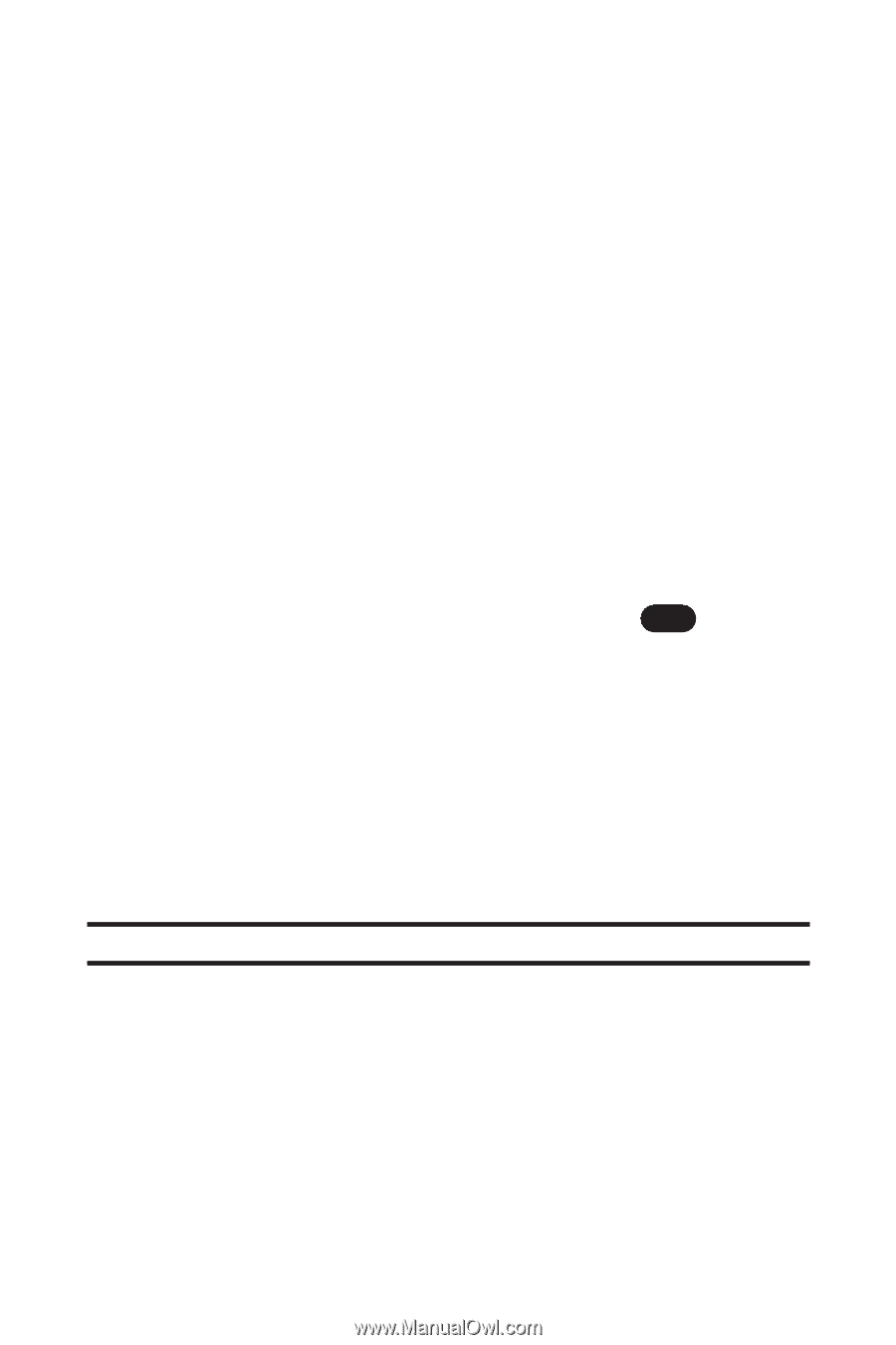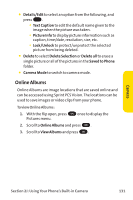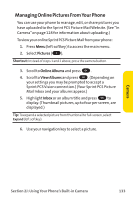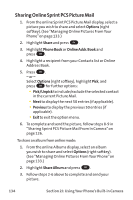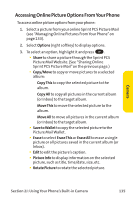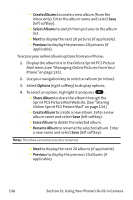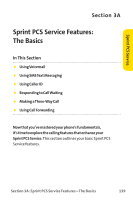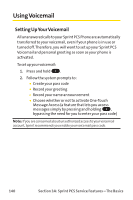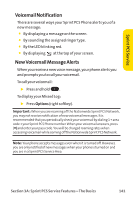LG PM-225 User Guide - Page 144
J: Using Your Phone's Built-in Camera, To access your online albums options from your Phone
 |
UPC - 652810513586
View all LG PM-225 manuals
Add to My Manuals
Save this manual to your list of manuals |
Page 144 highlights
Ⅲ Create Albums to create a new album (from the Inbox only). Enter the album name and select Save (left softkey). Ⅲ Select Albums to switch from pictures to the album list. Ⅲ Next to display the next 20 pictures (if applicable). Ⅲ Previous to display the previous 20 pictures (if applicable). To access your online albums options from your Phone: 1. Display the album list in the Online Sprint PCS Picture Mail menu (see "Managing Online Pictures From Your Phone"on page 133). 2. Use your navigation key to select an album (or Inbox). 3. Select Options (right softkey) to display options. 4. To select an option, highlight it and press OK . Ⅲ Share Album to share the album through the Sprint PCS Picture Mail Website. (See "Sharing Online Sprint PCS Picture Mail"on page 134.) Ⅲ Create Album to create a new album. Enter a new album name and select Save (left softkey). Ⅲ Erase Album to delete the selected album. Ⅲ Rename Album to rename the selected album. Enter a new name and select Save (left softkey). Note:The Inbox cannot be erased or renamed. Ⅲ Next to display the next 20 albums (if applicable). Ⅲ Previous to display the previous 20 albums (if applicable). 136 Section 2J: Using Your Phone's Built-in Camera