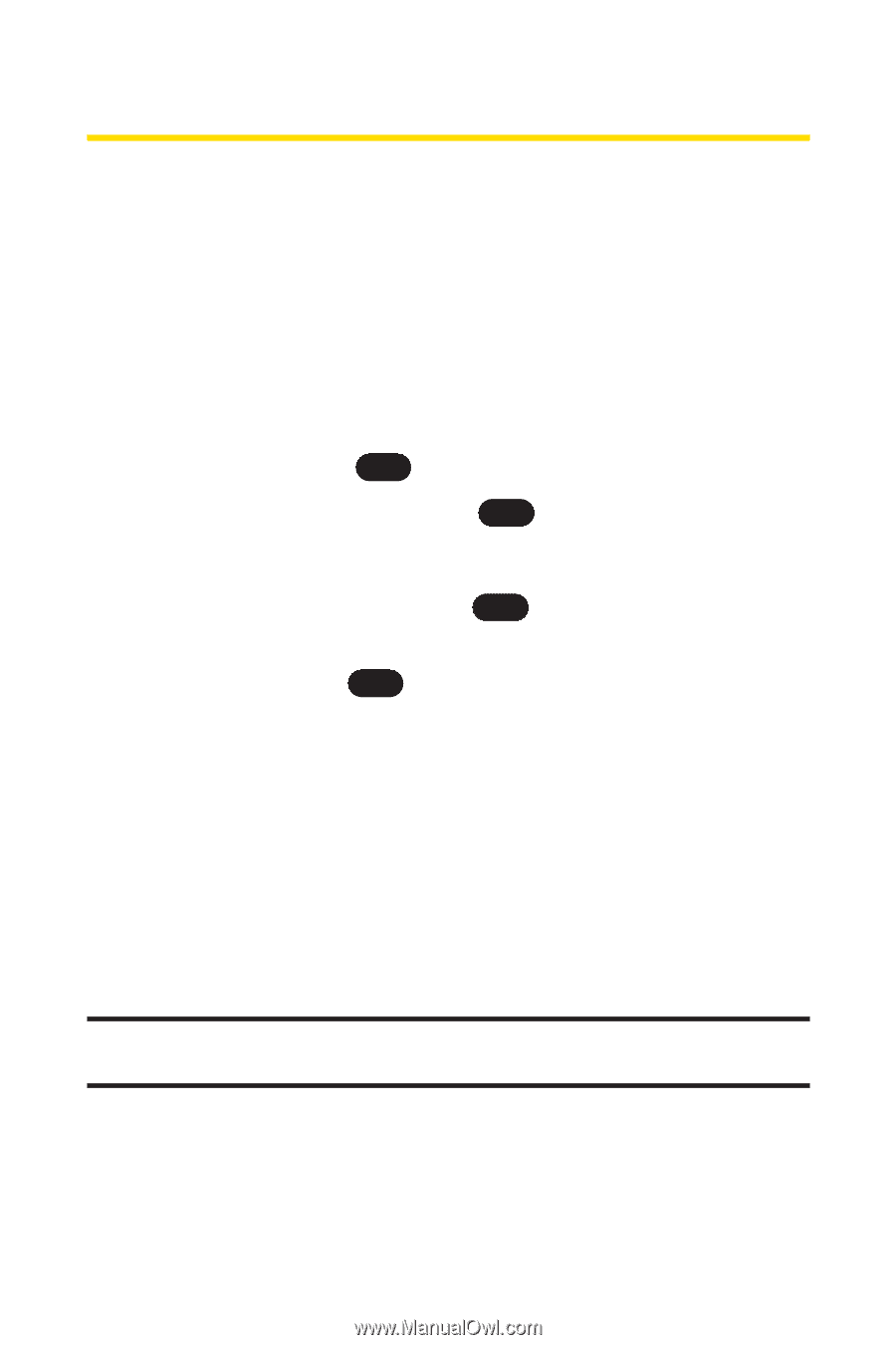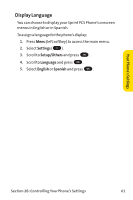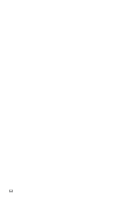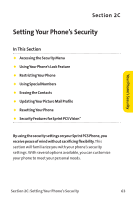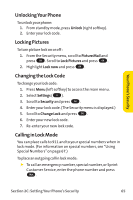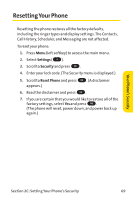LG PM-225 User Guide - Page 74
Restricting Your Phone
 |
UPC - 652810513586
View all LG PM-225 manuals
Add to My Manuals
Save this manual to your list of manuals |
Page 74 highlights
Restricting Your Phone There may be occasions when you want to limit the numbers your phone can call. You can use the Restrict Calls setting to do just that. (The Restrict Calls setting does not apply to incoming calls or calls made to 911 or Sprint Customer Service.) To restrict your phone: 1. Press Menu (left softkey) to access the main menu. 2. Select Settings ( 9 ). 3. Scroll to Security and press OK . 4. Enter your lock code. (The Security menu is displayed.) 5. Scroll to Restrict and press OK . 6. Select Unlock, Restrict All, Special Numbers, or Contacts Only and press OK . Ⅲ Unlock Allows all calls to be made without any restrictions. (Default setting.) Ⅲ Restrict All Restricts all outgoing calls (except 911 or Sprint Customer Service). Ⅲ Special Numbers Allows you to call only the ten numbers stored in the Special Number section in the Security menu. Ⅲ Contacts Only Allows you to call only the entries saved in the contacts. Note: "Lock Code"is displayed when your restriction is set to ContactsOnly and you make a call to a saved number or try to edit an existing entry. 66 Section 2C: Setting Your Phone's Security