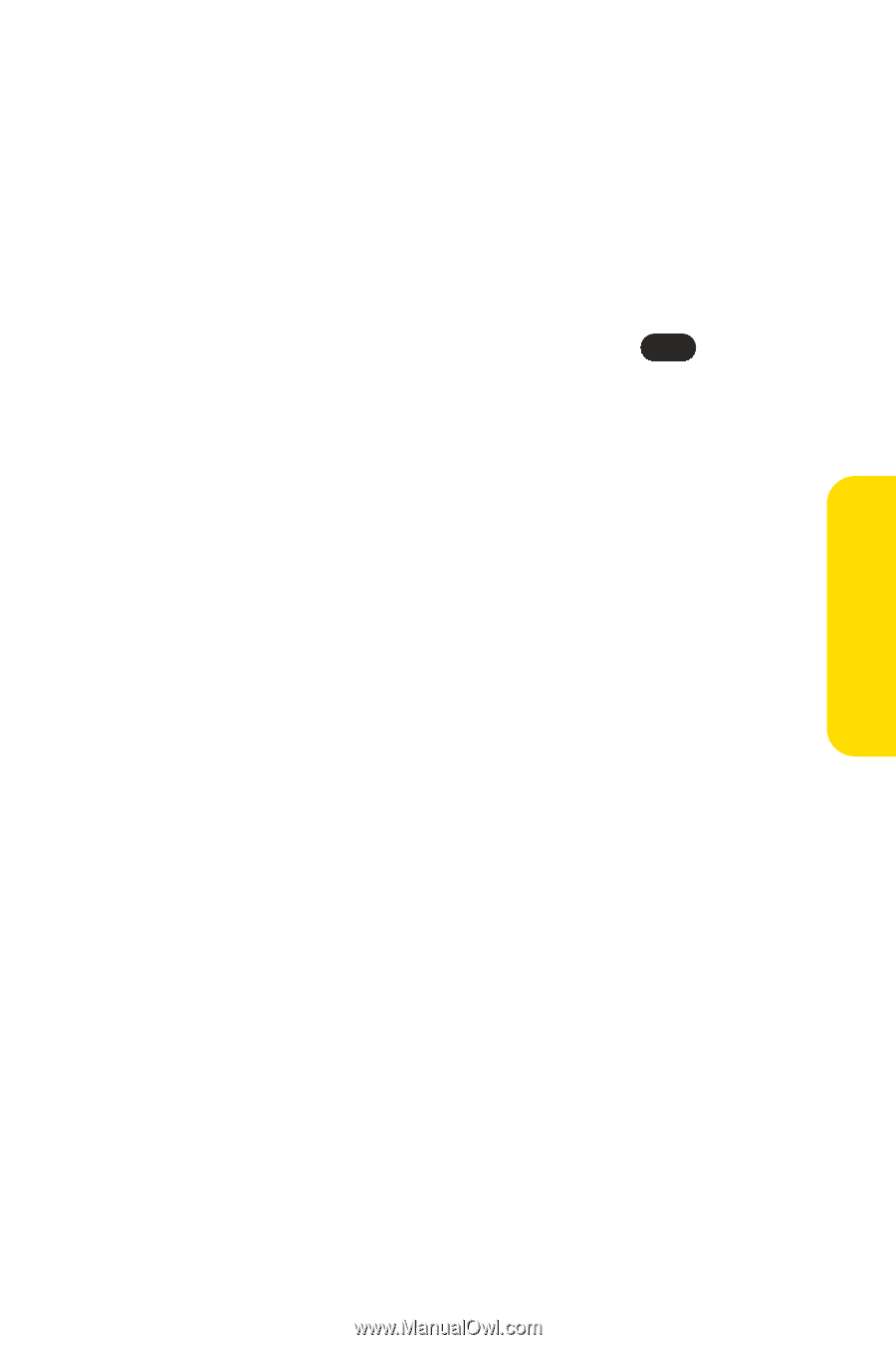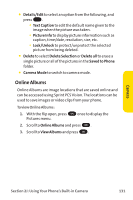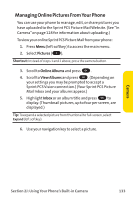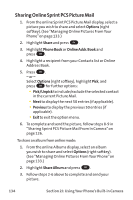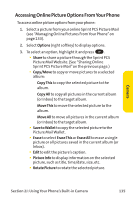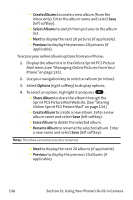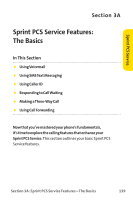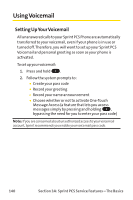LG PM-225 User Guide - Page 143
Accessing Online Picture Options From Your Phone
 |
UPC - 652810513586
View all LG PM-225 manuals
Add to My Manuals
Save this manual to your list of manuals |
Page 143 highlights
Camera Accessing Online Picture Options From Your Phone To access online picture options from your phone: 1. Select a picture from your online Sprint PCS Picture Mail (see "Managing Online Pictures From Your Phone"on page 133). 2. Select Options (right softkey) to display options. 3. To select an option, highlight it and press OK . Ⅲ Share to share a picture through the Sprint PCS Picture Mail Website. (See "Sharing Online Sprint PCS Picture Mail"on the previous page.) Ⅲ Copy/Move to copy or move pictures to a selected album: CopyThis to copy the selected picture to the album. Copy All to copy all pictures in the current album (or Inbox) to the target album. MoveThis to move the selected picture to the album. Move All to move all pictures in the current album (or Inbox) to the target album. Ⅲ Save toWallet to copy the selected picture to the Picture Mail Wallet. Ⅲ Erase to select EraseThis or Erase All to erase a single picture or all pictures saved in the current album (or Inbox). Ⅲ Edit to edit the picture's caption. Ⅲ Picture Info to display information on the selected picture, such as title, time/date, size, etc. Ⅲ Rotate Picture to rotate the selected picture. Section 2J: Using Your Phone's Built-in Camera 135