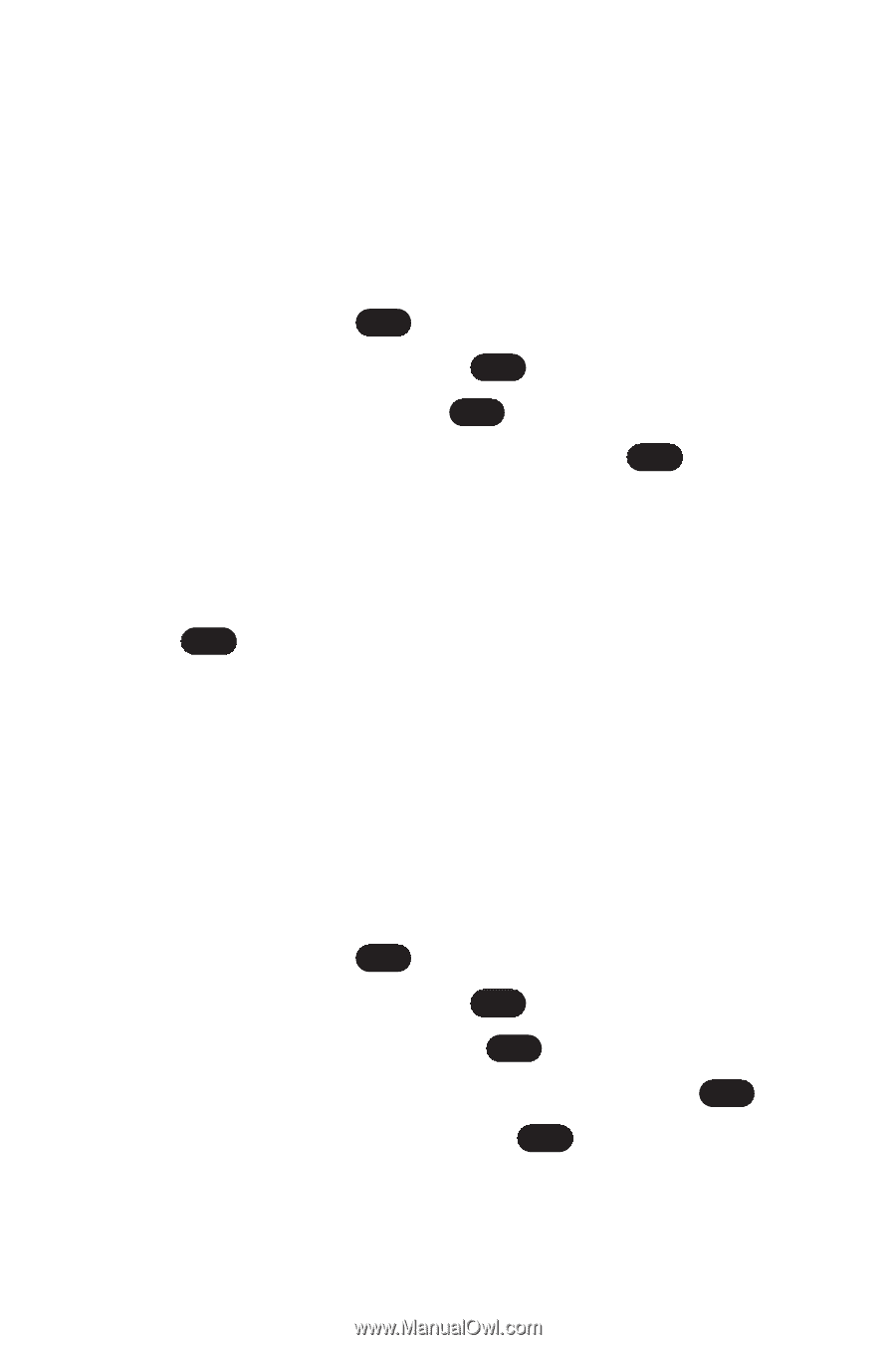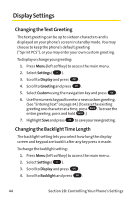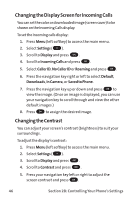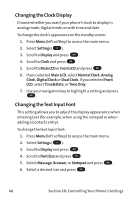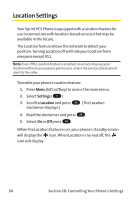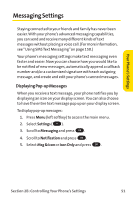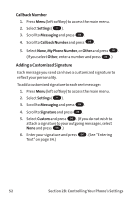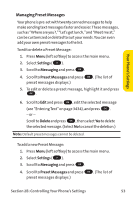LG PM-225 User Guide - Page 56
Changing the Clock Display, Changing the Text Input Font
 |
UPC - 652810513586
View all LG PM-225 manuals
Add to My Manuals
Save this manual to your list of manuals |
Page 56 highlights
Changing the Clock Display Choose whether you want your phone's clock to display in analog mode, digital mode, or with time and date. To change the clock's appearance on the standby screen: 1. Press Menu (left softkey) to access the main menu. 2. Select Settings ( 9 ). 3. Scroll to Display and press OK . 4. Scroll to Clock and press OK . 5. Scroll to Main LCD or Front LCD and press OK . 6. If you selected Main LCD, select Normal Clock, Analog Clock, Digital Clock or Dual Clock. If you selected Front LCD, select Time&Date, or Time Only. 7. Use your navigation key to highlight a setting and press OK . Changing theText Input Font This setting allows you to adjust the display appearance when entering text (for example, when using the notepad or when adding a Contacts entry). To change the text input font: 1. Press Menu (left softkey) to access the main menu. 2. Select Settings ( 9 ). 3. Scroll to Display and press OK . 4. Scroll to Font Size and press OK . 5. Select Message, Browser, or Notepad and press OK . 6. Select a desired size and press OK . 48 Section 2B: Controlling Your Phone's Settings