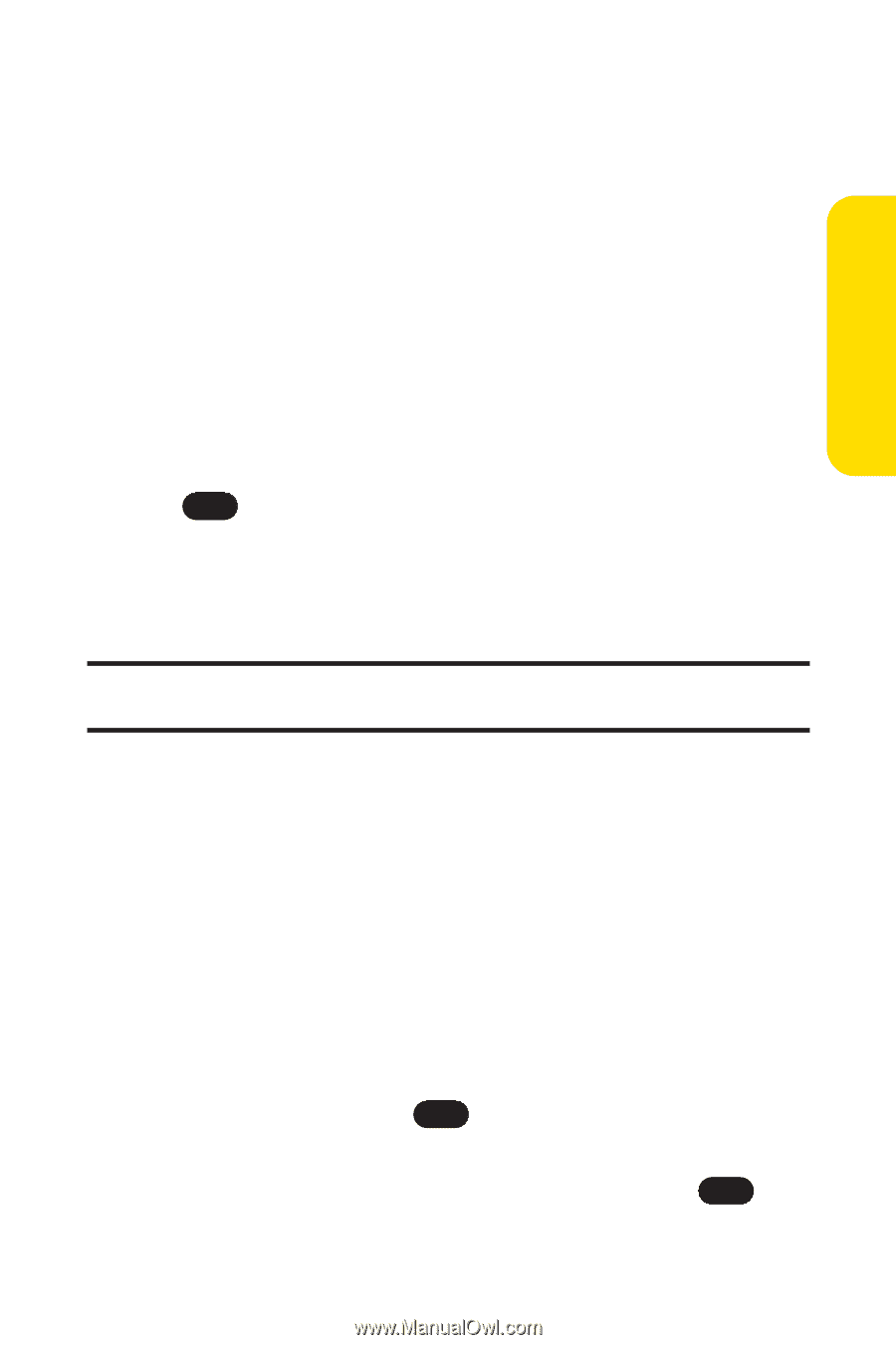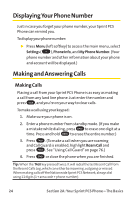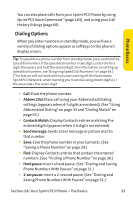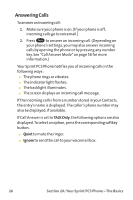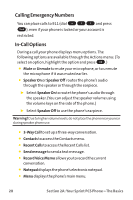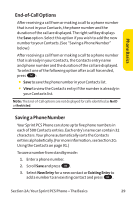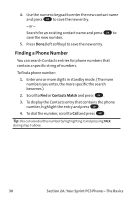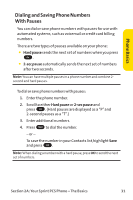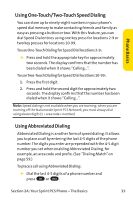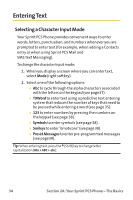LG PM-225 User Guide - Page 37
End-of-Call Options, Saving a Phone Number
 |
UPC - 652810513586
View all LG PM-225 manuals
Add to My Manuals
Save this manual to your list of manuals |
Page 37 highlights
Phone Basics End-of-Call Options After receiving a call from or making a call to a phone number that is not in your Contacts, the phone number and the duration of the call are displayed. The right softkey displays the Save option. Select this option if you wish to add the new number to your Contacts. (See "Saving a Phone Number" below.) After receiving a call from or making a call to a phone number that is already in your Contacts, the Contacts entry name and phone number and the duration of the call are displayed. To select one of the following option after a call has ended, press OK : ⅷ Save to save the phone number in your Contacts list. ⅷ View to view the Contacts entry if the number is already in your Contacts list. Note: The End-of-Call options are not displayed for calls identified as NoID or Restricted. Saving a Phone Number Your Sprint PCS Phone can store up to five phone numbers in each of 500 Contacts entries. Each entry's name can contain 32 characters. Your phone automatically sorts the Contacts entries alphabetically. (For more information, see Section 2G: Using the Contacts on page 91.) To save a number from standby mode: 1. Enter a phone number. 2. Scroll Save and press OK . 3. Select New Entry for a new contact or Existing Entry to add a number to an existing contact and press OK . Section 2A: Your Sprint PCS Phone - The Basics 29