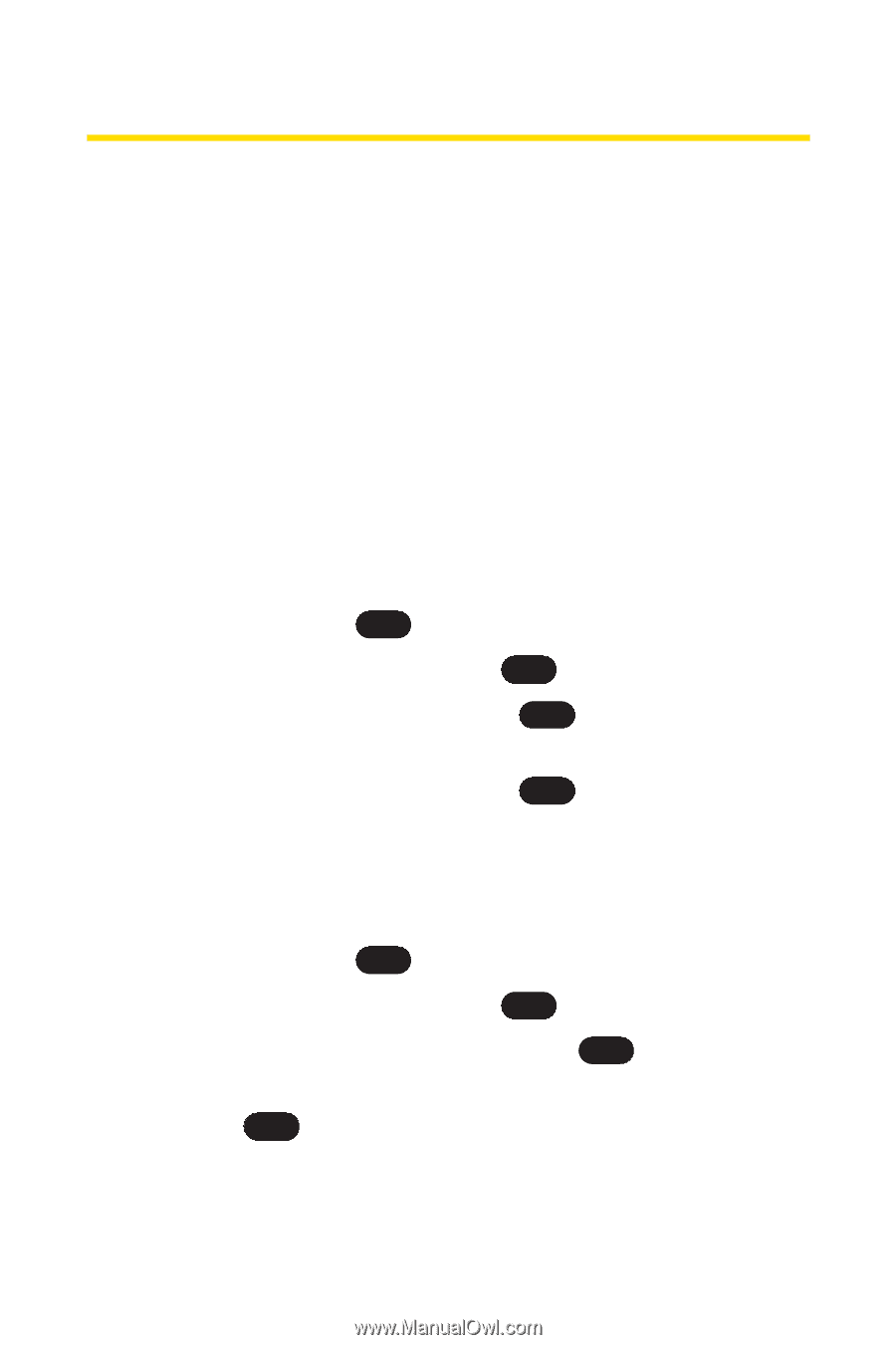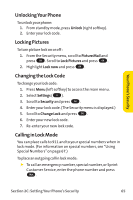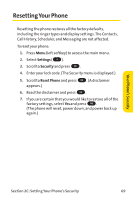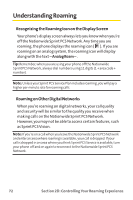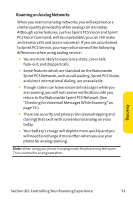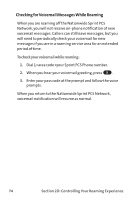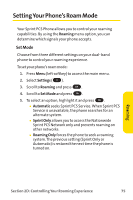LG PM-225 User Guide - Page 78
Security Features for Sprint PCS Vision
 |
UPC - 652810513586
View all LG PM-225 manuals
Add to My Manuals
Save this manual to your list of manuals |
Page 78 highlights
Security Features for Sprint PCSVisionSM Enabling and Disabling Sprint PCSVision Services You can disable Sprint PCS Vision services without turning off your phone; however, you will not have access to all Sprint PCS Vision services, including Web and messaging. Disabling Sprint PCS Vision will avoid any charges associated with Sprint PCS Vision services. While signed out, you can still place or receive phone calls, check voicemail, and use other voice services. You may enable Sprint PCS Vision services again at any time. To disable Sprint PCSVision services: 1. Press Menu (left softkey) to access the main menu. 2. Select Settings ( 9 ). 3. Scroll to PCSVision and press OK . 4. Select DisableVision and press OK . (A message will appear.) 5. Select DisableVision and press OK to confirm that you want to sign out. To enable Sprint PCSVision services: 1. Press Menu (left softkey) to access the main menu. 2. Select Settings ( 9 ). 3. Scroll to PCSVision and press OK . 4. Scroll to Enable PCSVision and press OK . (The browser will launch.) 5. Press OK to enable Vision service. 70 Section 2C: Setting Your Phone's Security