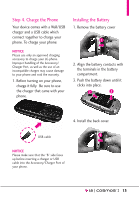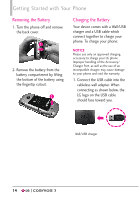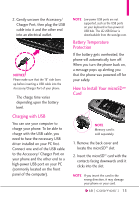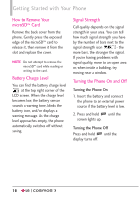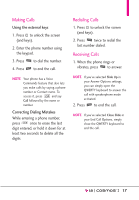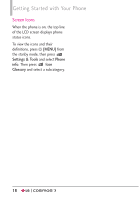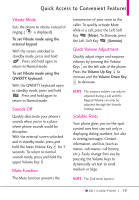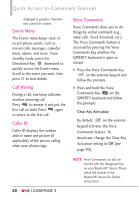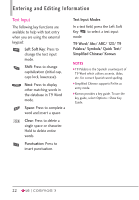LG VN251S Additional Update - Cosmos3_vn251spp_users_guide_en - Page 20
Screen Icons, MENU], Settings & Tools, Phone, Glossary
 |
View all LG VN251S manuals
Add to My Manuals
Save this manual to your list of manuals |
Page 20 highlights
Getting Started with Your Phone Screen Icons When the phone is on, the top line of the LCD screen displays phone status icons. To view the icons and their definitions, press [MENU] from the stanby mode, then press Settings & Tools and select Phone info. Then press Icon Glossary and select a subcategory. 18

18
Getting Started with Your Phone
Screen Icons
When the phone is on, the top line
of the LCD screen displays phone
status icons.
To view the icons and their
definitions, press
[MENU]
from
the stanby mode, then press
Settings & Tools
and select
Phone
info
. Then press
Icon
Glossary
and select a subcategory.
18