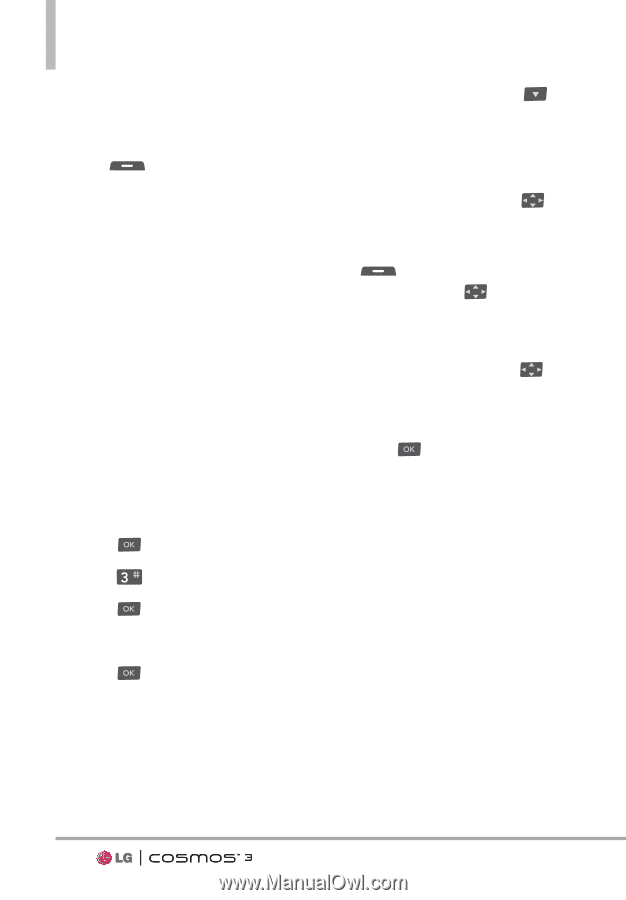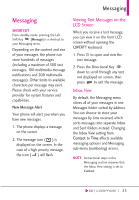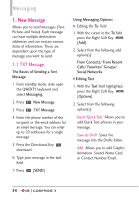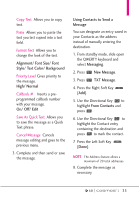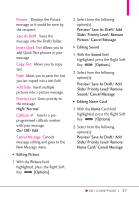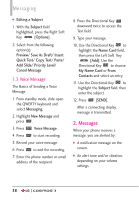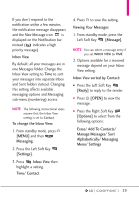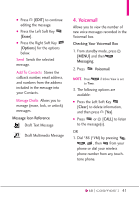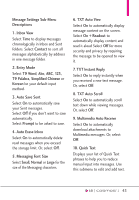LG VN251S Additional Update - Cosmos3_vn251spp_users_guide_en - Page 40
Voice Message, 2. Messages
 |
View all LG VN251S manuals
Add to My Manuals
Save this manual to your list of manuals |
Page 40 highlights
Messaging G Editing a Subject 1. With the Subject field highlighted, press the Right Soft Key [Options]. 2. Select from the following option(s): Preview/ Save As Draft/ Insert Quick Text/ Copy Text/ Paste/ Add Slide/ Priority Level/ Cancel Message 1.3 Voice Message The Basics of Sending a Voice Message 1. From standby mode, slide open the QWERTY keyboard and select Messaging. 2. Highlight New Message and press . 3. Press Voice Message. 4. Press to start recording. 5. Record your voice message. 6. Press to end the recording. 7. Enter the phone number or email address of the recipient. 8. Press the Directional Key downward twice to access the Text field. 9. Type your message. 10. Use the Directional Key to highlight the Name Card field, then press the Left Soft Key [Add]. Use the Directional Key to choose My Name Card or From Contacts and select an entry. 11. Use the Directional Key to highlight the Subject field, then enter the subject. 12. Press [SEND]. After a connecting display, message is transmitted. 2. Messages When your phone receives a message, you are alerted by: G A notification message on the screen. G An alert tone and/or vibration, depending on your volume settings. 38