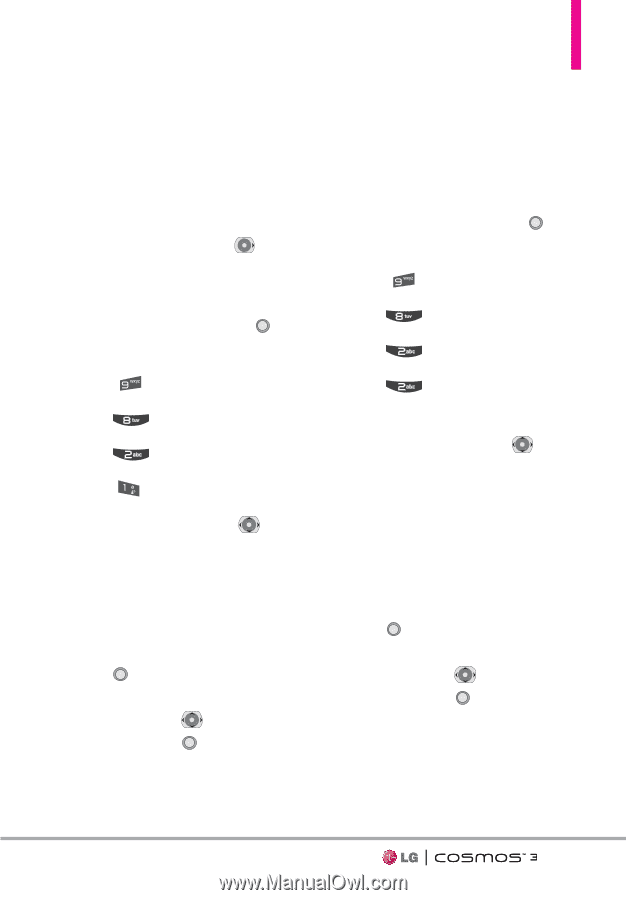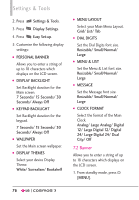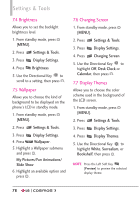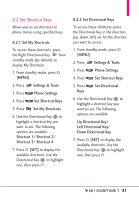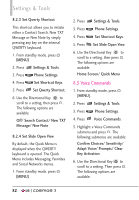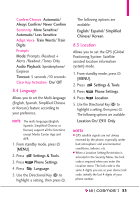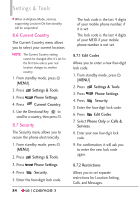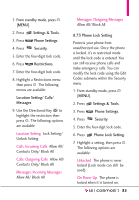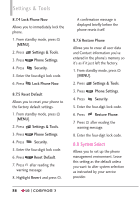LG VN251S Additional Update - Cosmos3_vn251spp_users_guide_en - Page 83
Set Shortcut Keys, 2.2 Set Directional Keys
 |
View all LG VN251S manuals
Add to My Manuals
Save this manual to your list of manuals |
Page 83 highlights
8.2 Set Shortcut Keys Allows you to set shortcuts to phone menus using specified keys. 8.2.1 Set My Shortcuts To access these shortcuts, press the Right Directional Key from standby mode (by default) to display My Shortcuts. 1. From standby mode, press [MENU]. 2. Press Settings & Tools. 3. Press Phone Settings. 4. Press Set Shortcut Keys. 5. Press Set My Shortcuts. 6. Use the Directional Key to highlight a shortcut key you want to set. The following options are available: Shortcut 1/ Shortcut 2/ Shortcut 3/ Shortcut 4 7. Press [SET] to display the available shortcuts. Use the Directional Key to highlight one, then press . 8.2.2 Set Directional Keys To access these shortcuts, press the Directional Key in the direction (up, down, left) set for the shortcut you want to access. 1. From standby mode, press [MENU]. 2. Press Settings & Tools. 3. Press Phone Settings. 4. Press Set Shortcut Keys. 5. Press Keys. Set Directional 6. Use the Directional Key to highlight a shortcut key you want to set. The following options are available: Up Directional Key/ Left Directional Key/ Down Directional Key 7. Press [SET] to display the available shortcuts. Use the Directional Key to highlight one, then press . 81