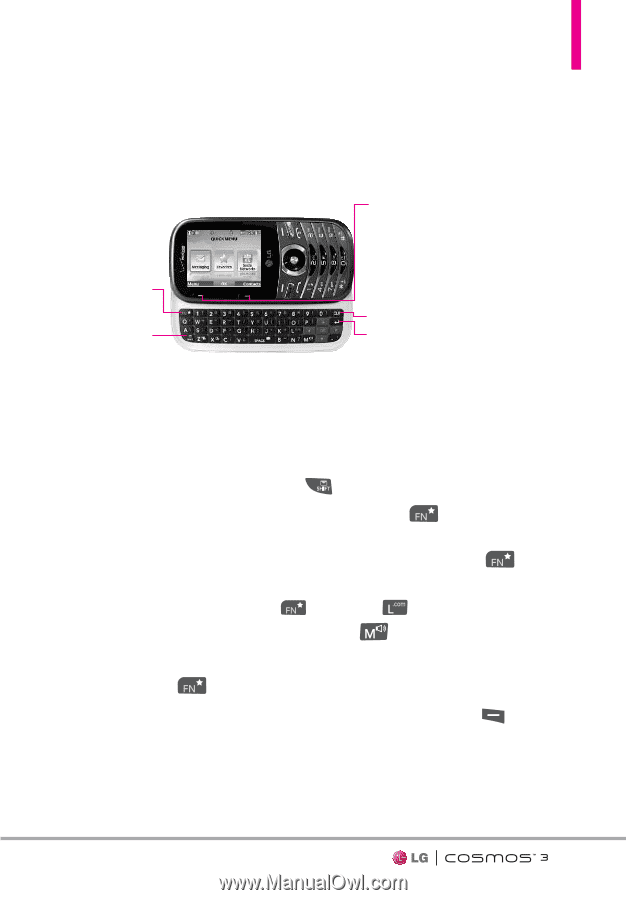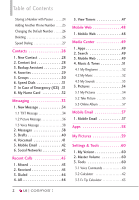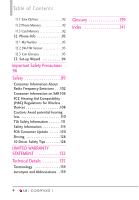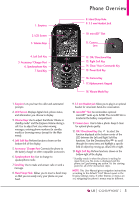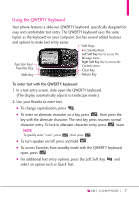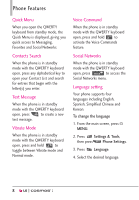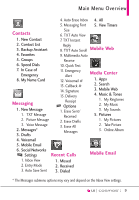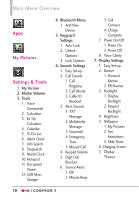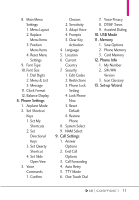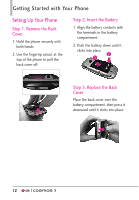LG VN251S Additional Update - Cosmos3_vn251spp_users_guide_en - Page 9
Using the QWERTY Keyboard, To enter text with the QWERTY keyboard - used
 |
View all LG VN251S manuals
Add to My Manuals
Save this manual to your list of manuals |
Page 9 highlights
Using the QWERTY Keyboard Your phone features a slide-out QWERTY keyboard, specifically designed for easy and comfortable text entry. The QWERTY keyboard uses the same layout as the keyboard on your computer, but has several added features and options to make text entry easier. Soft Keys G In Standby Mode Left Soft Key Use to access the Function Key/ Favorites Key Message menu. Right Soft Key Use to access the Contacts menu. Clear Key Shift Key Return Key To enter text with the QWERTY keyboard 1. In a text entry screen, slide open the QWERTY keyboard. (The display automatically adjusts to landscape mode.) 2. Use your thumbs to enter text. G To change capitalization, press . G To enter an alternate character on a key, press , then press the key with the alternate character. The next key press resumes normal character entry. To lock in alternate character entry, press twice. NOTE To quickly enter ".com", press , then press . G To turn speaker on/off, press and hold . G To access Favorites from standby mode with the QWERTY keyboard open, press . G For additional text entry options, press the Left Soft Key and select an option such as Quick Text. 7