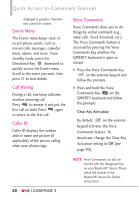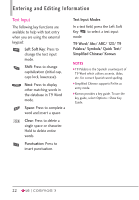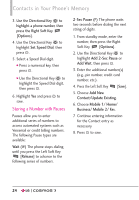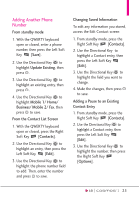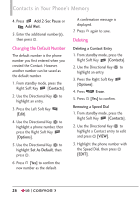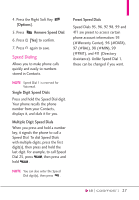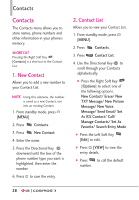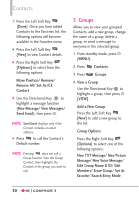LG VN251S Additional Update - Cosmos3_vn251spp_users_guide_en - Page 27
Adding Another Phone Number, From the Contact List Screen
 |
View all LG VN251S manuals
Add to My Manuals
Save this manual to your list of manuals |
Page 27 highlights
Adding Another Phone Number From standby mode 1. With the QWERTY keyboard open or closed, enter a phone number, then press the Left Soft Key [Save]. 2. Use the Directional Key to highlight Update Existing, then press . 3. Use the Directional Key to highlight an existing entry, then press . 4. Use the Directional Key to highlight Mobile 1/ Home/ Business/ Mobile 2/ Fax, then press to save. From the Contact List Screen 1. With the QWERTY keyboard open or closed, press the Right Soft Key [Contacts]. 2. Use the Directional Key to highlight an entry, then press the Left Soft Key [Edit]. 3. Use the Directional Key to highlight the phone number field to add. Then, enter the number and press to save. Changing Saved Information To edit any information you stored, access the Edit Contact screen: 1. From standby mode, press the Right Soft Key [Contacts]. 2. Use the Directional Key to highlight a Contact entry, then press the Left Soft Key [Edit]. 3. Use the Directional Key to highlight the field you want to change. 4. Make the changes, then press to save. Adding a Pause to an Existing Contact Entry 1. From standby mode, press the Right Soft Key [Contacts]. 2. Use the Directional Key to highlight a Contact entry, then press the Left Soft Key [Edit]. 3. Use the Directional Key to highlight the number, then press the Right Soft Key [Options]. 25