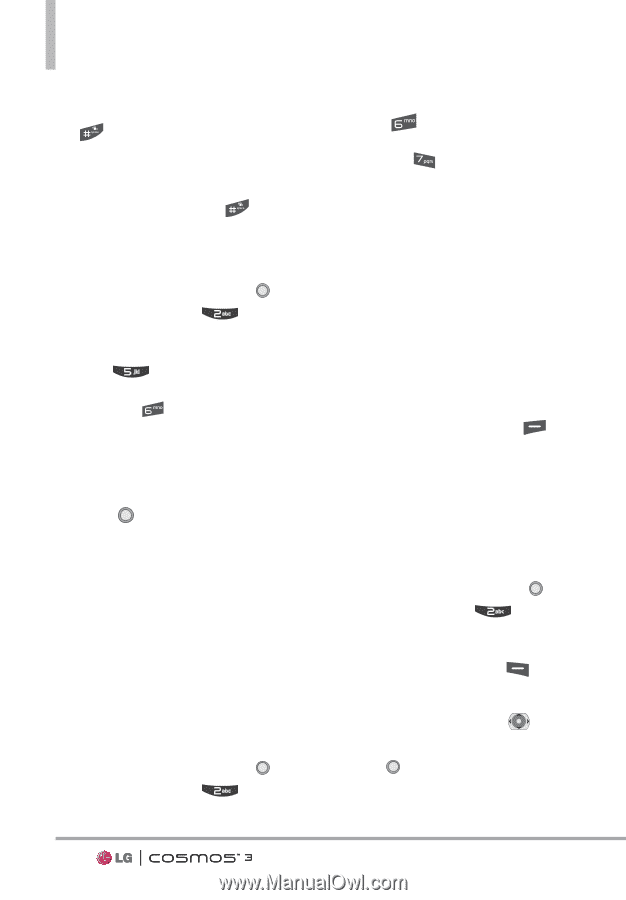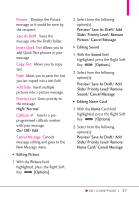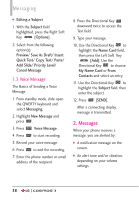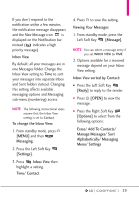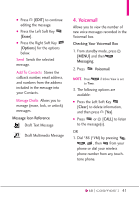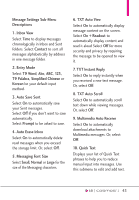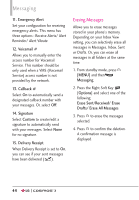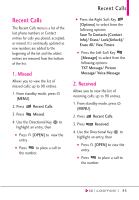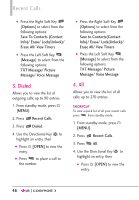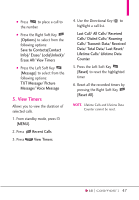LG VN251S Additional Update - Cosmos3_vn251spp_users_guide_en - Page 44
Mobile Email, 6. Social Networks, Messaging Settings
 |
View all LG VN251S manuals
Add to My Manuals
Save this manual to your list of manuals |
Page 44 highlights
Messaging 2. When the recorded announcement begins, press to interrupt (if applicable). 3. When prompted, enter your password, then press . 5. Mobile Email 1. From standby mode, press [MENU] and then Messaging. 2. Press Mobile Email. NOTE Press Time. if Inbox View is set to 3. Accept the terms of service. 4. Highlight an email provider and press . 5. Enter your email address and password. 6. Social Networks The upgraded text-based social networks allows you to update your status, send messages, upload pictures, and write on someone's wall by sending a text message. 1. From standby mode, press [MENU] and then Messaging. 2. Press Social Networks. NOTE Press if Inbox View is set to Time. Social Network(Facebook, Twitter, MySpace) is supported by multiple languages (English, Spanish, Simplified Chinese or Korean). 3. Select one of the social networking service providers. 4. Update your information as desired. NOTE Press the Right Soft Key [Help] to find out how to subscribe to text-based updates. Messaging Settings Allows you to configure settings for your messages. 1. From standby mode, press [MENU] and then Messaging. 2. Press the Left Soft Key [Settings]. 3. Use the Directional Key to highlight one of the settings and press to select it. 42