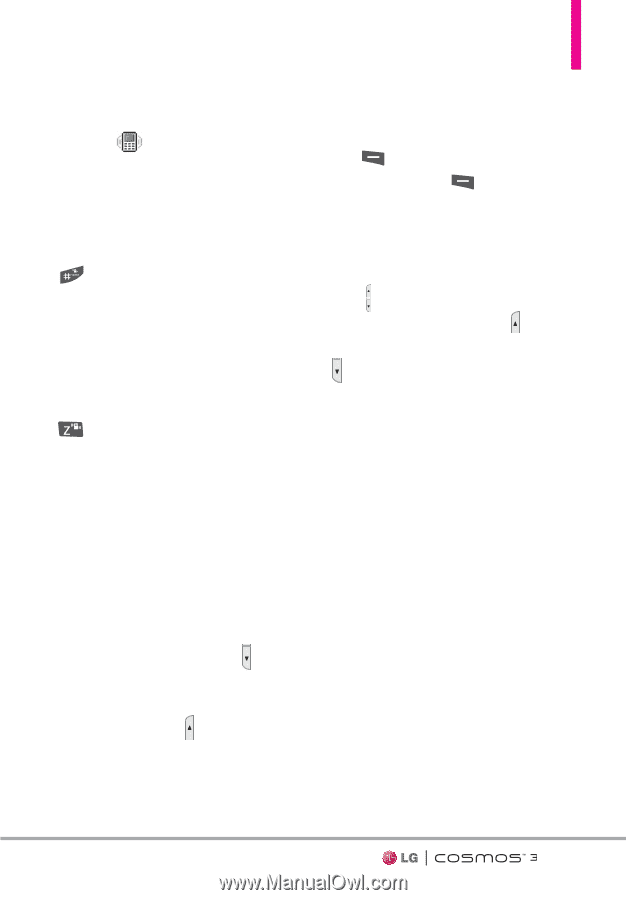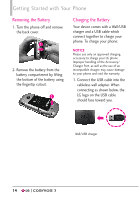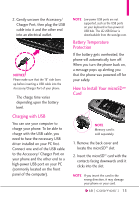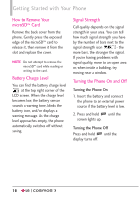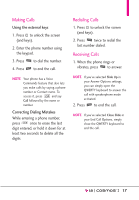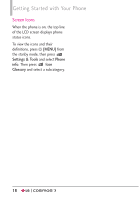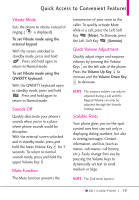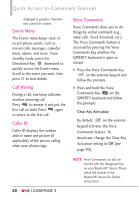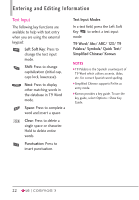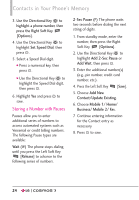LG VN251S Additional Update - Cosmos3_vn251spp_users_guide_en - Page 21
Quick Access to Convenient F..., Vibrate Mode, Sounds Off, Mute Function, Quick Volume Adjustment
 |
View all LG VN251S manuals
Add to My Manuals
Save this manual to your list of manuals |
Page 21 highlights
Quick Access to Convenient Features Vibrate Mode Sets the phone to vibrate instead of ringing ( is displayed). To set Vibrate mode using the external keypad With the screen unlocked in standby mode, press and hold . Press and hold again to return to Normal mode. To set Vibrate mode using the QWERTY keyboard With the QWERTY keyboard open in standby mode, press and hold . Press and hold again to return to Normal mode. Sounds Off Quickly deactivate your phone's sounds when you're in a place where phone sounds would be disruptive. With the external screen unlocked and in standby mode, press and hold the lower Volume Key for 3 seconds. To return to normal sounds mode, press and hold the upper Volume Key . Mute Function The Mute function prevents the transmission of your voice to the caller. To quickly activate Mute while in a call, press the Left Soft Key [Mute]. To Unmute, press the Left Soft Key [Unmute]. Quick Volume Adjustment Quickly adjust ringer and earpiece volumes by pressing the Volume Keys on the left side of the phone. Press the Volume Up Key to increase and the Volume Down Key to decrease. NOTE The earpiece volume can only be adjusted during a call and the Keypad Volume can only be adjusted through the Sounds Settings menu. Scalable Fonts Your phone gives you on-the-spot control over font size not only in displaying dialing numbers, but also in viewing messages, Contact information, and lists (such as menus, sub-menus, call history, etc.). Easily change font size by pressing the Volume Keys to dynamically set text to small, medium or large. NOTE The Grid menu layout is 19