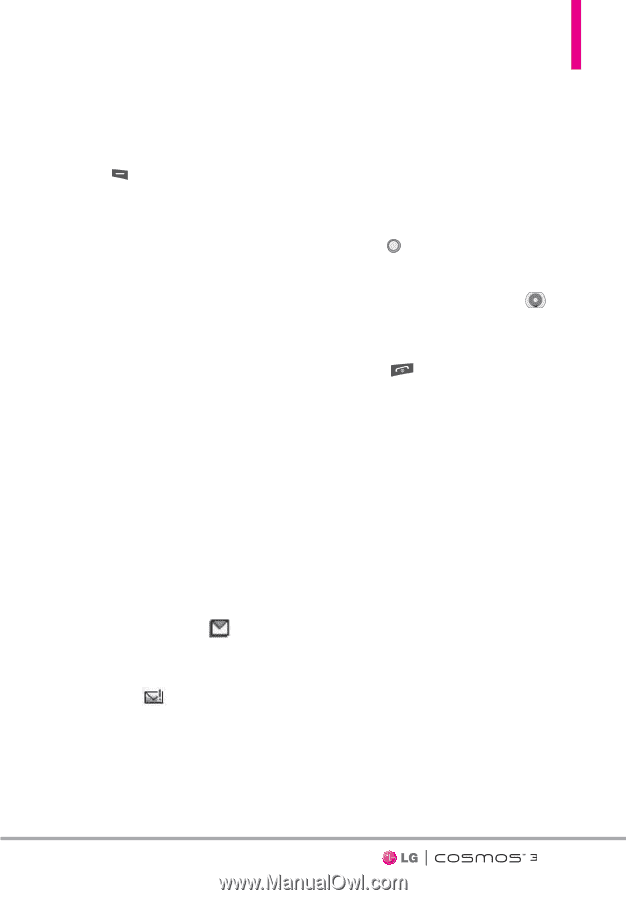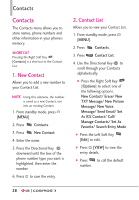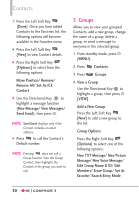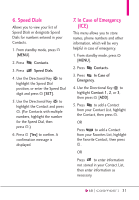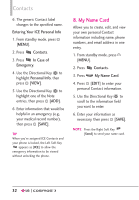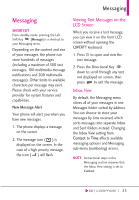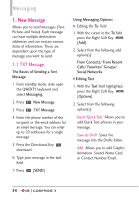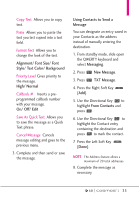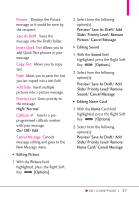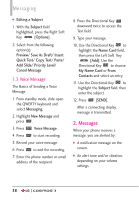LG VN251S Additional Update - Cosmos3_vn251spp_users_guide_en - Page 35
Messaging, Viewing Text Messages on the, LCD Screen, Inbox View
 |
View all LG VN251S manuals
Add to My Manuals
Save this manual to your list of manuals |
Page 35 highlights
Messaging Messaging SHORTCUT From standby mode, pressing the Left Soft Key [Message] is a shortcut to your Messaging menu. Depending on the content and size of your messages, the phone can store hundreds of messages (including a maximum of 300 text messages, 100 multimedia message notifications and 200 multimedia messages). Other limits to available characters per message may exist. Please check with your service provider for system features and capabilities. New Message Alert Your phone will alert you when you have new messages. 1. The phone displays a message on the screen. 2. The message icon ( ) is displayed on the screen. In the case of a high priority message, the icon ( ) will flash. Viewing Text Messages on the LCD Screen When you receive a text message, you can view it on the front LCD screen without opening the QWERTY keyboard. 1. Press to open and view the text message. 2. Press the Directional Key down to scroll through any text not displayed on screen, then press to exit the message. Inbox View By default, the Messaging menu stores all of your messages in one Messages folder sorted by address. You can choose to store your messages by time received, which sorts messages into separate Inbox and Sent folders instead. Changing the Inbox View setting from Contact to Time affects available messaging options and Messaging sub-menu (numbering) access. NOTE Instructional steps in this Messaging section assumes that the Inbox View setting is set to Contact. 33