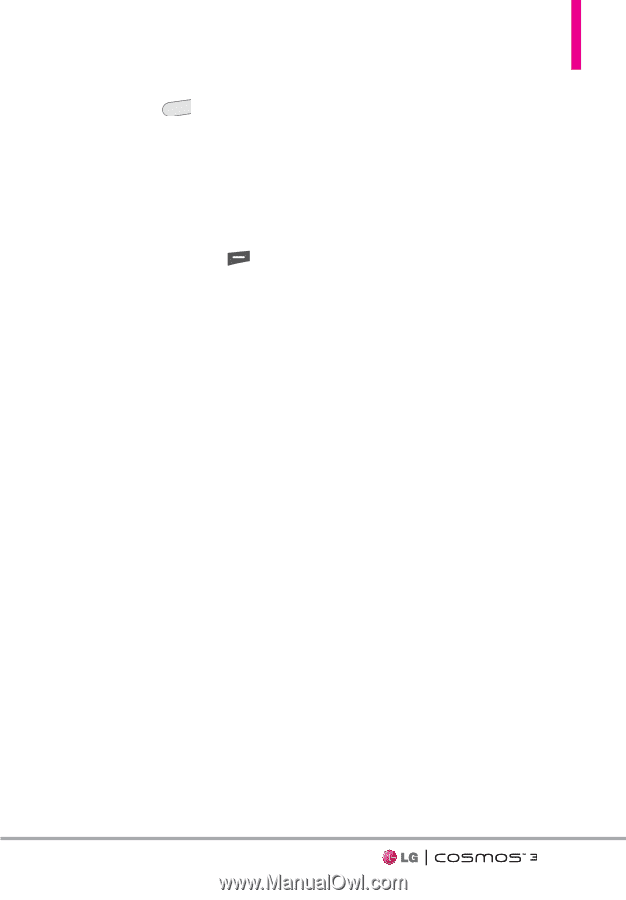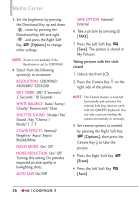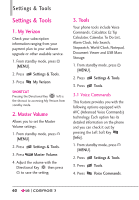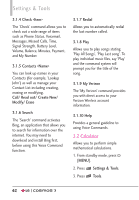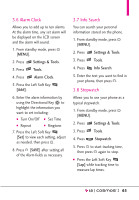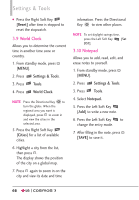LG VN251S Additional Update - Cosmos3_vn251spp_users_guide_en - Page 63
Always Confirm/ Never Confirm, More Sensitive/ Automatic/ Less
 |
View all LG VN251S manuals
Add to My Manuals
Save this manual to your list of manuals |
Page 63 highlights
SHORTCUT From standby mode, press C L R to access Voice Commands. The Voice Commands feature has several settings which allow you to customize how you want to use it. Access Voice Commands, then press the Right Soft Key [Settings]. Confirm Choices Automatic/ Always Confirm/ Never Confirm Sensitivity Adjust the sensitivity to More Sensitive/ Automatic/ Less Sensitive. Adapt Voice If the phone asks you to repeat your voice command too often, train the phone to recognize your voice patterns. Choose from Train Words/ Train Digits Prompts Mode: Prompts/ Readout + Alerts/ Readout/ Tones Only Audio Playback: Speakerphone/ Earpiece Timeout: 5 seconds/ 10 seconds Clear Key Activation On/ Off 3.1.1 Call Say "Call" and then call someone simply by saying the name or phone number. Please speak clearly and say the name or number exactly as it is entered in your Contact List. When the contact has more than one number, you can state the name and number type of the contact (for example, 'Call John Business'). 3.1.2 Send Msg to Say "Send Message" and the command will prompt you for the type of message. After choosing the message type, you will be prompted for the contact name, number or group. It will automatically start a message. When using 'Send Message' command, speak clearly and say the name, number or group exactly as it is entered in your Contact List. 3.1.3 Go to The 'Go to' command allows you to access a menu within the phone (for example, 'Go to Calendar'). If no menu option is stated, a list of options will be provided. 61