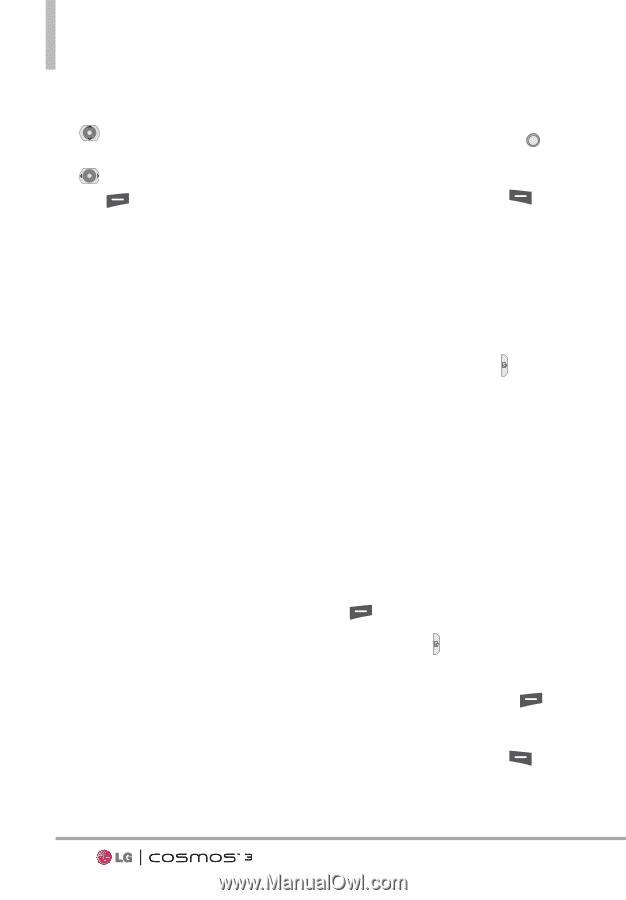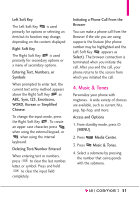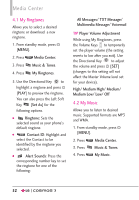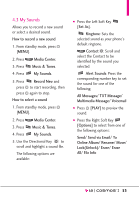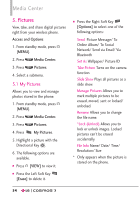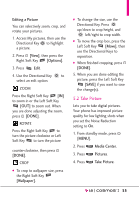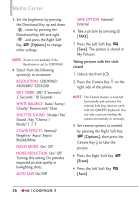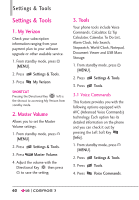LG VN251S Additional Update - Cosmos3_vn251spp_users_guide_en - Page 58
Resolution, Self Timer, White Balance, Shutter Sound, Color Effects, Night Mode, Noise Reduction
 |
View all LG VN251S manuals
Add to My Manuals
Save this manual to your list of manuals |
Page 58 highlights
Media Center 5. Set the brightness by pressing the Directional Key up and down , zoom by pressing the Directional Key left and right , and press the Right Soft Key [Options] to change other settings. NOTE Zoom is not available if the Resolution is set to 1280X960. G Select from the following option(s) to customize: RESOLUTION 1280X960/ 640X480/ 320X240 SELF TIMER Off/ 3 Seconds/ 5 Seconds/ 10 Seconds WHITE BALANCE Auto/ Sunny/ Cloudy/ Fluorescent/ Glow SHUTTER SOUND Shutter/ No Sound /Say "Cheese"/ Ready! 1 2 3 COLOR EFFECTS Normal/ Negative/ Aqua/ Sepia/ Black&White NIGHT MODE On/ Off NOISE REDUCTION On/ Off Turning this setting On provides improved picture quality in lowlighting shots. AUTO SAVE On/Off SAVE OPTION Internal/ External 6. Take a picture by pressing [TAKE]. 7. Press the Left Soft Key [Save]. The picture is stored in My Pictures. Taking pictures with the slide closed 1. Unlock the front LCD. 2. Press the Camera Key on the right side of the phone. NOTE The Camera feature is oriented horizontally and activates the external Soft Keys that are used with the QWERTY keyboard. You can take a picture holding the camera horizontally or vertically. 3. Set camera options as needed by pressing the Right Soft Key [Options], then press the Camera Key to take the picture. G Press the Right Soft Key [Erase]. G Press the Left Soft Key [Save]. 56