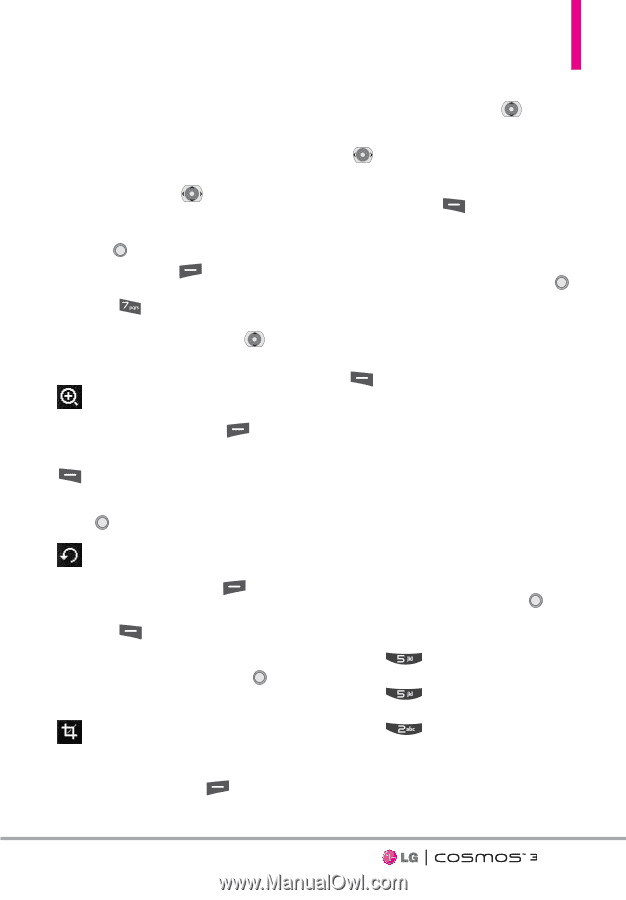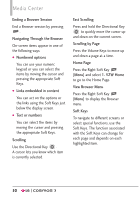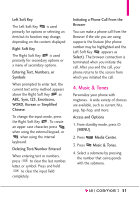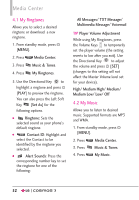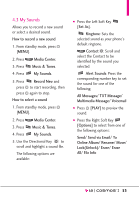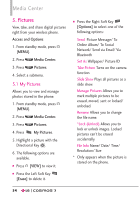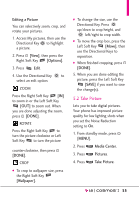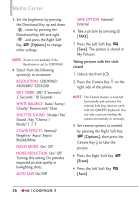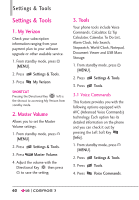LG VN251S Additional Update - Cosmos3_vn251spp_users_guide_en - Page 57
Take Picture, Editing a Picture, View], Options], DONE], Wallpaper], Move], SAVE], Media Center.
 |
View all LG VN251S manuals
Add to My Manuals
Save this manual to your list of manuals |
Page 57 highlights
Editing a Picture You can selectively zoom, crop, and rotate your pictures. 1. Access My pictures, then use the Directional Key to highlight a picture. 2. Press [View], then press the Right Soft Key [Options]. 3. Press Edit. 4. Use the Directional Key to select an edit option. ZOOM Press the Right Soft Key [IN] to zoom in or the Left Soft Key [OUT] to zoom out. When you are done adjusting the zoom, press [DONE]. ROTATE Press the Right Soft Key to turn the picture clockwise or Left Soft Key to turn the picture counter-clockwise, then press [DONE]. CROP G To crop to wallpaper size, press the Right Soft Key [Wallpaper]. G To change the size, use the Directional Key. Press up/down to crop height, and left/right to crop width. G To move the crop box, press the Left Soft Key [Move], then use the Directional Keys to reposition. G When finished cropping, press [DONE]. 5. When you are done editing the picture, press the Left Soft Key [SAVE] if you want to save the change(s). 5.2 Take Picture Lets you to take digital pictures. Your phone has improved picture quality for low lighting shots when you set the Noise Reduction setting to On. 1. From standby mode, press [MENU]. 2. Press Media Center. 3. Press Pictures. 4. Press Take Picture. 55