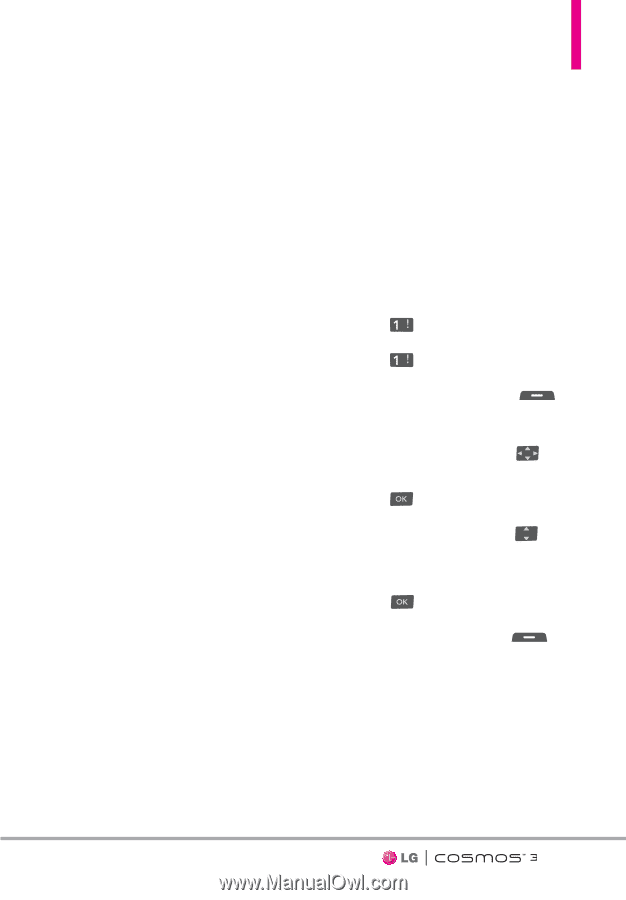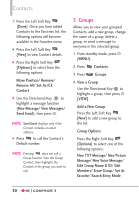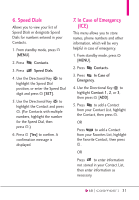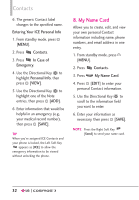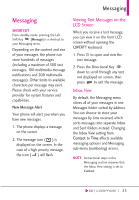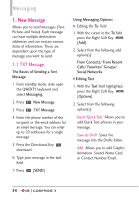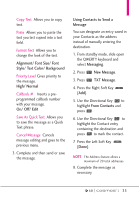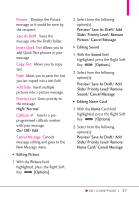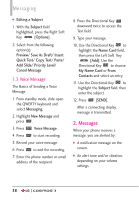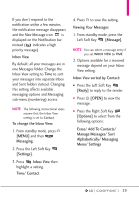LG VN251S Additional Update - Cosmos3_vn251spp_users_guide_en - Page 37
Using Contacts to Send a, Alignment/ Font Size/ Font
 |
View all LG VN251S manuals
Add to My Manuals
Save this manual to your list of manuals |
Page 37 highlights
Copy Text Allows you to copy text. Paste Allows you to paste the text you last copied into a text field. Format Text Allows you to change the look of the text. Alignment/ Font Size/ Font Style/ Text Color/ Background Priority Level Gives priority to the message. High/ Normal Callback # Inserts a preprogrammed callback number with your message. On/ Off/ Edit Save As Quick Text Allows you to save the message as a Quick Text phrase. Cancel Message Cancels message editing and goes to the previous menu. 3. Complete and then send or save the message. Using Contacts to Send a Message You can designate an entry saved in your Contacts as the address instead of manually entering the destination. 1. From standby mode, slide open the QWERTY keyboard and select Messaging. 2. Press New Message. 3. Press TXT Message. 4. Press the Right Soft Key [Add]. 5. Use the Directional Key to highlight From Contacts and press . 6. Use the Directional Key to highlight the Contact entry containing the destination and press to mark the contact. 7. Press the Left Soft Key [Done]. NOTE The Address feature allows a maximum of 20 total addresses. 8. Complete the message as necessary. 35