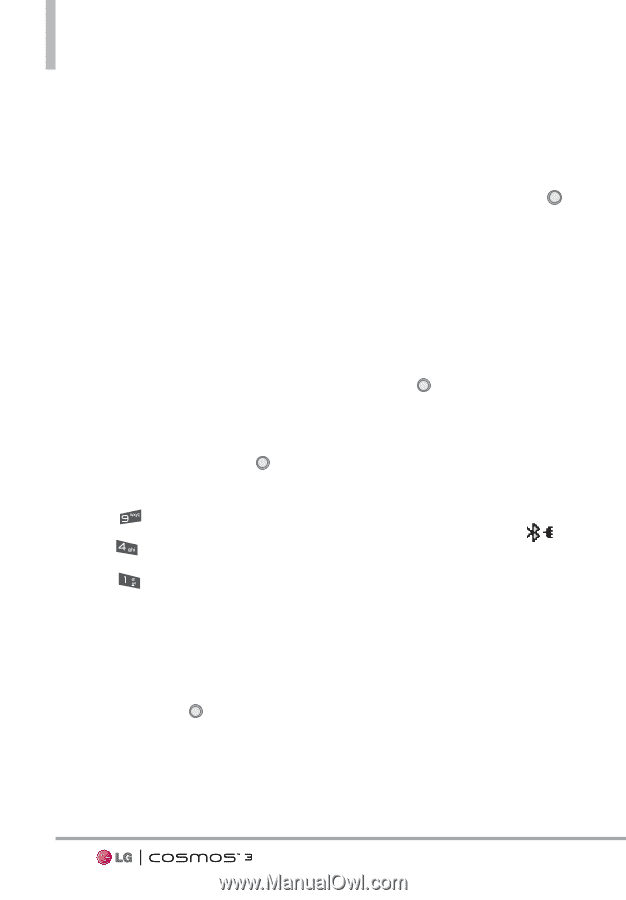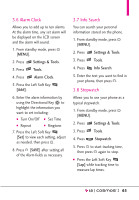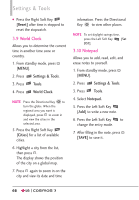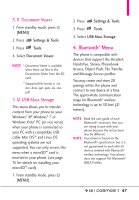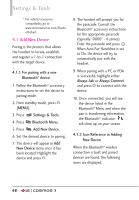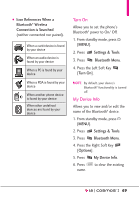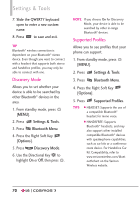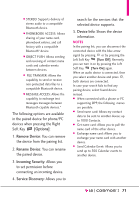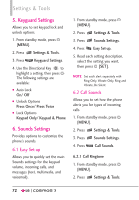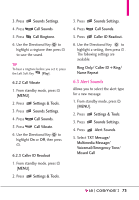LG VN251S Additional Update - Cosmos3_vn251spp_users_guide_en - Page 70
Add New Device, 1.2 Icon Reference in Adding
 |
View all LG VN251S manuals
Add to My Manuals
Save this manual to your list of manuals |
Page 70 highlights
Settings & Tools * For vehicle/accessory compatibility go to www.verizonwireless.com/blueto othchart. 4.1 Add New Device Pairing is the process that allows the handset to locate, establish, and register a 1-to-1 connection with the target device. 4.1.1 For pairing with a new Bluetooth® device 1. Follow the Bluetooth® accessory instructions to set the device to pairing mode. 2. From standby mode, press [MENU]. 3. Press Settings & Tools. 4. Press Bluetooth Menu. 5. Press Add New Device. 6. Set the desired device to pairing. 7. The device will appear in Add New Device menu once it has been located. Highlight the device and press . 8. The handset will prompt you for the passcode. Consult the Bluetooth® accessory instructions for the appropriate passcode (typically "0000" - 4 zeroes). Enter the passcode and press . When Auto Pair Handsfree is set to On, the device will try to automatically pair with the headset. 9. When pairing with a PC or PDA is successful, highlight either Always Ask or Always Connect and press to connect with the device. 10. Once connected, you will see the device listed in the Bluetooth® Menu and when the pair is transferring information, the Bluetooth® indicator will show up on your screen. 4.1.2 Icon Reference in Adding New Device When the Bluetooth® wireless connection is built and paired devices are found, the following icons are displayed. 68