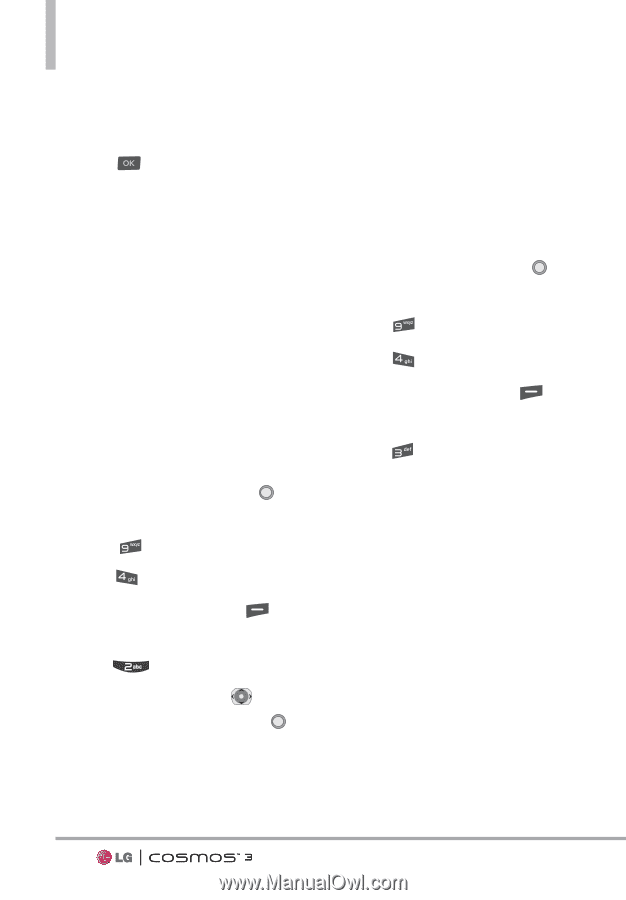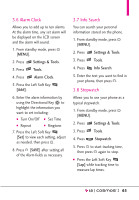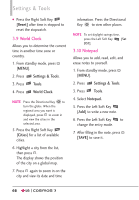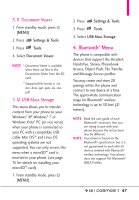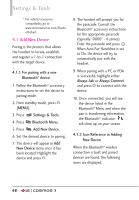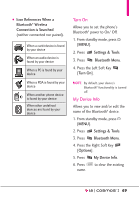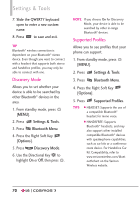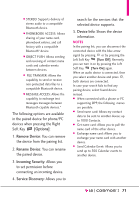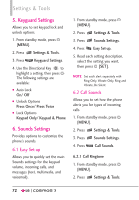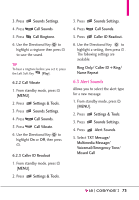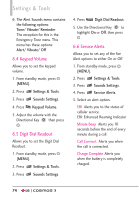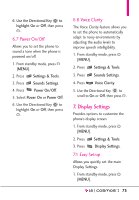LG VN251S Additional Update - Cosmos3_vn251spp_users_guide_en - Page 72
Discovery Mode, Supported Profiles, Settings & Tools, Bluetooth Menu, Options
 |
View all LG VN251S manuals
Add to My Manuals
Save this manual to your list of manuals |
Page 72 highlights
Settings & Tools 7. Slide the QWERTY keyboard open to enter a new custom name. 8. Press to save and exit. TIP Bluetooth® wireless connection is dependent on your Bluetooth® stereo device. Even though you want to connect with a headset that supports both stereo and handsfree profiles, you may only be able to connect with one. Discovery Mode Allows you to set whether your device is able to be searched by other Bluetooth® devices in the area. 1. From standby mode, press [MENU]. 2. Press Settings & Tools. 3. Press Bluetooth Menu. 4. Press the Right Soft Key [Options]. 5. Press Discovery Mode. 6. Use the Directional Key to highlight On or Off, then press . NOTE If you choose On for Discovery Mode, your device is able to be searched by other in-range Bluetooth® devices. Supported Profiles Allows you to see profiles that your phone can support. 1. From standby mode, press [MENU]. 2. Press Settings & Tools. 3. Press Bluetooth Menu. 4. Press the Right Soft Key [Options]. 5. Press Supported Profiles. TIPS G HEADSET: Supports the use of a compatible Bluetooth® headset for mono voice. G HANDSFREE: Supports Bluetooth® headsets, and may also support other installed compatible Bluetooth® devices with speakerphone capabilities, such as car kits or a conference room device. For Handsfree Car Kit Compatibility, refer to www.verizonwireless.com/bluet oothchart on the Verizon Wireless website. 70