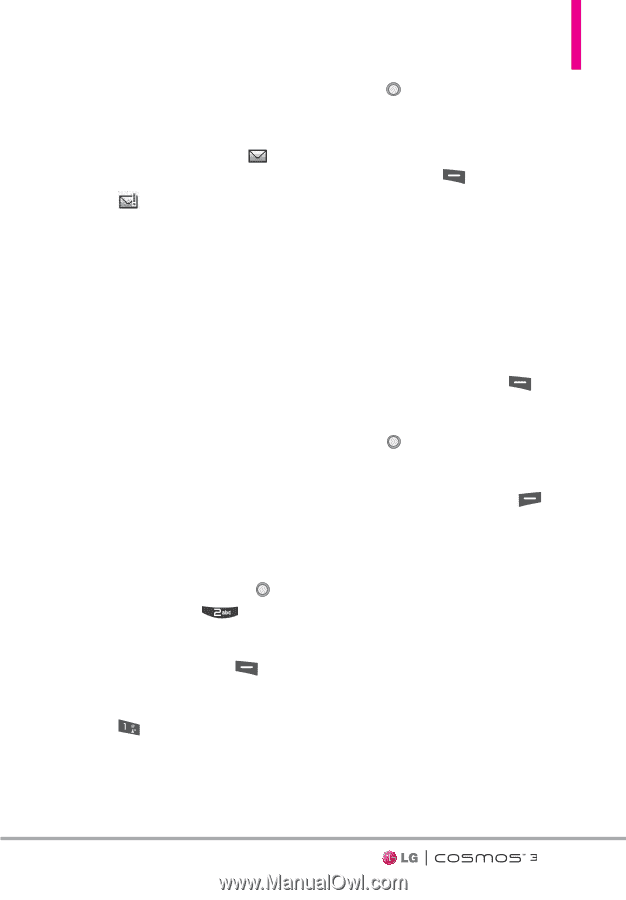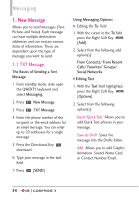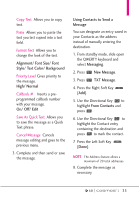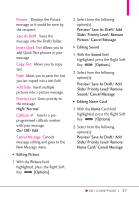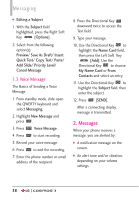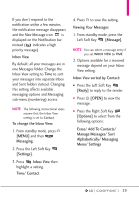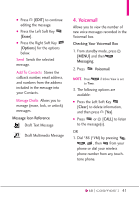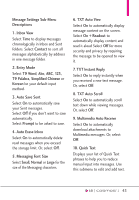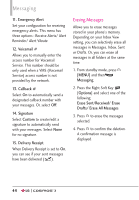LG VN251S Additional Update - Cosmos3_vn251spp_users_guide_en - Page 41
Inbox View sorted by Contact, To change the Inbox View
 |
View all LG VN251S manuals
Add to My Manuals
Save this manual to your list of manuals |
Page 41 highlights
If you don't respond to the notification within a few minutes, the notification message disappears and the New Message icon is displayed on the Notification bar instead ( indicates a high priority message). Inbox View By default, all your messages are in one Messages folder. Change the Inbox View setting to Time to sort your messages into separate Inbox and Sent folders instead. Changing this setting affects available messaging options and Messaging sub-menu (numbering) access. NOTE The following instructional steps assume that the Inbox View setting is set to Contact. To change the Inbox View: 1. From standby mode, press [MENU] and then Messaging. 2. Press the Left Soft Key [Settings]. 3. Press Inbox View then highlight a setting. Time/ Contact 4. Press to save the setting. Viewing Your Messages 1. From standby mode, press the Left Soft Key [Message]. NOTE You can select a message entry if you set INBOX VIEW to TIME. 2. Options available for a received message depend on your Inbox View setting. Inbox View sorted by Contact: G Press the Left Soft Key [Reply] to reply to the sender. G Press [OPEN] to view the message. G Press the Right Soft Key [Options] to select from the following options: Erase/ Add To Contacts/ Manage Messages/ Sort Alphabetically/ Messaging Menu/ Settings 39