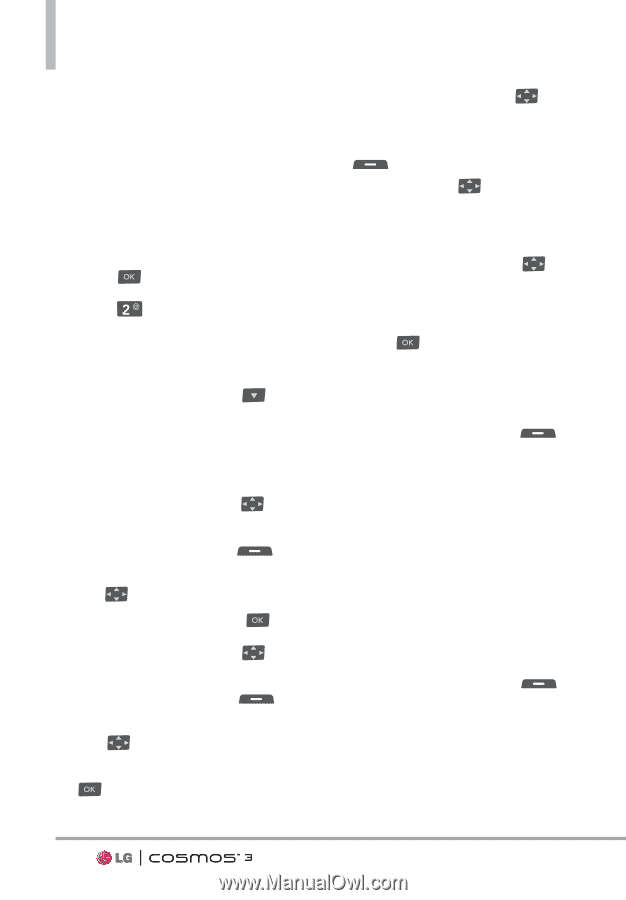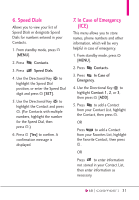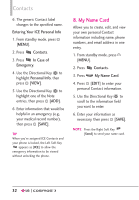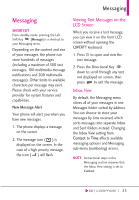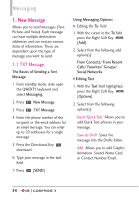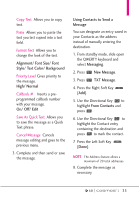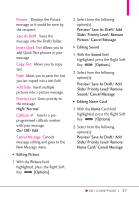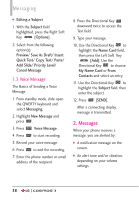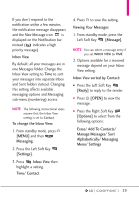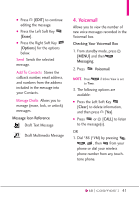LG VN251S Additional Update - Cosmos3_vn251spp_users_guide_en - Page 38
Picture Message, Calls/Favorites/Groups/To
 |
View all LG VN251S manuals
Add to My Manuals
Save this manual to your list of manuals |
Page 38 highlights
Messaging 1.2 Picture Message The Basics of Sending a Picture Message 1. From standby mode, slide open the QWERTY keyboard and select Messaging. 2. Highlight New Message and press . 3. Press Picture Message. 4. Enter the phone number or email address of the recipient. 5. Press the Directional Key downward to access the Text field. 6. Type your message in the text field. 7. Use the Directional Key to highlight the Picture field, then press the Left Soft Key [My Pics]. Use the Directional Key to select the image you want to send, then press . 8. Use the Directional Key to highlight the Sound field, then press the Left Soft Key [Sounds]. Use the Directional Key to highlight the audio file you want to send then press . 9. Use the Directional Key to highlight the Name Card field, then press the Left Soft Key [Add]. Use the Directional Key to choose My Name Card or From Contacts and select an entry. 10. Use the Directional Key to highlight the Subject field, then enter the subject. 11. Press [SEND]. G Editing the To: field 1. With the cursor in the To: field, press the Right Soft Key [Add]. 2. Select from the following add option(s): From Contacts/From Recent Calls/Favorites/Groups/To Online Album/Social Networks G Editing Text 1. With the Text field highlighted, press the Right Soft Key [Options]. 2. Select from the following option(s): 36