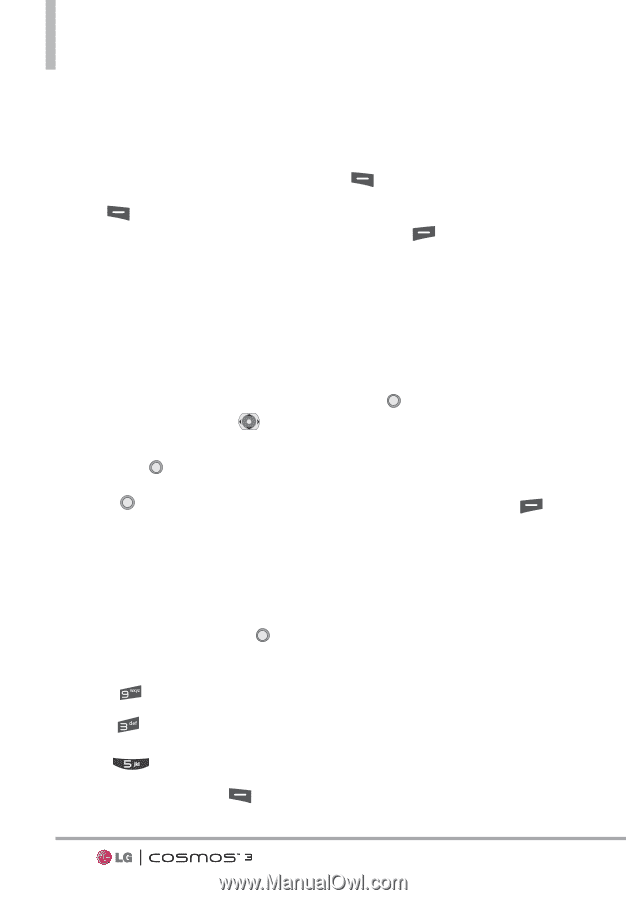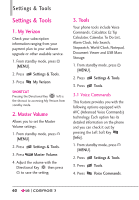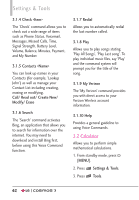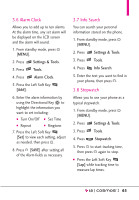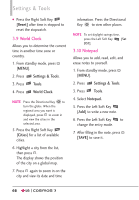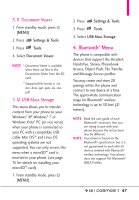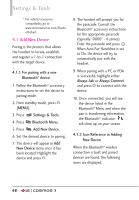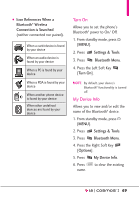LG VN251S Additional Update - Cosmos3_vn251spp_users_guide_en - Page 66
To Do List, Managing your To Do tasks
 |
View all LG VN251S manuals
Add to My Manuals
Save this manual to your list of manuals |
Page 66 highlights
Settings & Tools 7. Enter the Subject, then scroll down to set the remaining settings. 8. Highlight a Calendar setting field, then press the Left Soft Key [Set]. For each Calendar event you can set the following: G Start Date G End Date G Repeat G Alerts G Vibrate G Start Time G End Time G Until G Tones 9. Use the Directional Key to highlight the setting you want, then press . 10. Press [SAVE] when Calendar information is complete. 3.5 To Do List Allows you to create a To Do list. 1. From standby mode, press [MENU]. 2. Press Settings & Tools. 3. Press Tools. 4. Press To Do List. 5. Press the Left Soft Key [Add]. 6. Enter the Subject. 7 Highlight the Due Date field, then press the Left Soft Key [Date]. Use the keypad to enter the date. Press the Right Soft Key [More] for the following options: G Start Date G Due Date G Priority G Alert G Alert Date G Alert Time G Tones 8. Press [SAVE]. Managing your To Do tasks 1. Access your To Do list, then press the Right Soft Key [Options]. G Edit: Allows you to make changes to the task. G Mark as Done: Indicates completed task (red checkmark). G By Priority: Sorts list by Due Date or by Priority. G Erase: Erases selected task. G Erase Done: Erases all completed tasks. G Erase All: Erases all tasks. 64