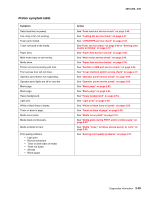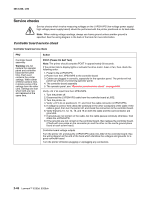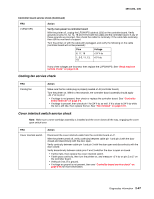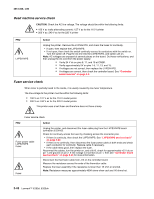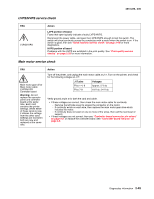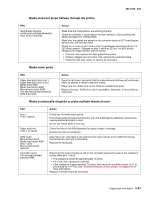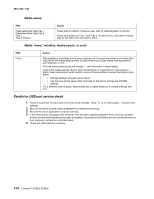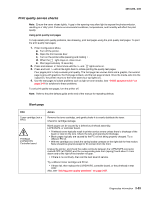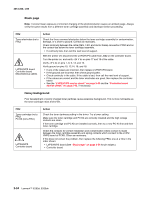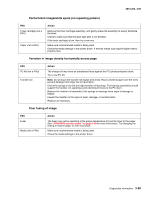Lexmark E260dn Service Manual - Page 76
Operator panel service check, Paper feed service checks, Paper jam error indication during POST - rollers
 |
View all Lexmark E260dn manuals
Add to My Manuals
Save this manual to your list of manuals |
Page 76 highlights
4513-220, -230 Operator panel service check Inspect the operator panel cable for damage. Make sure the cable is plugged in securely. Run POST, and check each light for proper operation. See "Power-On Self Test (POST) sequence" on page 2-2. LED Operator panel service check FRU Operator panel (LED) Controller board Warning: Do not replace the operator panel and controller board at the same time. Each card contains the printer settings. When either of these cards is new, it obtains the settings from the other card. Settings are lost when both are new and replaced at the same time. Action Lights If none of the lights come on, then open the controller board cage and locate the operator panel connector at J5. Make sure the cable is properly connected to the controller board and the controller board has input voltage to it. With the printer on, verify the following without disconnecting the cable: • Pins 1, 3, 5, and 6: 3.3 v • Pin 2: 5 v • Pins 4 and 7: GND If these are approximately correct and the operator panel is not functioning, then replace the operator panel. If any are incorrect, then see "Controller board service check" on page 3-46. Buttons If the buttons do not respond, then replace the operator panel. There is no test or repair for the faulty switches on the operator panel. Paper feed service checks Paper jam error indication during POST FRU Fuser (exit sensor) Input/duplex sensor Manual feed sensor Action If the exit sensor flag, which is visible at the back of the fuser, is in any position other than vertical, then the printer will display a paper jam. Make sure the flag is operating freely. Replace the fuser if the sensor is damaged. Make sure the input paper feed sensors are working properly. A stuck or incorrectly installed sensor causes a paper jam. Media picks during POST and/or continuously FRU ACM Manual feed clutch Action Remove the tray, lower the ACM pick tires, and then turn on and verify that the rollers do not turn during POR. If so, then replace the ACM manual feed clutch. 2-50 Lexmark™ E260d, E260dn