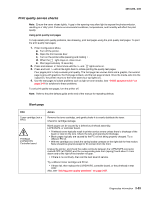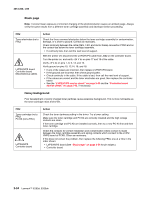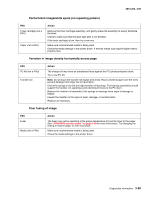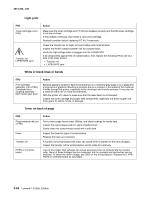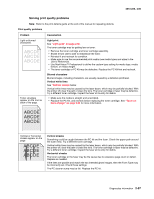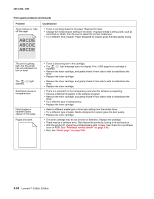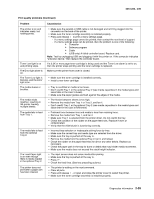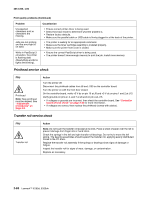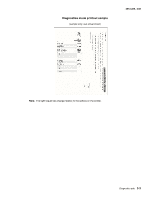Lexmark E260dn Service Manual - Page 84
-230, Print quality problems Continued, Problem, Cause/action - printer drivers
 |
View all Lexmark E260dn manuals
Add to My Manuals
Save this manual to your list of manuals |
Page 84 highlights
4513-220, -230 Print quality problems (Continued) Problem Toner smears or rubs off the page. Cause/action • Toner is not being fused to the paper. Replace the fuser. • Change the media texture setting in the driver. If special media is being used, such as card stock or labels, then be sure to select the correct media type. • Try a different kind of paper. Paper designed for copiers gives the best quality fusing. The print is getting light, but the printer has not indicated it is low on toner. The light displays. Solid black areas on transparencies Faint images or repetitive spots appear on the page. Pages are blank. • Toner is becoming low in the cartridge. • The installed. light message does not display if the 1,500-page toner cartridge is • Remove the toner cartridge, and gently shake it from side to side to redistribute the toner. • Replace the toner cartridge. • Remove the toner cartridge, and gently shake it from side to side to redistribute the toner. • Replace the toner cartridge. • There is a mismatch in the transparency and what the software is expecting. • Choose a different fill pattern in the software program. • Remove the toner cartridge, and gently shake it from side to side to redistribute the toner. • Try a different type of transparency. • Replace the toner cartridge. • Select a different media type or form type setting from the printer driver. • Try a different type of paper. Media designed for copiers gives the best quality. • Replace the toner cartridge. • The toner cartridge may be out of toner or defective. Replace the cartridge. • There may be a software error. Re-initialize the printer by turning it off and back on. • With the printer off, check the printhead beam path. If clear, then check for a printhead error on POR. See "Printhead service check" on page 2-60. • Also, see "Blank page" on page 3-53. 2-58 Lexmark™ E260d, E260dn