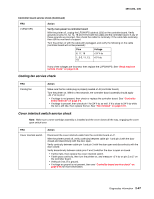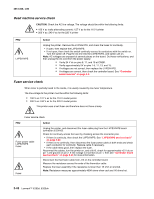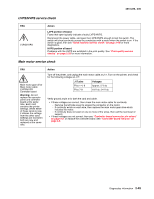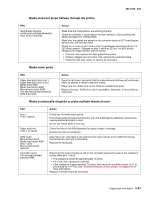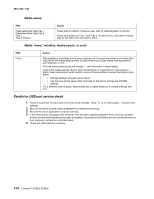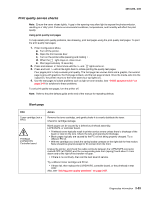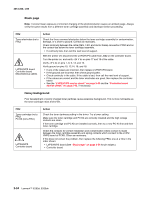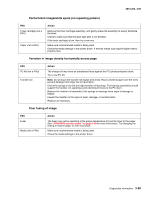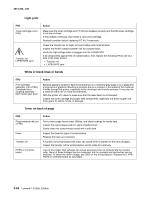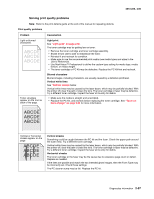Lexmark E260dn Service Manual - Page 78
Parallel or USB port service check, Media skews, Media trees, wrinkles, stacks poorly, or curls - user guide
 |
View all Lexmark E260dn manuals
Add to My Manuals
Save this manual to your list of manuals |
Page 78 highlights
4513-220, -230 Media skews FRU Paper feed (pick tires) tray 1 Paper feed (pick tires) tray 2 Tray 1 Tray 2 (option) Action Check tires for debris. If tires are new, then try reversing each on its hub. Check side guides on Tray 1 and Tray 2. Guides set for a full stack of media may be too wide when the stack is short. Media "trees," wrinkles, stacks poorly, or curls FRU Fuser Action This problem is most likely due to a worn backup roll. It causes the printer to run hotter than required for the media being printed. Excessive heat can cause media treeing problems, poor stacking, or curl. Print the menu sheet (press and release with the printer in ready mode). Look at the media settings. Some, such as card stock or rough texture, may require a higher fuser temperature, which leads to more of these problems (except stacking) in plain paper. • Change settings using the printer driver. • Use the local printer setup utility (included on the CD) to change the NVRAM settings. Try a different ream of paper. Moist media has a higher tendency to crease (treeing) and curl. Parallel or USB port service check 1. Perform a print test to make sure the printer prints correctly. Verify is on, then press to print menu settings. 2. Be sure the printer parallel cable is designed for bidirectional printing. 3. Be sure the user's application is set up correctly. 4. If the internal print test page prints correctly, then the user's application/printer driver is set up correctly, and the correct bidirectional parallel cable is installed, but the printer still fails to print on command from the host computer, replace the controller board. 5. Check the USB cable for continuity. 2-52 Lexmark™ E260d, E260dn