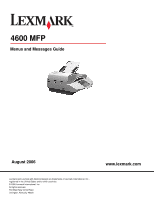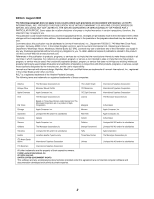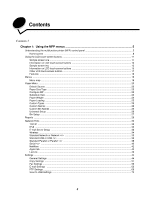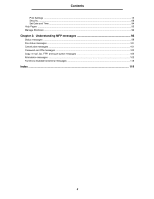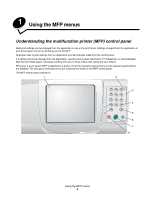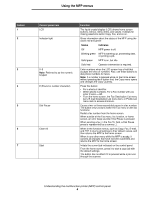Lexmark Multifunction Laser C77x - Menus and Messages Guide
Lexmark Multifunction Laser Manual
 |
View all Lexmark Multifunction Laser manuals
Add to My Manuals
Save this manual to your list of manuals |
Lexmark Multifunction Laser manual content summary:
- Lexmark Multifunction Laser | C77x - Menus and Messages Guide - Page 1
4600 MFP Menus and Messages Guide August 2006 Lexmark and Lexmark with diamond design are trademarks of Lexmark International, Inc., registered in the United States and/or other countries. © 2006 Lexmark International, Inc. All rights reserved. 740 West New Circle Road Lexington, Kentucky 40550 - Lexmark Multifunction Laser | C77x - Menus and Messages Guide - Page 2
inaccuracies or typographical errors. Changes are services, except those expressly designated by the manufacturer, are the user's responsibility. Lexmark and Lexmark Based on Times New Roman under license Lexmark International, Inc. All rights reserved. UNITED STATES GOVERNMENT RIGHTS This software - Lexmark Multifunction Laser | C77x - Menus and Messages Guide - Page 3
Contents 3 Chapter 1: Using the MFP menus 5 Understanding the multifunction printer (MFP) control panel 5 Home screen ...8 26 Universal Setup ...26 Bin Setup ...27 Reports ...28 Network/Ports ...30 TCP/IP ...30 IPv6 ...32 E-mail Server Setup ...33 Wireless ...34 Standard Network or Network - Lexmark Multifunction Laser | C77x - Menus and Messages Guide - Page 4
Contents Print Settings ...75 Security ...88 Set Date and Time ...94 Help Pages ...95 Manage Shortcuts ...96 Chapter 2: Understanding MFP messages 98 Status messages ...98 Fax status messages ...101 Cancel jobs messages ...101 Password and PIN messages ...102 Copy, e-mail, fax, FTP, and scan button - Lexmark Multifunction Laser | C77x - Menus and Messages Guide - Page 5
1 Using the MFP menus Understanding the multifunction printer (MFP) control panel Most print settings can be changed from the application in use or the print driver. Settings changed from the application or print driver apply only to the job being sent to the MFP. Changes made to print settings - Lexmark Multifunction Laser | C77x - Menus and Messages Guide - Page 6
the MFP to the home screen. Initiate the current job indicated on the control panel. From the home screen, press it to start a copy job with the default settings. The button has no effect if it is pressed while a job runs through the scanner. Understanding the multifunction printer (MFP) control - Lexmark Multifunction Laser | C77x - Menus and Messages Guide - Page 7
line. Within the E-mail Destination List, press Backspace to delete the character to the left of the cursor. If the entry is in a shortcut, the entire entry is deleted. * is used as part of a fax number or as an alphanumeric character. Understanding the multifunction printer (MFP) control panel 7 - Lexmark Multifunction Laser | C77x - Menus and Messages Guide - Page 8
buttons to scroll through a list of menu items or values, select a value to change the user default setting, and respond to instructions on what the user should do so the MFP can continue processing, such as Close door or insert print cartridge. Status/Supplies Appears on the LCD whenever the MFP - Lexmark Multifunction Laser | C77x - Menus and Messages Guide - Page 9
the list of held faxes, touch this button. Manual Mode) Search Held Jobs Held Jobs Search on any of the following items and return any matches: • User names supported extensions only Open a screen containing all the held jobs containers. Lock Device This button appears on the screen when the MFP - Lexmark Multifunction Laser | C77x - Menus and Messages Guide - Page 10
the list is reached, then an up arrow appears at the top of the column. For illustrations of the up and down arrow buttons, see Information on LCD touch-screen buttons on page 15. To cancel a job, see the User's Guide for instructions. Understanding the multifunction printer (MFP) control panel 10 - Lexmark Multifunction Laser | C77x - Menus and Messages Guide - Page 11
to demonstrate the use of the touch-screen buttons. Sample screen one The touch screen appears as follows when the touch screen MFP is a mono printer. Copy from Sides (Duplex) Letter (8.5 x 11 in.) Copy to Letter (8.5 x 11 in.) Plain Paper Portrait 1-sided to 1-sided Content Text Text/Photo - Lexmark Multifunction Laser | C77x - Menus and Messages Guide - Page 12
screen MFP is a color printer. Copy from Sides (Duplex) Letter (8.5 x 11 in.) Copy to Letter (8.5 x 11 in.) Plain Paper 1 sided to 1 sided 1 sided to 2 sided 2 sided to 1 sided 2 sided to 2 sided Scale Auto (100%) Collate Darkness On Off Copy It Copies: 1 Back Options - Lexmark Multifunction Laser | C77x - Menus and Messages Guide - Page 13
a choice. If a different value within a menu item is touched, it needs to be saved to become the current user default setting. To save the value as the new user default setting, touch Submit. Submit For information on user default settings, see page 19. Using the LCD touch-screen buttons 13 - Lexmark Multifunction Laser | C77x - Menus and Messages Guide - Page 14
Using the MFP menus Button Back Button name Back Back Back Function or description When the Back button like this, both forward and backward navigation is possible from this screen, so there are other options available on the screen besides selecting Back. Using the LCD touch-screen buttons 14 - Lexmark Multifunction Laser | C77x - Menus and Messages Guide - Page 15
Using the MFP menus Sample screen two Unknown paper size. Copy from: Letter (8.5 x 11 in.) Legal (8.5 x 14 in.) Executive (7.25 x 10.5 in.) Folio (8. 5 x 13 to the next item in a list, such as a list of menu items or values. When on the first screen presented with a long list, the up arrow is gray - Lexmark Multifunction Laser | C77x - Menus and Messages Guide - Page 16
MFP Letter. Cancel Job Continue Cancel Job Continue See Cancel Jobs on page 10. Touch Continue after a menu item or value on a screen is selected and a new screen appears. 2 Touch MP Feeder, and a new screen appears. 3 Touch Legal, and a new screen appears. 4 Touch Next, and a new screen appears - Lexmark Multifunction Laser | C77x - Menus and Messages Guide - Page 17
Using the MFP menus Other LCD touch-screen buttons Button Button name Custom Function or description Allows for creating a custom button based on the user's needs. Cancel Done Back Cancel Select Done Back Home Reset active bin Reset active bin Cancel an action or a selection, or cancel out - Lexmark Multifunction Laser | C77x - Menus and Messages Guide - Page 18
Button Using the MFP menus Button name Grayed out button Gray button Function or description When of Copies is set and saved, then the selection is not saved, and it does not become the user default setting. If an attendance message occurs which closes a function, such as copy or fax, then a - Lexmark Multifunction Laser | C77x - Menus and Messages Guide - Page 19
Size Paper Texture Paper Weight Paper Loading Custom Types Custom Names Custom Bin Names Universal Setup Bin Setup Reports Reports Menu Settings Page Device Statistics Network Setup Page Wireless Setup Page Shortcut List Fax Job Log Fax Call Log E-mail Shortcuts Fax Shortcuts FTP Shortcuts Profiles - Lexmark Multifunction Laser | C77x - Menus and Messages Guide - Page 20
MFP Tray MP Feeder Envelope Feeder Manual Paper Manual Env If the same size and Tray 1 for the standard tray and Tray 2 for an optional tray. Note: The MP Feeder value, which stands for for more information. Paper Size/Type Note: Only installed print media sources appear for this menu item. - Lexmark Multifunction Laser | C77x - Menus and Messages Guide - Page 21
print quality for the specified print media. • Select sources through the software application by selecting type. • Automatically link sources. Any sources containing the same type and size of print media are automatically linked by the MFP if the Paper Size and the Paper Type are set to the - Lexmark Multifunction Laser | C77x - Menus and Messages Guide - Page 22
Using the MFP menus Menu item Envelope Feeder Size Envelope Feeder Type Manual Paper Size Manual Paper Type Manual Envelope Size Manual Envelope Type Purpose Identifies the size of envelope inserted in the envelope feeder. This menu item appears only if the optional envelope feeder is installed. - Lexmark Multifunction Laser | C77x - Menus and Messages Guide - Page 23
MFP pulls print media from the multipurpose feeder for the job. Manual MFP treats the multipurpose feeder like a manual feed tray, and Load Manual determine whether the MFP can substitute another print media size if the requested size is not currently installed in any of the MFP sources. If, - Lexmark Multifunction Laser | C77x - Menus and Messages Guide - Page 24
. (x represents 1-6.) Smooth Normal* Rough Shown if the custom type is supported in the specified source. Paper Weight These menu items are used to set weight for each of the defined print media types. This allows the MFP to optimize the print quality for the print media weight. Menu item - Lexmark Multifunction Laser | C77x - Menus and Messages Guide - Page 25
) printing. Use the application software to indicate simplex (one-sided) printing. When simplex printing is selected, the MFP automatically inserts blank pages Labels Vinyl Labels Envelope The custom type print media must be supported in the designated source in order to assign a userdefined name. - Lexmark Multifunction Laser | C77x - Menus and Messages Guide - Page 26
print media loaded in the designated source must be a supported media type in order for a user-defined name to be assigned. Custom Bin Names This menu Name> bin , where x is 1-10 based on the MFP model or the optional finisher, if one is attached. [user-defined name], such as: Company's - Lexmark Multifunction Laser | C77x - Menus and Messages Guide - Page 27
. The number of bins listed are based on the number of bins installed. Standard Bin* Bin 1 Bin 2 Bin 3 Bin 4 Bin 5 Bin 6 Bin 7 Bin 8 Bin 9 Bin 10 Determines which output bin(s) Mailbox* the MFP uses for a particular job. Link Link Optional Mail Overflow Type Assignment If a user-defined name is - Lexmark Multifunction Laser | C77x - Menus and Messages Guide - Page 28
, then the default is the Standard Bin. Note: Only installed output bins will be displayed. If multiple output bins are assigned the same name, the name only appears once in the Output Bin value list. Reports Note: After a report prints, the MFP returns to the home screen. Each report prints using - Lexmark Multifunction Laser | C77x - Menus and Messages Guide - Page 29
the MFP statistics. Network Setup Page Network Setup Page appears if additional network options are installed. Prints information relating to network settings and verifies the network connection. Note: This page also provides information that aids in configuring for network printing. Wireless - Lexmark Multifunction Laser | C77x - Menus and Messages Guide - Page 30
the format of packets, also called datagrams, and the addressing scheme. Most networks combine IP with a higher-level protocol called Transmission Control Protocol (TCP). TCP enables two hosts to establish a connection and exchange streams of data. TCP guarantees delivery of data and also guarantees - Lexmark Multifunction Laser | C77x - Menus and Messages Guide - Page 31
name registered with the WINS server. Windows Internet Naming Service (WINS) is a system that determines the IP address associated with a particular network computer. This is called name resolution. WINS supports network client and server computers running Windows and can provide name resolution for - Lexmark Multifunction Laser | C77x - Menus and Messages Guide - Page 32
the MFP menus Menu item LPD Banner Page Purpose LPD Trailer Page LPD Carriage Return Conversion Values and descriptions On Off* On Off* On Off* IPv6 Use this menu item to view or change Internet Protocol Version 6 (IPv6) settings. Note: This menu item does not appear for non-network models - Lexmark Multifunction Laser | C77x - Menus and Messages Guide - Page 33
MFP menus E-mail Server Setup the e-mail. Max e-mail size Size error message Limit destinations Web Link Setup Server Login Password Specifies the maximum e-mail size appears* On by default Off by default Always on The user must be authenticated. numeric entry Specify 0 (zero) Network/Ports 33 - Lexmark Multifunction Laser | C77x - Menus and Messages Guide - Page 34
Using the MFP menus Menu item Path Base file name Web Link Purpose Values .business.com/directory/path Wireless The menu does not appear unless a wireless card is installed. Menu item Mode Network Name Values Infrastructure Ad hoc list of available network names print server* Network/Ports 34 - Lexmark Multifunction Laser | C77x - Menus and Messages Guide - Page 35
the Setup Menu if PS SmartSwitch is Off. Configures the MFP so it On* automatically switches to PostScript emulation when a print job received through the network port requires it, regardless of the default printer language. Off The MFP examines data on the network interface connection and - Lexmark Multifunction Laser | C77x - Menus and Messages Guide - Page 36
is On, or uses the default printer language specified in the Setup Menu if PCL SmartSwitch is Off. Specifies whether the MFP performs the special processing required for bidirectional communication, following the conventions defined in the Network Printing Alliance (NPA) Protocol. Note: Changing - Lexmark Multifunction Laser | C77x - Menus and Messages Guide - Page 37
serial, and network buffers. This menu item is shown only when a formatted hard disk is installed. Temporarily stores jobs on the MFP hard disk before setting often causes Windows print jobs to fail. Auto* The MFP processes print jobs from computers using either Windows or Macintosh operating - Lexmark Multifunction Laser | C77x - Menus and Messages Guide - Page 38
is On, or uses the default printer language specified in the Setup Menu if PCL SmartSwitch is Off. Specifies whether the MFP performs the special processing required for bidirectional communication, following the conventions defined in the Network Printing Alliance (NPA) Protocol. Note: Changing - Lexmark Multifunction Laser | C77x - Menus and Messages Guide - Page 39
menu item only appears when Off the associated parallel port supports this feature. Samples parallel port data on the leading edge of strobe. Samples parallel port data on the trailing edge of strobe. Mac Binary PS Configures the MFP to process On Macintosh binary PostScript print jobs. The - Lexmark Multifunction Laser | C77x - Menus and Messages Guide - Page 40
is On, or uses the default printer language specified in the Setup Menu if PCL SmartSwitch is Off. Specifies whether the MFP performs the special processing required for bidirectional communication, following the conventions defined in the Network Printing Alliance (NPA) Protocol. Note: Changing - Lexmark Multifunction Laser | C77x - Menus and Messages Guide - Page 41
Menu item Job Buffering Serial Protocol Robust XON Baud Data Bits Parity Purpose Values and descriptions This menu item only appears when a formatted hard disk is installed. Temporarily stores jobs on the MFP hard disk before printing. Note: Changing the Job Buffering menu item automatically - Lexmark Multifunction Laser | C77x - Menus and Messages Guide - Page 42
descriptions Determines whether the MFP uses Off* the Data . NetWare Use these menu items to view or change the printer NetWare settings. Menu item Purpose Values and descriptions View Login number. Thereafter, select View Network Number to show the NetWare network number on the control panel - Lexmark Multifunction Laser | C77x - Menus and Messages Guide - Page 43
to view or change the printer AppleTalk settings. Menu item View Name View Address Activate Set Zone Purpose Shows the assigned AppleTalk name. Shows the assigned AppleTalk address. Activates or deactivates the AppleTalk feature. Provides a list of zones from the network. Values and descriptions - Lexmark Multifunction Laser | C77x - Menus and Messages Guide - Page 44
Settings General Settings Use these menu items to set various MFP settings. Menu item Display Language Keyboard Type Custom Key 1 Purpose Values and descriptions To determine the language of English* the text on the control panel - Lexmark Multifunction Laser | C77x - Menus and Messages Guide - Page 45
Manual Pap (Letter/ A4) • Manual Env (10 user can complete the setup. Yes* No When the MFP is powered on the first time, the default is Yes. After the user completes the setup Scanner jam recovery Determines if the MFP recovers an entire print job or just the page of the print job when a scanner - Lexmark Multifunction Laser | C77x - Menus and Messages Guide - Page 46
alarm. Off-MFP does not sound an alarm. Single-MFP sounds three quick beeps. Continuous-MFP repeats three beeps every 10 seconds. Toner Alarm activates when the print cartridge or a toner cartridge is low on toner. Note: Staple alarm appears only when an optional finisher is installed. Staple Alarm - Lexmark Multifunction Laser | C77x - Menus and Messages Guide - Page 47
settings page to determine the current Power Saver setting. When the MFP is in Power Saver Mode, it is still ready to receive a balance between energy consumption and a shorter warm-up period. Note: When the MFP enters Power Saver Mode, for the entire duration in this mode, Screen Brightness is - Lexmark Multifunction Laser | C77x - Menus and Messages Guide - Page 48
Job Timeout. 1-255-Specifies the amount of time in seconds the MFP waits before canceling a network job. If a value between 1 to 9 is selected, the setting is saved as 10. Specifies whether the MFP continues from certain offline situations, reprints jammed pages, or waits until the entire page is - Lexmark Multifunction Laser | C77x - Menus and Messages Guide - Page 49
. Note: This menu item is not available from the control panel. It is only available on the MFP Embedded Web Server. Setting a printer language as the default does not prevent a software application from sending print jobs that use the other language. PCL Emulation PS Emulation* PCL emulation-Uses - Lexmark Multifunction Laser | C77x - Menus and Messages Guide - Page 50
and Network menu items, and the Standard USB and USB menu items • All downloaded resources (fonts, macros, and symbol sets) in printer memory (RAM) are deleted. (Resources residing in flash memory or on the hard disk are unaffected.) Do Not Restore* User-defined settings remain. Settings - Lexmark Multifunction Laser | C77x - Menus and Messages Guide - Page 51
Copy Settings Use these menu items to set the MFP for settings related to copying. Menu item Content Purpose Specifies the type of content contained in the copy job. This menu item appears for mono and color printers. See the difference in the touch screens with the examples as follows. Content - Lexmark Multifunction Laser | C77x - Menus and Messages Guide - Page 52
Using the MFP menus Menu item Color Purpose This menu item only appears for color printers. Content/Color screen Values and descriptions Color Gray Touch Color for a copy job Content Text Text/Photo Photograph Printed Image Color Color Gray Content color printer Cancel Done Settings 52 - Lexmark Multifunction Laser | C77x - Menus and Messages Guide - Page 53
Using the MFP menus Menu item Duplex Purpose Values and descriptions To specify if an original document is duplex (twosided) or simplex (one-sided) when making a copy based on whether the sheets in the original document are simplex or duplex. If an optional duplex unit is not installed, then two - Lexmark Multifunction Laser | C77x - Menus and Messages Guide - Page 54
of the scan window. A default size needs to be pre-selected on the LCD. Provides a list of possible print media sources to send the copy job to for printing. Tray 1* MP Feeder Tray 2 Tray 2 is not listed as a selection in the values list unless an optional drawer is installed. An envelope feeder - Lexmark Multifunction Laser | C77x - Menus and Messages Guide - Page 55
optional [list of output bin is installed the user entered network print job, so the MFP may be used as a copier to copy a page or document. Specifies if Custom Job scanning is On or Off. This is also known as Job Build. Custom Job is not supported The field has a 64-character limit. Interrupts - Lexmark Multifunction Laser | C77x - Menus and Messages Guide - Page 56
is scanned edge-toedge prior to making copies. On Fax Settings Use these menu items to set the MFP for settings related to faxing. Menu item Fax Mode Analog Fax Setup Fax Server Setup Purpose Values and descriptions Sets which fax Analog Fax Server method or mode is used. Specifies the - Lexmark Multifunction Laser | C77x - Menus and Messages Guide - Page 57
fax number. Note: Touch # 0 on the numeric keypad to go directly to the Manual Fax function. Defines the amount of non-volatile memory used in relation to fax for All the memory is set to send fax jobs. Sets the MFP to have the option of canceling fax jobs. If this is not allowed, the Cancel - Lexmark Multifunction Laser | C77x - Menus and Messages Guide - Page 58
Using the MFP menus Virtual alphanumeric a list of possible scanner sizes to 10.5 in.) Folio (8.5 x 13 in.) Statement (5.5x 8.5 in.) A4 (210 x 297 mm)* A5 (148 x 210 mm) JIS-B5 (182 x 257 mm) Auto Size Sense Mixed Sizes (* Denotes a country/region-specific factory default value) 8.5 in. supports - Lexmark Multifunction Laser | C77x - Menus and Messages Guide - Page 59
blind Yes dialing without a dial tone. No* Enables Error Correction Mode for fax Yes* jobs, which makes faxing more reliable. No Allows sending faxes by scanning at On* the MFP. Off Allows driver to fax jobs to be sent by On* the MFP. Off The entry field is limited to 16 characters - Lexmark Multifunction Laser | C77x - Menus and Messages Guide - Page 60
descriptions Allow Save as Allows for saving fax numbers as Shortcut shortcuts in the MFP. Yes* A Save as Shortcut button appears on the screen. No A jobs. On This is also known as Job Build. Off* Custom Job is not supported on all models. To set to On, select the check box. To set to Off - Lexmark Multifunction Laser | C77x - Menus and Messages Guide - Page 61
. *Standard Bin [list of available bins] This menu item displays when at least one optional output bin is installed. Duplex Sets duplex incoming fax jobs. Off* This menu item appears if an optional duplex unit is installed or if the MFP model has an internal duplex unit. The incoming fax is - Lexmark Multifunction Laser | C77x - Menus and Messages Guide - Page 62
to track the most recent Yes* fax calls. No The MFP does track fax calls. The MFP does not track fax calls. Specifies the output bin that accepts the printed fax log. The menu item only appears when one optional output bin is installed. A list of available output bins is shown as values, such as - Lexmark Multifunction Laser | C77x - Menus and Messages Guide - Page 63
connection is made. Always On The speaker is set on. Specifies the volume setting. High* The speaker volume is high. Low The speaker volume is low. Sets the MFP mail Server Setup in Network/Ports. value in text Links to a Secondary SMTP Gateway in E-mail Server Setup in Network/Ports. - Lexmark Multifunction Laser | C77x - Menus and Messages Guide - Page 64
MFP Size Provides a list of possible scanner sizes to select from to specify the size of the original scanned document for faxing. Letter (8.5 x 11 in.)* Legal (8.5 x 14 in.) Executive (7.25 x 10 factory default value.) 8.5 in. supports Mixed Sizes. Multiple-page TIFF files - Lexmark Multifunction Laser | C77x - Menus and Messages Guide - Page 65
MFP menus E-mail Settings Menu item E-mail Server Setup Format PDF version Content Color Resolution Darkness Purpose Values and descriptions See E-mail Server Setup for Gray. 75-300 are available for Color. See Color listed previously. Specifies the level of darkness for the e-mail as - Lexmark Multifunction Laser | C77x - Menus and Messages Guide - Page 66
MFP menus Menu item Orientation Original Size Purpose Specifies the default orientation of the document to be sent in the scan job. Provides a list of possible scanner . Letter (8.5 x 11 in.)* Legal (8.5 x 14 in.) Executive (7.25 x 10.5 in.) Folio (8.5 x 13 in.) Statement (5.5x 8.5 in.) A4 (210 - Lexmark Multifunction Laser | C77x - Menus and Messages Guide - Page 67
prints when an error occurs. To select the print media source to supply print media for the MFP to print a log of all sent and received emails. Envelopes do not apply. Note: This menu item applies to all scan functions. Tray 1* MP Feeder Tray 2 (if an optional drawer is installed) Tray 1, or the - Lexmark Multifunction Laser | C77x - Menus and Messages Guide - Page 68
the printed e-mail log. The menu item only appears when one optional output bin is installed. A list of available output bins is shown as values, such as Bin 1, Bin 2, and so on based on the number of bins installed. E-mail Bit Depth Enables the Mixed mode to have smaller file sizes by using - Lexmark Multifunction Laser | C77x - Menus and Messages Guide - Page 69
and images. Photo The FTP job contains only images. Specifies if the MFP recognizes a color image in the FTP job or sees the color image are available for Gray. 75-300 are available for Color. See Color listed previously. Specifies the level of darkness for the FTP as a graphic representation - Lexmark Multifunction Laser | C77x - Menus and Messages Guide - Page 70
list of possible scanner sizes to select from to specify the size of the original document to be scanned. Letter (8.5 x 11 in.)* Legal (8.5 x 14 in.) Executive (7.25 x 10 an Long edge optional duplex unit is installed or if the MFP model has an Never Print on Error The FTP transmission log - Lexmark Multifunction Laser | C77x - Menus and Messages Guide - Page 71
optional output bin is installed. A list of available output bins is shown as values, such as Bin 1, Bin 2, and so on based on the number of bins installed. Enables the Text/Photo mode to 1 bit* have smaller file sizes by using 1 bit Build. Custom Job is not supported on all models. To set to - Lexmark Multifunction Laser | C77x - Menus and Messages Guide - Page 72
Using the MFP menus Menu item Shadow Detail Scan edge to edge Purpose Values and descriptions Adjusts the amount of shadow detail -4 to +4 (0*) visible on a copy. -4 preserves the - Lexmark Multifunction Laser | C77x - Menus and Messages Guide - Page 73
images. Photo The scan to USB job contains only images. Specifies if the MFP recognizes a color image in the scan job or sees the color image in dpi are available for Gray. 75-300 are available for Color. See Color listed previously. Specifies the level of darkness for the scan job as a graphic - Lexmark Multifunction Laser | C77x - Menus and Messages Guide - Page 74
Bit Depth Purpose Values and descriptions Provides a list of possible scanner sizes to select from to specify the size of the original document to be scanned. Letter (8.5 x 11 in.)* Legal (8.5 x 14 in.) Executive (7.25 x 10 if an optional duplex unit is installed or if the MFP model has an - Lexmark Multifunction Laser | C77x - Menus and Messages Guide - Page 75
Using the MFP menus Menu item Base file name Custom Job scanning Background Removal Contrast Shadow scanning of custom scan On to USB jobs. Off* This is also known as Job Build. Custom Job is not supported on all models. To set to On, select the check box. To set to Off, clear the check box. - Lexmark Multifunction Laser | C77x - Menus and Messages Guide - Page 76
(odd-numbered pages). Note: This menu item appears if an optional duplex unit is installed. Long Edge* Assumes binding along the long edge of the page needed 1-999 (1*) as the MFP user default value. Values selected from the application or printer driver always override values selected from the - Lexmark Multifunction Laser | C77x - Menus and Messages Guide - Page 77
or wanting to insert blank pages in a document for notes. Separator Source Specifies the source that holds separator sheets. Only installed sources are shown in the list of values. Tray (Tray 1*) MP Feeder Selects separator sheets from the specified tray. Selects separator sheets from the - Lexmark Multifunction Laser | C77x - Menus and Messages Guide - Page 78
item is only displayed On when an optional finisher is installed. Note: Select stapling from the printer driver to staple only specific jobs. Offsets item only appears when an optional finisher is installed. None* Between Copies Between Jobs Lets the MFP choose between portrait and landscape - Lexmark Multifunction Laser | C77x - Menus and Messages Guide - Page 79
MFP menus Quality Menu Use these menu items to change settings that affect print quality and save toner. Printing from an application may override user setting is only available on the PCL emulation driver or PostScript driver or on the MFP Embedded Web Server. Automatically adjusts the contrast - Lexmark Multifunction Laser | C77x - Menus and Messages Guide - Page 80
Utilities Menu Use the Utilities Menu to print a variety of listings relating to available MFP resources, settings, and print jobs. Other menu items let you set up MFP hardware and troubleshoot problems. Menu item Factory Defaults Remove Held Jobs Format Flash Job Acct Stat Activate Hex Trace - Lexmark Multifunction Laser | C77x - Menus and Messages Guide - Page 81
data from the computer to the MFP. Note: Setting a printer language as the default does not prevent a software application from sending print jobs that use the other language. PCL Emulation* PS Emulation Specifies what the MFP does with Off* downloaded resources, such as fonts and macros - Lexmark Multifunction Laser | C77x - Menus and Messages Guide - Page 82
settings remain. PostScript Menu Use these menu items to change printer settings that affect jobs using the PostScript printer language. Printing from an application may override user default settings. Menu item Print PS Error Purpose Values and descriptions Prints a page defining the Off - Lexmark Multifunction Laser | C77x - Menus and Messages Guide - Page 83
. The MFP searches the hard disk and flash memory for the requested font before searching the printer memory. PCL Emulation Menu Use these menu items to change printer settings that affect jobs using the PCL emulation printer language. Printing from an application may override user default settings - Lexmark Multifunction Laser | C77x - Menus and Messages Guide - Page 84
fonts. 0.08-100.00 (10*) Pitch refers to the number 1-255 60* (US) 64* (non-US) The MFP sets the amount of space MFP does not perform a carriage return after a line feed control command. On-The MFP performs a carriage return after a line feed control command. Specifies whether the printer - Lexmark Multifunction Laser | C77x - Menus and Messages Guide - Page 85
menus Menu item Tray Renumber Purpose Values and descriptions Configures the MFP to work with printer drivers or applications that use different source assignments for the sources: trays, the multipurpose feeder, and the manual feed slot. Note: See the Technical Reference for more information - Lexmark Multifunction Laser | C77x - Menus and Messages Guide - Page 86
MFP the value list can be selected. All possible options appear even if they are not installed. Restore Defaults Yes No Select Yes to return all source assignments to factory default values. PDF Menu Use these menu items to change printer - Lexmark Multifunction Laser | C77x - Menus and Messages Guide - Page 87
Using the MFP menus HTML Menu These menu items are used to change the printer HTML settings. Menu item Intl Univers Joanna MT Letter Gothic Lubalin Graph Marigold MonaLisa Recut Monaco New CenturySbk New York Optima Oxford Palatino StempelGaramnd Taffy Times TimesNewRoman Univers Zapf Chancery - Lexmark Multifunction Laser | C77x - Menus and Messages Guide - Page 88
to PC Port Range This menu item is used by the system support person who has a port-blocking firewall between the MFP and their users. text entry If Authentication disabled is selected, Function Access settings requiring user IDs or passwords are ignored. See Function Access for more information - Lexmark Multifunction Laser | C77x - Menus and Messages Guide - Page 89
Function Access Purpose Using the MFP menus Values and descriptions Menus Enabled* Disabled Copy Access No authentication required* Require User ID only Require User ID and Password Function disabled Fax Access No authentication required* Require User ID only Require User ID and Password Function - Lexmark Multifunction Laser | C77x - Menus and Messages Guide - Page 90
Lexmark Embedded Solutions (LES) Access No authentication required* Require User ID only Require User ID and Password Function disabled Max Invalid PIN Off* 2-10 only appears when a hard disk is installed. It counts the number of times an invalid PIN for a user name is entered before all the jobs - Lexmark Multifunction Laser | C77x - Menus and Messages Guide - Page 91
is protected when a password is set. If both the Advanced and User Passwords are set, only the Advanced Password is valid for security. Network/Ports Not protected Accept Advanced Password only* Accept Advanced or User Passwords Protection is not applied unless the password is set, meaning that - Lexmark Multifunction Laser | C77x - Menus and Messages Guide - Page 92
Using the MFP menus Menu item Protect Menus (continued) Create/Change Passwords NTLM Authentication Setup Purpose Values and descriptions LES configuration Not protected Accept Advanced Password only* Accept Advanced or User Passwords Protection is not applied for Lexmark Embedded Solutions ( - Lexmark Multifunction Laser | C77x - Menus and Messages Guide - Page 93
is entered, a pop-up message appears to instruct the user to enter a password of a minimum of 0-9. The PIN lets anyone lock the MFP for all activity at the MFP. If a password of less than four installed. PIN must be 4 digits. 4-digit numeric entry This entry must match the PIN field or an error - Lexmark Multifunction Laser | C77x - Menus and Messages Guide - Page 94
MFP menus Set Date and Time Menu item Time Zone Current Date and Time Year Month Day Hour Minute Purpose Sets the time zone for the fax. This is a display item only. Allows a manual change to the year. Allows a manual change to the month. Allows a manual change to the date. Allows a manual new - Lexmark Multifunction Laser | C77x - Menus and Messages Guide - Page 95
changed, change DST mode to Manual. Select the check box for Yes from the Software and guide. Values and descriptions After selecting this menu item, the Help Pages print, and the MFP returns to Ready. Prints the Copy guide on making copies and changing settings. Prints the E-mail guide - Lexmark Multifunction Laser | C77x - Menus and Messages Guide - Page 96
Using the MFP menus Manage Shortcuts To manage Fax, E-mail, FTP, and Profile shortcuts, only deletions of an entry or a complete list are possible. Use the up and down arrows to scroll through the listing of shortcut items if there are enough entries on the screen for the up and down arrows to - Lexmark Multifunction Laser | C77x - Menus and Messages Guide - Page 97
Using the MFP menus Touch the radio button beside the one listing needed, and it changes to a selected radio button Manage Profiles Shortcuts legal1/my_twain_net_scan finance_report_scan customfolder/personnel/roles_profiles Delete Entry Delete List Displaying 1 - 3 / 3 The Fax, E-mail, and FTP - Lexmark Multifunction Laser | C77x - Menus and Messages Guide - Page 98
. • x indicates the active interface is connected to the MFP through PCI connector x. • x, y indicates the active interface is connected to the MFP through channel y on PCI connector x, or that x equals 0 on the standard network interface. This is the Printer Job Language (PJL) Ready message - Lexmark Multifunction Laser | C77x - Menus and Messages Guide - Page 99
page [x]/ [y], copy [a]/[b] Ready Scanner automatic document feeder cover open Meaning Action The MFP is ready to receive and process each job. This makes one set. Three sets must print before the user has the complete job. The MFP is ready to receive and process jobs. Print, fax, scan, e-mail - Lexmark Multifunction Laser | C77x - Menus and Messages Guide - Page 100
toner cartridge. If it is not replaced, the MFP issues the message again when the door or cover is closed. x represents the number of the tray. The tray has no print media installed. 1 Remove the tray. The message clears. 2 Install print media in the tray according to the User's Guide. 3 Insert - Lexmark Multifunction Laser | C77x - Menus and Messages Guide - Page 101
dialed, but the fax line is busy. A fax number is dialed, but no connection is made. The MFP does not have a dial tone. The scanning process of a fax job completed, after jobs have been selected. A job in the job list is touched, but it cannot be canceled. The Delete button is touched when - Lexmark Multifunction Laser | C77x - Menus and Messages Guide - Page 102
MFP to clear. Attendance messages Attendance messages indicate errors that the user may need to resolve before continuing to print prints as is on the print media installed in the tray. This may cause Cancel job to cancel the current job if needed. New print media is required to finish a print job - Lexmark Multifunction Laser | C77x - Menus and Messages Guide - Page 103
, turn the printer off, wait 10 seconds, and then turn the printer on. If the error recurs, turn the printer off and remove the offending tray. Touch Continue to reconfigure the printer to not have tray [x]. Tray [x] and all trays installed below it are ignored. During a scanner calibration, the - Lexmark Multifunction Laser | C77x - Menus and Messages Guide - Page 104
new scan job containing the same parameters as the previous job starts. Close door or insert cartridge The MFP detected the upper front door is open or a toner cartridge is missing. • Close the upper front door. • Install the toner cartridge not begun to exit the scanner. One or more messages - Lexmark Multifunction Laser | C77x - Menus and Messages Guide - Page 105
cannot support the scanner. This message occurs only during a power-on reset. 1 Turn the printer off. Turn the scanner off. 2 Install additional memory in the printer, so the scanner will function with the printer. 3 Turn the printer on. Turn the scanner on. Occurs when the MFP receives a manual - Lexmark Multifunction Laser | C77x - Menus and Messages Guide - Page 106
source. Touch Cancel Job to cancel the current job if needed. Touch Reset Active Bin to change to another linked bin. Occurs when the MFP receives a manual feed request for a specific size and type of print media when none is loaded into the multipurpose feeder. Touch Continue if print media is - Lexmark Multifunction Laser | C77x - Menus and Messages Guide - Page 107
action is suspended until a staple cartridge is loaded in the printer. Memory full, cannot print faxes installed incorrectly, where x and y are the numbers of the first and last bin in a group. For instance, if the MFP supported 10 bins, the message would list Bin 1 Bin 10 even though all 10 - Lexmark Multifunction Laser | C77x - Menus and Messages Guide - Page 108
user or system support person is full. Remove the print media from all the linked output bins. The MFP cleared. Replace the original documents in the scanner to restart the scan job. Touch Restart job job is restartable. The message clears. A new scan job containing the same parameters as the - Lexmark Multifunction Laser | C77x - Menus and Messages Guide - Page 109
the firmware card. For help downloading the correct download emulator version, contact the place where you bought your printer. 30.yy Invalid refill, change cartridge The MFP detects a refilled Lexmark Cartridge Return Program print cartridge. Install a new print cartridge to clear the message - Lexmark Multifunction Laser | C77x - Menus and Messages Guide - Page 110
are not reprinted once the new print cartridge is installed. Remove the unsupported print cartridge and install a supported print cartridge for printing to continue. During the 10-20 second interval before the unsupported print cartridge is detected, the MFP may continue to print pages; however - Lexmark Multifunction Laser | C77x - Menus and Messages Guide - Page 111
The message appears when the printer detects that an installed print cartridge has a region that differs from the printer region. x and y can have the following values: 0: Worldwide region 1: Americas 2: EMEA 3: Asia 4: Latin America 9: Undefined region The MFP has received a request for a font - Lexmark Multifunction Laser | C77x - Menus and Messages Guide - Page 112
Unformatted flash detected 54 Network [x] software error 54 Serial option [x] error 54 Standard network software error 56 Parallel port [x] disabled 56 Serial port [x] disabled 56 Standard parallel port disabled 56 Standard USB port disabled Meaning Action The MFP detects unformatted flash memory - Lexmark Multifunction Laser | C77x - Menus and Messages Guide - Page 113
another linked bin. 58 Too many trays attached The MFP detects that too many optional drawers and their matching trays are installed. 1 Turn the MFP off. 2 Unplug the power cord from the wall outlet. 3 Remove the additional drawers. 4 Connect the power cord to a properly grounded outlet. 5 Turn - Lexmark Multifunction Laser | C77x - Menus and Messages Guide - Page 114
Understanding MFP messages Message Meaning Action 233.yy Paper jam, check [area name]. Leave paper in bin. There is a single jam in the specified area indicated by - Lexmark Multifunction Laser | C77x - Menus and Messages Guide - Page 115
Understanding MFP messages Message Meaning Action 260.yy Paper jam, [x] pages jammed. . 1 Lift the finisher top cover. 2 Clear the jam. 3 Open the stapler door. 4 Remove the staple cartridge. 5 Remove the jammed staples. 6 Close the stapler door and the finisher top cover. 7 Touch Continue. If - Lexmark Multifunction Laser | C77x - Menus and Messages Guide - Page 116
error is cleared, the printer does not reprint any pages that were in the accumulator for stapling. 1 Open the stapler door. 2 Remove the staple cartridge the scanner recognizes its presence. recovery completes. 290.10 Scanner jam, remove all originals from the scanner The scanner detects an - Lexmark Multifunction Laser | C77x - Menus and Messages Guide - Page 117
from the is feeding the original document. scanner to clear the jam. The message clears. Page level recovery is active. The MFP receives a scan job; however, there is . The message clears. A new scan job containing the same parameters as the previous job starts. Attendance messages 117 - Lexmark Multifunction Laser | C77x - Menus and Messages Guide - Page 118
on Cable Unplugged that the back side scanner cable is unplugged. 1 Turn the MFP off. 2 Plug the back side scanner cable into its connector. 3 Turn the MFP on. Functions disabled transitional messages Occurrence A function is disabled. A user enters a shortcut for the function. The USB - Lexmark Multifunction Laser | C77x - Menus and Messages Guide - Page 119
Toner Alarm 46 Analog Fax Setup 56 Distinctive Ring Settings Double 62 Logs Display 62 Receive Error Log 62 Transmission Log Mode 60 Dial Prefix 59 Driver to Fax 59 Duplex 59 57 Cancel Faxes 57 Enable Manual Fax 57 Memory Use 7 Baud 41 messages status 100 Bin Setup 27 bins, assigning 28 Blank Pages - Lexmark Multifunction Laser | C77x - Menus and Messages Guide - Page 120
Status/Supplies 8 Stop 7 Unlock Device 10 unselected radio 15 C Cancel Job button 15 , Change, or Remove User Password 93 Create/Change 93 Reenter PIN 93 Create/Change User Password Password 93 Reenter Password 93 Names 26 Custom Types 25 D Data Bits 41 Default Source 20 defaults, factory 82 - Lexmark Multifunction Laser | C77x - Menus and Messages Guide - Page 121
Size error message 33 SMTP Timeout 33 Subject 33 Userid 33 Web Link 34 Web Link Setup 33 67 E-mail Bit Depth 68 E-mail Server Setup 65 E-mail Server Setup See E-mail Server Setup Format 65 Setup 56 Content 64 Darkness 64 Fax Resolution 64 Image Format 63 Message 63 Orientation 64 Original Size 64 - Lexmark Multifunction Laser | C77x - Menus and Messages Guide - Page 122
87 scaling 87 I image orientation 88 scaling 88 indicator light 6 Information Guide, Help Pages 95 Install bin 105 Install duplex 105 J job accounting statistics 80, 81 Job Accounting, statistics 81 Job Acct Stat 80 Job Buffering network 35 parallel 39 serial 41 USB 37 Job Build See also Allow - Lexmark Multifunction Laser | C77x - Menus and Messages Guide - Page 123
Setup IPv6 32 LexLink 43 NetWare 42 Network 35 Parallel 38 Parallel 38 Serial 40 Standard Network 35 Standard Parallel 38 Standard USB 36 TCP/IP 30 USB 36 Wireless 34 Reports 28 Menus See each individual menu by its name messages attendance 1565 Emul error, load emulation option - Lexmark Multifunction Laser | C77x - Menus and Messages Guide - Page 124
111 42.xy Cartridge region mismatch 111 50 PPDS font error 111 51 Defective flash detected 111 52 Not enough free space in flash memory for resources 111 53 Unformatted flash detected 112 54 Network [x] software error 112 54 Serial option [x] error 112 54 Standard network software error 112 56 - Lexmark Multifunction Laser | C77x - Menus and Messages Guide - Page 125
Connect Network [x] 98 Network [x], [y] 98 Parallel 98 Parallel [x] 98 Power Saver 99 Printing 99 Printing page [x] 99 Printing page [x] ⁄ [y], copy [a] ⁄ [b] 99 Printing page [x], copy [a] / [b] 99 Ready 99 Scanner 22 Manual Envelope Size 22 Manual Envelope Type 22 Manual Paper Size 22 Manual Paper - Lexmark Multifunction Laser | C77x - Menus and Messages Guide - Page 126
83 PCL font source 83 PCL SmartSwitch network 35 parallel 38 serial 40 USB 36 Error 82 Quality Menu 79 Brightness 79 Contrast 79 Enhance Fine Lines 79 Gray Correction 79 Print Resolution 79 Toner Darkness 79 Setup Menu 81 Download Target 81 Factory Defaults 82 Job Accounting 81 Print Area 82 Printer - Lexmark Multifunction Laser | C77x - Menus and Messages Guide - Page 127
Settings Page 29 NetWare Setup Page 29 Network Setup Page 29 Print Directory 29 Print Fonts 29 Profiles List 29 Shortcut List 29 Wireless Setup Page 29 Reset active Original Size 74 PDF version 73 Photo JPEG Quality 74 Resolution 73 Scan Bit Depth 74 Scan edge to edge 75 Shadow Detail 75 Index Use - Lexmark Multifunction Laser | C77x - Menus and Messages Guide - Page 128
Renumber, PCL 85 troubleshooting, settings control panel 5 software application overrides 5 U Units of Measure 26 Universal Paper Size 26 Universal Setup 26 USB Buffer 37 Use Multi-page TIFF E-mail Settings 67 Fax Settings 64 FTP Settings 70 Scan to USB Settings 74 user default settings 19 V View

www.lexmark.com
Menus and Messages Guide
4600 MFP
August 2006
Lexmark and Lexmark with diamond design are trademarks of Lexmark International, Inc.,
registered in the United States and/or other countries.
© 2006 Lexmark International, Inc.
All rights reserved.
740 West New Circle Road
Lexington, Kentucky 40550