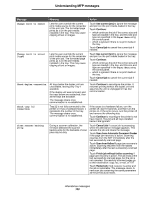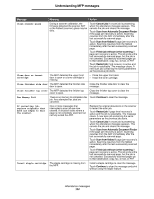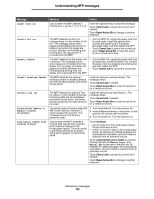Lexmark Multifunction Laser C77x - Menus and Messages Guide - Page 108
Continue, Restart job, Cancel Job, Scan from Automatic Document Feeder, Scan from flatbed
 |
View all Lexmark Multifunction Laser manuals
Add to My Manuals
Save this manual to your list of manuals |
Page 108 highlights
Understanding MFP messages Message Meaning Action Remove paper from all bins All output bins are full. Remove the print media from all output bins. The MFP automatically senses print media removal and resumes printing. If removing the print media does not clear the message, touch Continue. Remove paper from bin [x] The specified output bin is full. Remove the stack of paper from the specified bin. The MFP automatically senses print media removal and resumes printing. If removing the print media does not clear the message, touch Continue. Remove paper from [linked set bin name] The linked set of output bins previously defined with a specific name by the user or system support person is full. Remove the print media from all the linked output bins. The MFP automatically senses print media removal and resumes printing. If removing the print media does not clear the message, touch Continue. Remove paper from standard output bin The standard output bin is full of print media. Remove the stack of print media from the bin to clear the message and resume printing. Touch Continue to make the MFP recheck the output level in the standard output bin. Replace all originals if restarting job. One or more messages that interrupted a scan job are now cleared. Replace the original documents in the scanner to restart the scan job. Touch Restart job if job level recovery is active and the job is restartable. The message clears. A new scan job containing the same parameters as the previous job starts. Touch Cancel Job if a scan job is processing when the attendance message appears. This cancels the job and clears the message. Touch Scan from Automatic Document Feeder if the page jam recovery is active. Scanning resumes from the ADF immediately after the last successfully scanned page. Touch Scan from flatbed if page jam recovery is active. Scanning resumes from the flatbed immediately after the last successfully scanned page. Touch Finish job without further scanning if page jam recovery is active. The job ends at the last successfully scanned page, but the job is not canceled. Successfully scanned pages go to their destination: copy, fax, e-mail, or FTP. Attendance messages 108