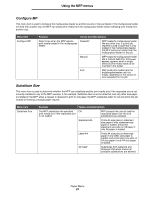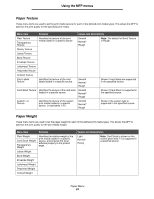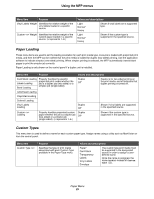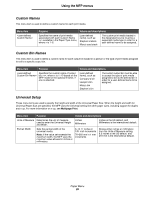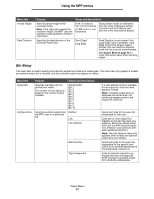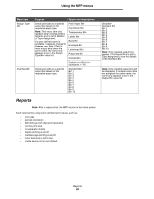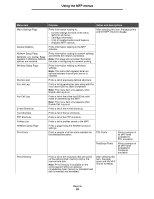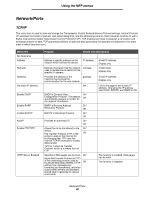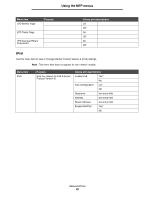Lexmark Multifunction Laser C77x - Menus and Messages Guide - Page 28
Reports, Custom <x> Bin
 |
View all Lexmark Multifunction Laser manuals
Add to My Manuals
Save this manual to your list of manuals |
Page 28 highlights
Using the MFP menus Menu item Assign Type/ Bin Overflow Bin Purpose Values and descriptions Sends print jobs to a specific output bin based on the requested paper type. Note: This menu item only appears when Configure Bins appears and is set to Mailbox or Type Assignment. If a user-defined name is available, it appears instead of Custom Bin. If two or more output bins share the same name, the name only appears once in the Assign Type/Bin value list. Plain Paper Bin Card Stock Bin Transparency Bin Labels Bin Bond Bin Envelope Bin Letterhead Bin Preprinted Bin Colored Bin Custom Bin ( represents 1-10) Sends print jobs to a specific output bin based on the requested paper type. Standard Bin* Bin 1 Bin 2 Bin 3 Bin 4 Bin 5 Bin 6 Bin 7 Bin 8 Bin 9 Bin 10 Disabled* Standard Bin Bin 1 Bin 2 Bin 3 Bin 4 Bin 5 Bin 6 Bin 7 Bin 8 Bin 9 Bin 10 Note: Only installed output bins appear. If Configure Bins is set to Type Assignment, then the default is the Standard Bin. Note: Only installed output bins will be displayed. If multiple output bins are assigned the same name, the name only appears once in the Output Bin value list. Reports Note: After a report prints, the MFP returns to the home screen. Each report prints using some standard print values, such as: • one copy • portrait orientation • 600 dots per inch (dpi) print resolution • normal print area • no separator sheets • duplex printing is set off • multiple page printing is set off • toner darkness is set to four • media source is the user default Reports 28