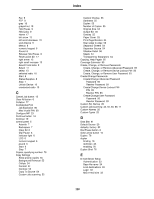Lexmark Multifunction Laser C77x - Menus and Messages Guide - Page 116
from the scanner, remove all originals
 |
View all Lexmark Multifunction Laser manuals
Add to My Manuals
Save this manual to your list of manuals |
Page 116 highlights
Understanding MFP messages Message Meaning Action 283 Staple jam, check [area name]. There is a single jam in the specified area indicated by area name. area name is the stapler. Note: After the error is cleared, the printer does not reprint any pages which existed in the accumulator for stapling. 1 Open the stapler door. 2 Remove the staple cartridge. 3 Remove the jammed staple and any print media jam. 4 Close the stapler door. 5 Touch Continue. If all print media is cleared from the path, the job resumes printing. 283 Staple jam, [x] pages jammed. There are multiple jams. x indicates the number of jammed pages of print media. Note: After the error is cleared, the printer does not reprint any pages that were in the accumulator for stapling. 1 Open the stapler door. 2 Remove the staple cartridge. 3 Remove the jammed staple and the print media jams. 4 Close the stapler door. 5 Touch Continue. If all print media is cleared from the path, the job resumes printing. 283 Paper jam, check [area name]. There is a single jam in the specified area indicated by area name. area name is area H, which is either the output expander, the high-capacity output stacker, or the 5-bin mailbox. 1 Remove the jam from the bin. 2 Touch Continue. If all print media is cleared from the path, the job resumes printing. 283 Paper jam, [x] pages jammed. There are multiple jams. x indicates the number of jammed pages of print media in either the output expander, the high-capacity output stacker, or the 5-bin mailbox. 1 Remove the jams from the bins. 2 Touch Continue. If all print media is cleared from the path, the job resumes printing. 290.00 Scanner jam, remove all originals from the scanner The scanner detects an original document at the automatic document feeder (ADF) feed sensor while it is idle. This is a type of jam. Job level recovery is active. Remove all original documents from the ADF to clear the jam. The message clears and job recovery completes. 290.00 Scanner jam, remove jammed originals from the scanner The scanner detects an original document at the ADF feed sensor which is the second scanning sensor while it is idle. This is a type of jam. Page level recovery is active. Remove all original documents from the ADF to clear the jam. The message clears and page recovery completes. 290.01 Scanner jam, remove all originals from the scanner The scanner fails to pull a sheet from The message clears when the scanner knows the ADF. that the sheet is removed from the ADF. Job recovery completes. 290.01 Scanner jam, The scanner fails to pull a sheet from The message clears when the scanner knows remove jammed originals the ADF. that the sheet is removed from the ADF. Page from the scanner recovery completes. 290.02 Scanner jam, remove all originals from the scanner The scanner fails to feed a sheet far The message clears when the scanner knows enough into the ADF so that the ADF that the sheet is removed from the ADF. Job recognizes its presence. recovery completes. 290.02 Scanner jam, The scanner fails to feed a sheet far The message clears when the scanner knows remove jammed originals enough into the ADF so that the ADF that the sheet is removed from the ADF. Page from the scanner recognizes its presence. recovery completes. 290.10 Scanner jam, remove all originals from the scanner The scanner detects an original document jam at the first scanning sensor while the scanner is idle. Clear the jam from the scanner to clear the message. Job recovery completes. 290.10 Scanner jam, The scanner detects an original remove jammed originals document jam at the first scanning from the scanner sensor while the scanner is idle. Clear the jam from the scanner to clear the message. Page recovery completes. Attendance messages 116