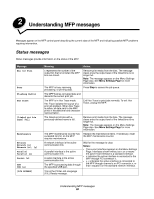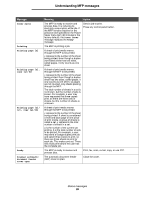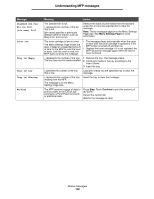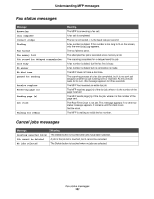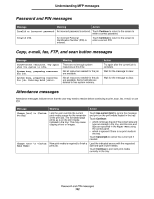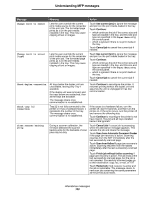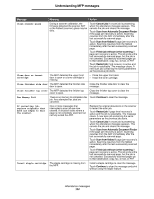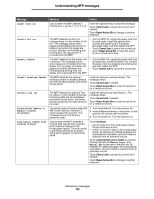Lexmark Multifunction Laser C77x - Menus and Messages Guide - Page 103
Use current [src], Continue, Cancel job, Scan from Automatic Document Feeder, Scan from flatbed - printer with duplex scanning
 |
View all Lexmark Multifunction Laser manuals
Add to My Manuals
Save this manual to your list of manuals |
Page 103 highlights
Understanding MFP messages Message Change [src] to [size] Change [src] to [size] [type] Check duplex connection Check tray [x] connection Clean scanner backing strip Meaning Action Lets the user override the current print media source for the remainder of the print job. The formatted page prints as is on the print media installed in the tray. This may cause clipping of text or images. Touch Use current [src] to ignore the message and print on the print media loaded in the tray. Touch Continue: • which continues the job if the correct size and type are loaded in the tray, and this size and type are specified in the Paper Menu using the control panel. • which is ignored if there is no print media in the tray. Touch Cancel job to cancel the current job if needed. Lets the user override the current print media source for the remainder of the print job. The formatted page prints as is on the print media installed in the tray. This may cause clipping of text or images. Touch Use current [src] to ignore the message and print on the print media loaded in the tray. Touch Continue: • which continues the job if the correct size and type are loaded in the tray, and this size and type are specified in the Paper Menu using the control panel. • which is ignored if there is no print media in the tray. Touch Cancel job to cancel the current job if needed. All trays below the duplex unit are unavailable, leaving only Tray 1 available. If the duplex unit was removed, and the trays below are reattached, then all the trays are available. The message clears once communication is re-established. Touch Continue to reconfigure the printer. It resumes printing without the duplex unit and assumes the unit is unplugged or has lost communication. Tray [x] is not fully connected to the printer or it has a hardware failure. x represents the number of the tray. The message clears once communication is re-established. If the cause is a hardware failure, turn the printer off, wait 10 seconds, and then turn the printer on. If the error recurs, turn the printer off and remove the offending tray. Touch Continue to reconfigure the printer to not have tray [x]. Tray [x] and all trays installed below it are ignored. During a scanner calibration, the firmware detected the scanner backing strip for the backside of scan jobs may be dirty. Touch Cancel Job if a scan job is processing when the attendance message appears. This cancels the job and clears the message. Touch Scan from Automatic Document Feeder if the page jam recovery is active. Scanning resumes from the ADF immediately after the last successfully scanned page. Touch Scan from flatbed if page jam recovery is active. Scanning resumes from the flatbed immediately after the last successfully scanned page. Touch Finish job without further scanning if page jam recovery is active. The job ends at the last successfully scanned page, but the job is not canceled. Successfully scanned pages go to their destination: copy, fax, e-mail, or FTP. Touch Restart job if job recovery is active and the job is restartable. The message clears. A new scan job containing the same parameters as the previous job starts. Attendance messages 103