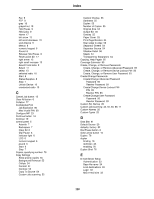Lexmark Multifunction Laser C77x - Menus and Messages Guide - Page 115
yy Paper jam, check, area name]. Remove
 |
View all Lexmark Multifunction Laser manuals
Add to My Manuals
Save this manual to your list of manuals |
Page 115 highlights
Understanding MFP messages Message Meaning Action 260.yy Paper jam, [x] pages jammed. Leave paper in bin. There are multiple jams in the envelope feeder. x indicates the number of jammed sheets of print media. 1 Clear the jams from the envelope drawer. 2 Touch Continue. If all print media is cleared from the path, the job resumes printing. 27x.yy Paper jam, check [area name]. Leave paper in bin. There is a single jam in the specified area indicated by area name. area name is one of the bins, and the x in 27x indicates the bin number. 1 Clear the jam from the specified bin. 2 Touch Continue. If all print media is cleared from the path, the job resumes printing. 27x.yy Paper jam, [x] pages jammed. Leave paper in bin. There are multiple jams in the envelope feeder. x indicates the number of jammed sheets of print media. The x in 27x indicates the bin number. 1 Clear the jams from the specified bin. 2 Touch Continue. If all print media is cleared from the path, the job resumes printing. 280.yy Paper jam, check [area name]. Leave paper in bin. There is a single jam in the specified area indicated by area name. area name is the finisher rear door or top cover. 1 Open the finisher rear door or top cover. 2 Clear the jam. Close the door or cover. 3 Touch Continue. If all print media is cleared from the path, the job resumes printing. 280.yy Paper jam, [x] pages jammed. Leave paper in bin. There are multiple jams. x indicates the number of jammed sheets of print media in the finisher. 1 Open the finisher rear door or top cover. 2 Clear the jams. Close the door or cover. 3 Touch Continue. If all print media is cleared from the path, the job resumes printing. 281.yy Paper jam, check [area name]. Remove paper from bin. There is a single jam in the specified area indicated by area name. area name is the finisher. 1 Open the finisher rear door or top cover. 2 Clear the jam. Close the door or cover. 3 Touch Continue. If all print media is cleared from the path, the job resumes printing. 281.yy Paper jam, [x] pages jammed. Remove paper from bin. There are multiple jams. x indicates the number of jammed sheets of print media in the finisher. 1 Open the finisher rear door or top cover. 2 Clear the jams. Close the door or cover. 3 Touch Continue. If all print media is cleared from the path, the job resumes printing. 282 Staple jam, check [area name]. Remove paper from bin. There is a single jam in the specified area indicated by area name. area name is the stapler. 1 Lift the finisher top cover. 2 Clear the jam. 3 Open the stapler door. 4 Remove the staple cartridge. 5 Remove the jammed staples. 6 Close the stapler door and the finisher top cover. 7 Touch Continue. If all print media is cleared from the path, the job resumes printing. 282 Staple jam, [x] pages jammed. Remove paper from bin. There are multiple jams. x indicates the number of jammed sheets of print media in the stapler. 1 Lift the finisher top cover. 2 Clear the jams. 3 Open the stapler door. 4 Remove the staple cartridge. 5 Remove the jammed staples. 6 Close the stapler door and the finisher top cover. 7 Touch Continue. If all print media is cleared from the path, the job resumes printing. Attendance messages 115