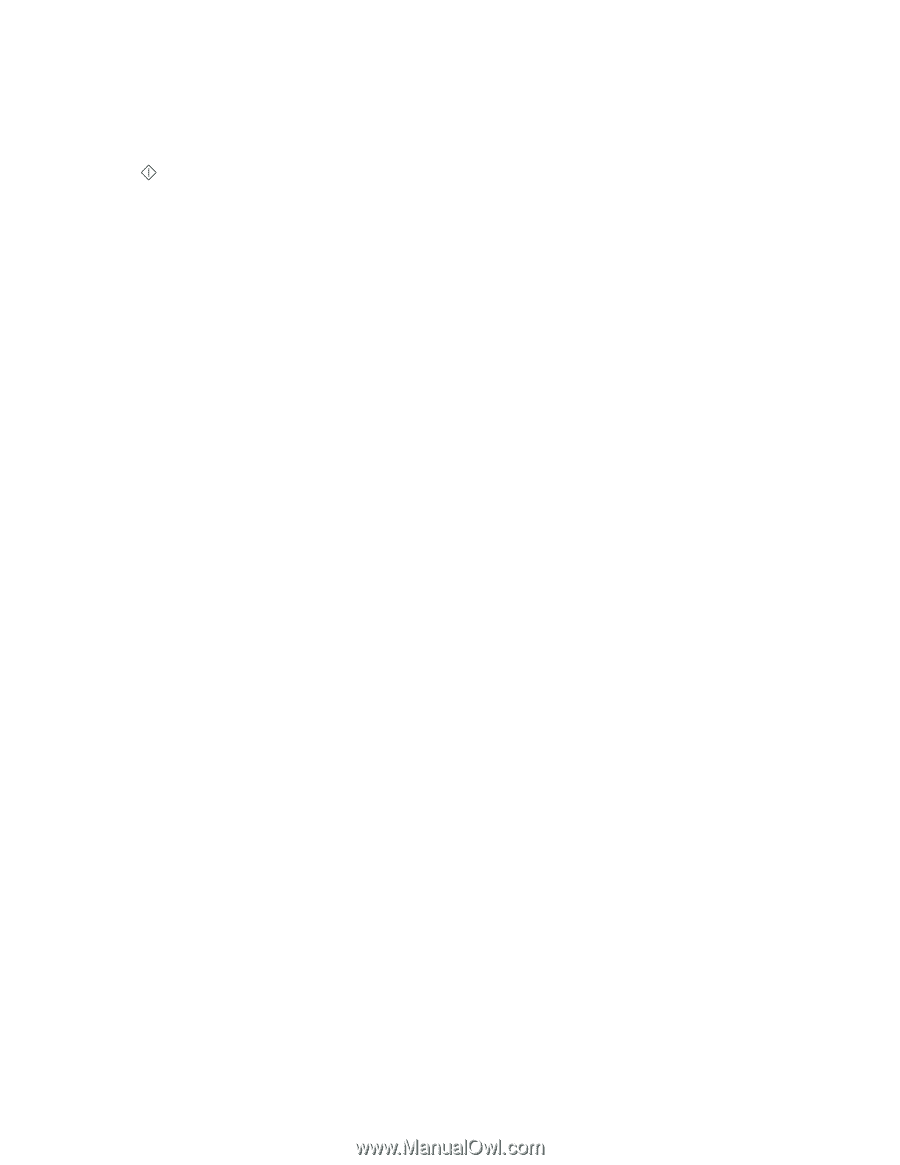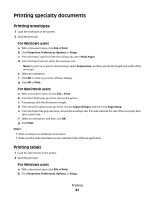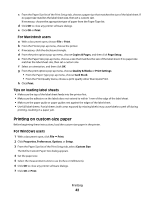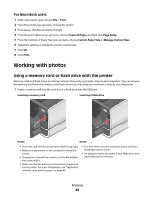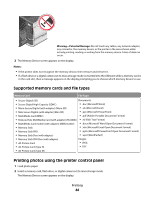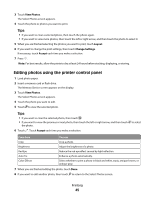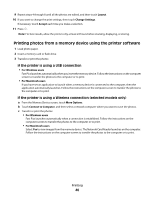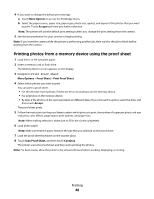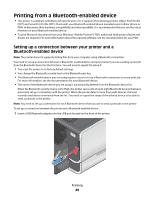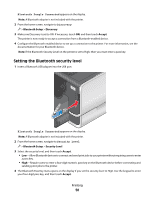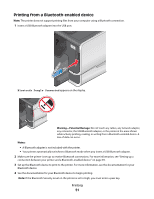Lexmark Pinnacle Pro901 User's Guide - Page 46
Printing photos from a memory device using the printer software - windows 10
 |
View all Lexmark Pinnacle Pro901 manuals
Add to My Manuals
Save this manual to your list of manuals |
Page 46 highlights
9 Repeat steps 4 through 8 until all the photos are edited, and then touch Layout. 10 If you want to change the print settings, then touch Change Settings. If necessary, touch Accept each time you make a selection. 11 Press . Note: For best results, allow the prints to dry at least 24 hours before stacking, displaying, or storing. Printing photos from a memory device using the printer software 1 Load photo paper. 2 Insert a memory card or flash drive. 3 Transfer or print the photos: If the printer is using a USB connection • For Windows users Fast Pics launches automatically when you insert the memory device. Follow the instructions on the computer screen to transfer the photos to the computer or to print. • For Macintosh users If you have set an application to launch when a memory device is connected to the computer, then the application automatically launches. Follow the instructions on the computer screen to transfer the photos to the computer or to print. If the printer is using a Wireless connection (selected models only) a From the Memory Device screen, touch More Options. b Touch Connect to Computer, and then select a network computer where you want to save the photos. c Transfer or print the photos: • For Windows users Fast Pics launches automatically when a connection is established. Follow the instructions on the computer screen to transfer the photos to the computer or to print. • For Macintosh users Select Yes to view images from the memory device. The Network Card Reader launches on the computer. Follow the instructions on the computer screen to transfer the photos to the computer or to print. Printing 46