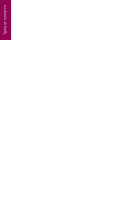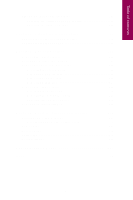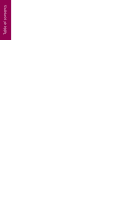Lexmark W810n User's Reference (3.7 MB) - Page 9
Printer operator panel, Ready, Tray 3 Empty
 |
UPC - 734646367103
View all Lexmark W810n manuals
Add to My Manuals
Save this manual to your list of manuals |
Page 9 highlights
Preface Printer operator panel Several procedures outlined in this book require that you use the printer operator panel to clear a message or select an item from a menu. The following information may help you become more familiar with the operator panel. The operator panel has six buttons and a light that flashes when the printer is processing a job. The numbers next to the button names have significance only if you are trying to print a job you marked Confidential from the printer driver. See "Using the print and hold function" on page 215 for more information. Ready Tray 3 Empty 1 Menu 2 Select 3 Return 4 Go 5 Stop 6 Operator panel buttons Button Go Stop Menu> and

ix
Preface
Printer operator panel
Several procedures outlined in this book require that you use the printer
operator panel to clear a message or select an item from a menu. The fol-
lowing information may help you become more familiar with the operator
panel.
The operator panel has six buttons and a light that flashes when the
printer is processing a job. The numbers next to the button names have
significance only if you are trying to print a job you marked
Confidential
from the printer driver. See “Using the print and hold function” on
page 215 for more information.
Operator panel buttons
Button
Press this button to …
Go
•
Make the printer ready to receive print jobs.
•
Clear certain messages from the display.
•
Exit printer menus and return the printer to the ready state.
Stop
•
Clear certain messages from the display.
•
Take the printer offline.
•
Stop printer activity when the printer is busy processing a
job.
Menu>
and
<Menu
•
Open the menus from the ready state.
•
Open the Job Menu while the printer is busy.
•
Scroll to the next menu, item in a menu, or value.
•
Increase or decrease a numerical value.
Ready
Tray 3 Empty
1
Menu
2
Select
3
Return
4
Go
5
Stop
6