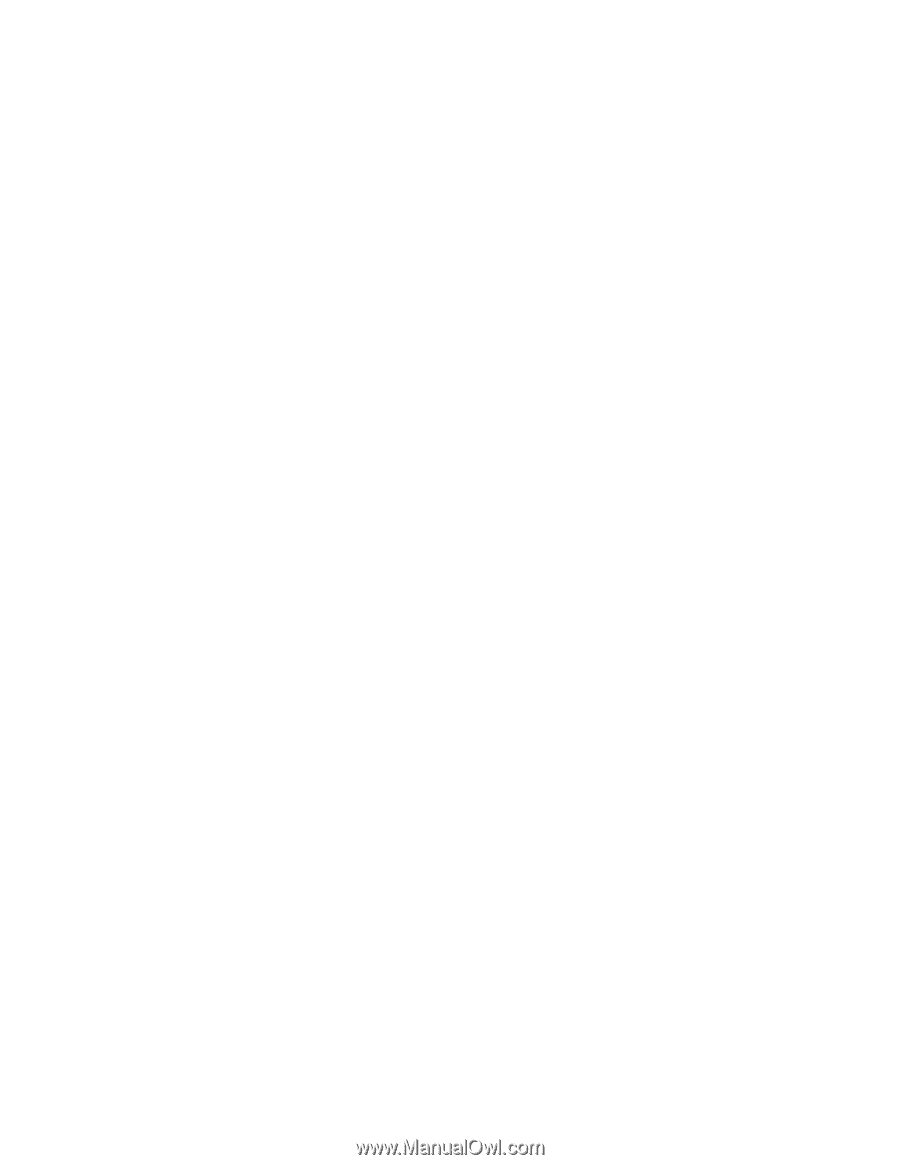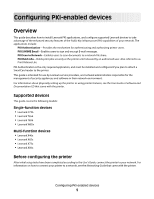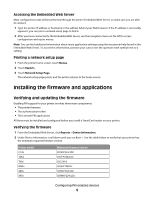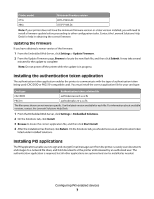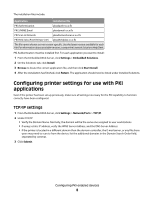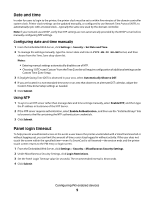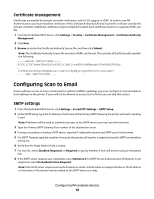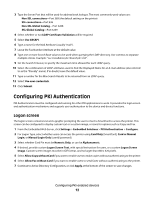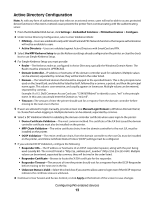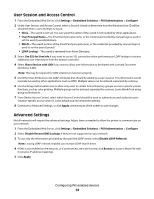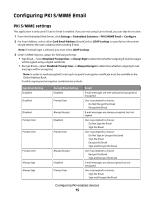Lexmark X864 PKI-Enabled Device Installation and Configuration Guide - Page 10
Configuring Scan to Email
 |
View all Lexmark X864 manuals
Add to My Manuals
Save this manual to your list of manuals |
Page 10 highlights
Certificate management Certificates are needed for domain controller verification, and for SSL support in LDAP. In order to use PKI Authentication, you must install the certificate of the Certificate Authority (CA) that issued the certificate used by the domain controller. Additional certificates may be installed if needed. Each certificate must be in a separate PEM (.cer) file. 1 From the Embedded Web Server, click Settings > Security > Certificate Management > Certificate Authority Management. 2 Click New. 3 Browse to locate the Certificate Authority Source file, and then click Submit. Note: The Certificate Authority Source file must be in PEM (.cer) format. The contents of the file should resemble the following: -----BEGIN CERTIFICATE----MIIE1jCCA76gAwIBAgIQY6sV0KL3tIhBtlr4gHG85zANBgkqhkiG9w0BAQUFADBs ... l3DTbPe0mnIbTq0iWqKEaVne1vvaDt52iSpEQyevwgUcHD16rFy+sOnCaQ== -----END CERTIFICATE----- Configuring Scan to Email If users will have access to Scan to Email (with or without S/MIME capability), you must configure E-mail and address book settings on the printer. If users will not be allowed to access Scan to Email, you can skip this section. SMTP settings 1 From the Embedded Web Server, click Settings > E-mail/FTP Settings > SMTP Setup. 2 Under SMTP Setup, type the IP address or hostname of the Primary SMTP Gateway the printer will use for sending E-mail. Note: If Kerberos will be used to authenticate users to the SMTP server, you must use the hostname. 3 Type the Primary SMTP Gateway Port number of the destination server. 4 If using a secondary or backup SMTP server, type the IP address/hostname and SMTP port for that server. 5 For SMTP Timeout, type the number of seconds the printer will wait for a response from the SMTP server before timing out. 6 Verify that the Reply Address field is empty. 7 For Use SSL, select Disabled, Negotiate, or Required to specify whether E-mail will be sent using an encrypted link. 8 If the SMTP server requires user credentials, select Kerberos 5 for SMTP Server Authentication. If Kerberos is not supported, select No Authentication Required. Note: If the SMTP server requires user authentication to send E-mail but does not support Kerberos, the IP address or hostname of the printer must be added to the SMTP server as a relay. Configuring PKI-enabled devices 10