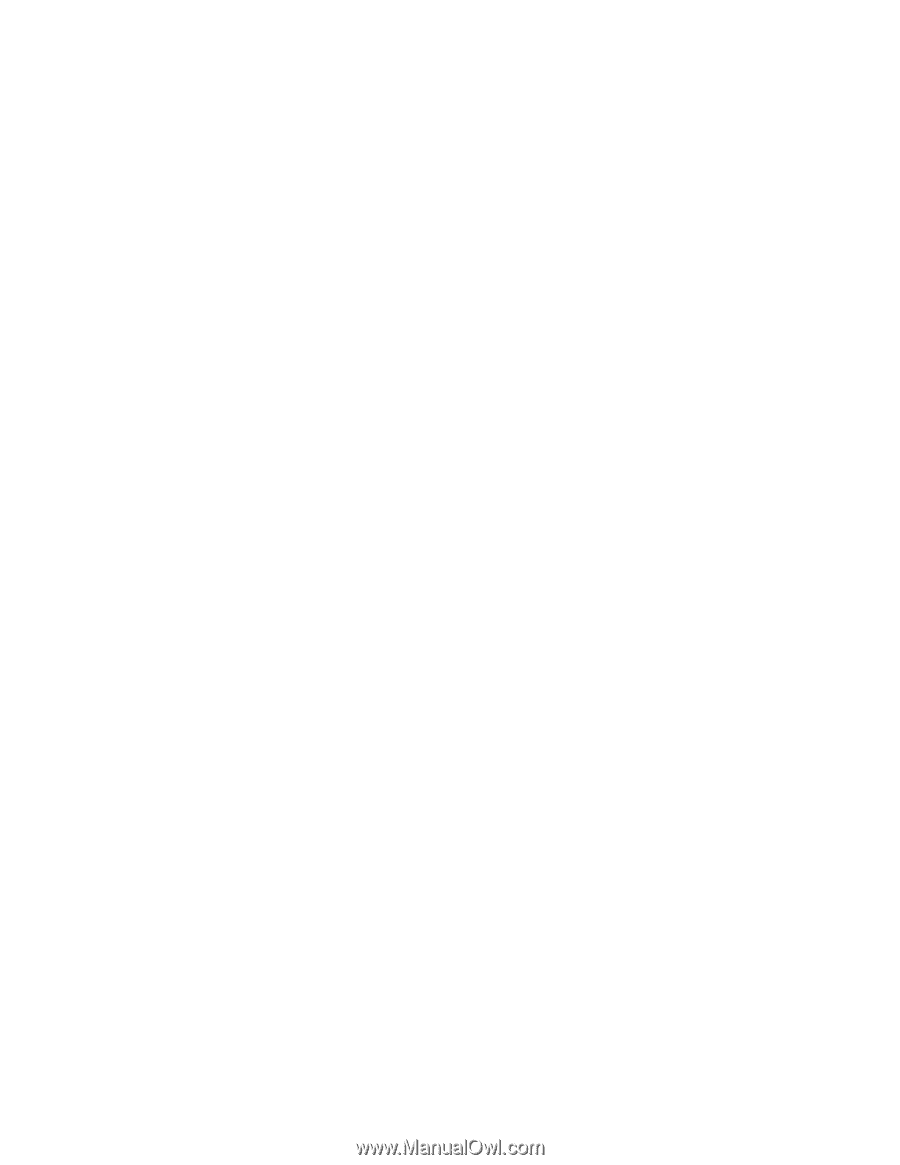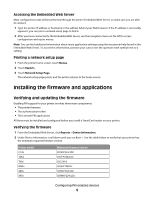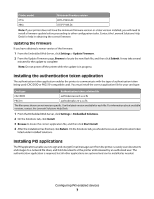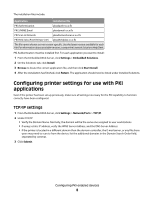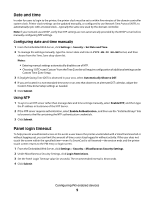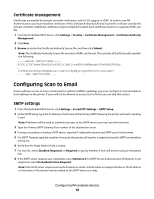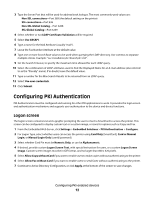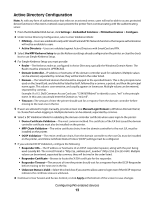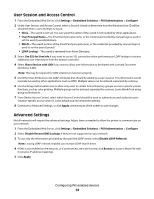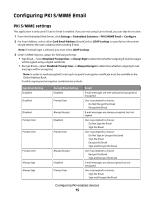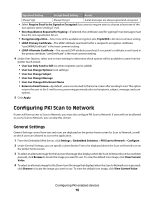Lexmark X864 PKI-Enabled Device Installation and Configuration Guide - Page 11
E-mail settings, Address Book setup
 |
View all Lexmark X864 manuals
Add to My Manuals
Save this manual to your list of manuals |
Page 11 highlights
9 For Device-Initiated E-mail, select None or Use Device SMTP Credentials. Note: If the printer must provide credentials in order to send E-mail, enter the appropriate information under Device Credentials. 10 For User-Initiated E-mail, select Use Session User ID and Password if using Kerberos, or None if not using Kerberos. 11 Click Submit. E-mail settings E-mail Server Settings 1 From the Embedded Web Server, click Settings > E-mail/FTP Settings > E-mail Settings. 2 Under E-mail Server Settings, type a Subject line for E-mail messages sent from the printer. Suggestion: "Scanned Document". 3 Type a default Message to be displayed in the body of E-mail messages sent from the printer. Suggestion: "Please see the attached document." 4 From Send me a copy, select whether users can choose to send themselves a copy of E-mail messages they send from the printer: • Never appears-The "Send me a copy" option never appears. • On by default-The option is on, but can be turned off by users. • Off by default-The option is off, but can be turned on by users. • Always on-Users will always receive a copy of E-mail messages they send from the printer. 5 Continue to E-mail Settings to set scan defaults, or click Submit to save changes before continuing Scan settings 1 From the Embedded Web Server, click Settings > E-mail/FTP Settings > E-mail Settings. 2 Under E-mail Settings, the most commonly changed settings are: • Color-Select Gray as the default setting, to reduce the file size of scanned documents and images. • Resolution-The recommended range for resolution is 150 dpi-300 dpi. A higher resolution can be chosen to improve image quality, but it will also increase the file size of scanned documents. • Transmission Log-The recommended setting is Print only for error. • E-mail Bit Depth-Set to 8-bit for grayscale imaging, or 1-bit for black and white. 3 Adjust other scan settings as needed. 4 Click Submit. Address Book setup Configuring the printer Address Book enables users to search your network Global Address Book for E-mail addresses. 1 From the Embedded Web Server, click Settings > Network/Ports > Address Book Setup. 2 For Server Address, type the hostname (not the IP address), of the LDAP server. Configuring PKI-enabled devices 11