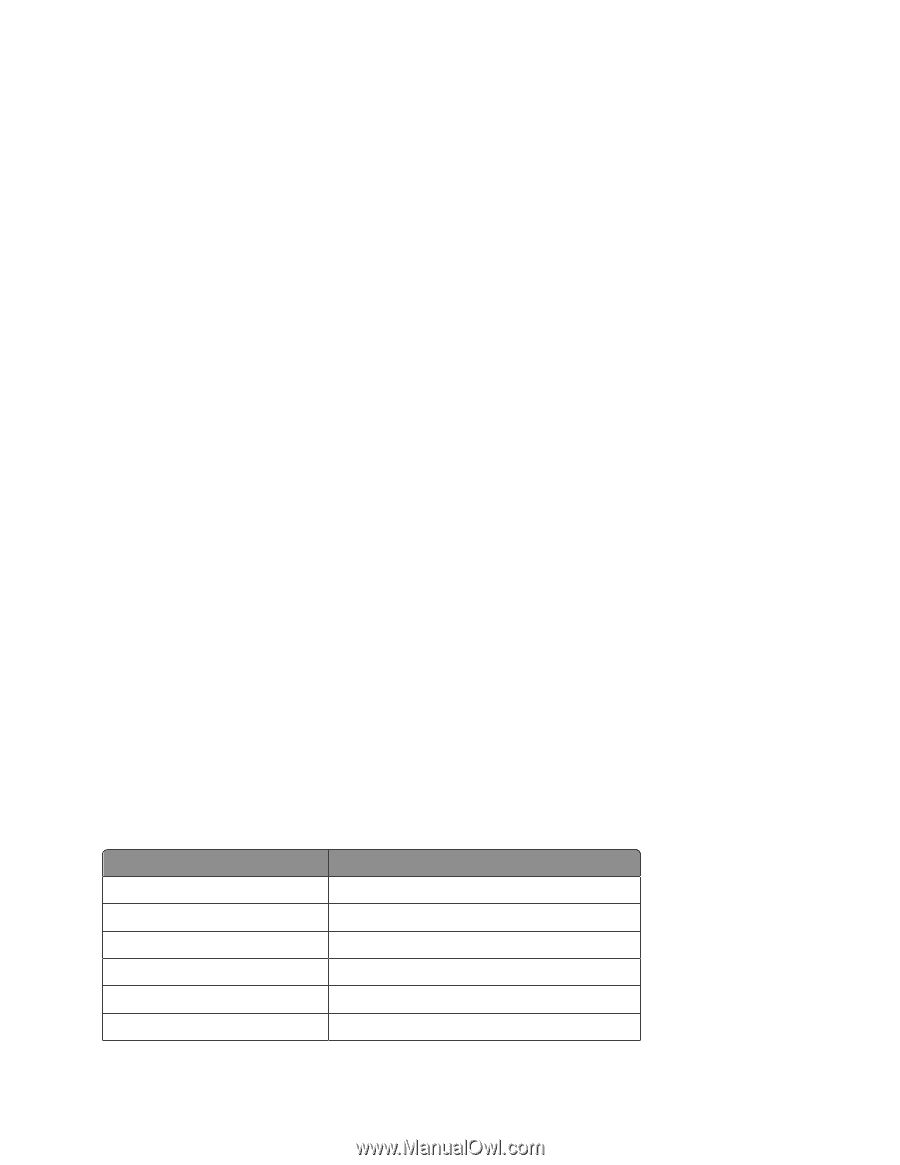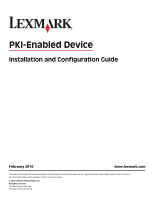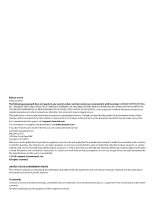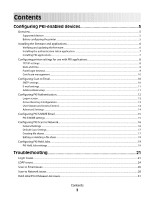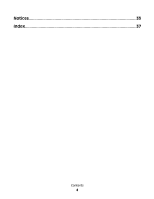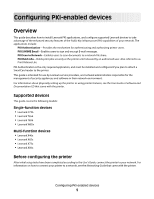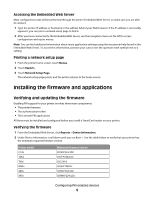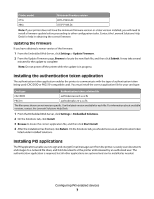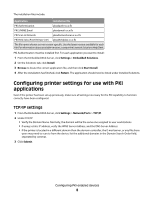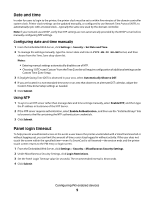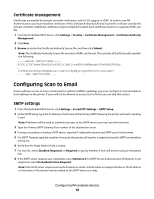Lexmark X864 PKI-Enabled Device Installation and Configuration Guide - Page 6
Installing the firmware and applications
 |
View all Lexmark X864 manuals
Add to My Manuals
Save this manual to your list of manuals |
Page 6 highlights
Accessing the Embedded Web Server Most configuration tasks will be performed through the printer Embedded Web Server, so make sure you are able to connect: 1 Type the printer IP address or hostname in the address field of your Web browser. If the IP address is not readily apparent, you can print a network setup page to find it. 2 After you have connected to the Embedded Web Server, use the navigation menu on the left to access configuration and report menus. Note: You can find additional information about many application settings using the mouseover help found in the Embedded Web Server. To access this information, position your cursor over the question mark symbol next to a setting. Printing a network setup page 1 From the printer home screen, touch Menus. 2 Touch Reports. 3 Touch Network Setup Page. The network setup page prints, and the printer returns to the home screen. Installing the firmware and applications Verifying and updating the firmware Enabling PKI support for your printer involves three main components: • The printer firmware • The authentication token • The Lexmark PKI applications All three must be installed and configured before you install a SmartCard reader on your printer. Verifying the firmware 1 From the Embedded Web Server, click Reports > Device Information. 2 Under Device Information, scroll down until you see Base =. See the table below to verify that your printer has the minimum required firmware version. Printer model C736 T654 T656 W85x X46x X65x Minimum firmware version LR.SK.P224cLDc LR.JP.P224cLDc LR.SJ.019 LR.JB.P108LDc LR.BS.P224cLDc LR.MN.P224cLDc Configuring PKI-enabled devices 6