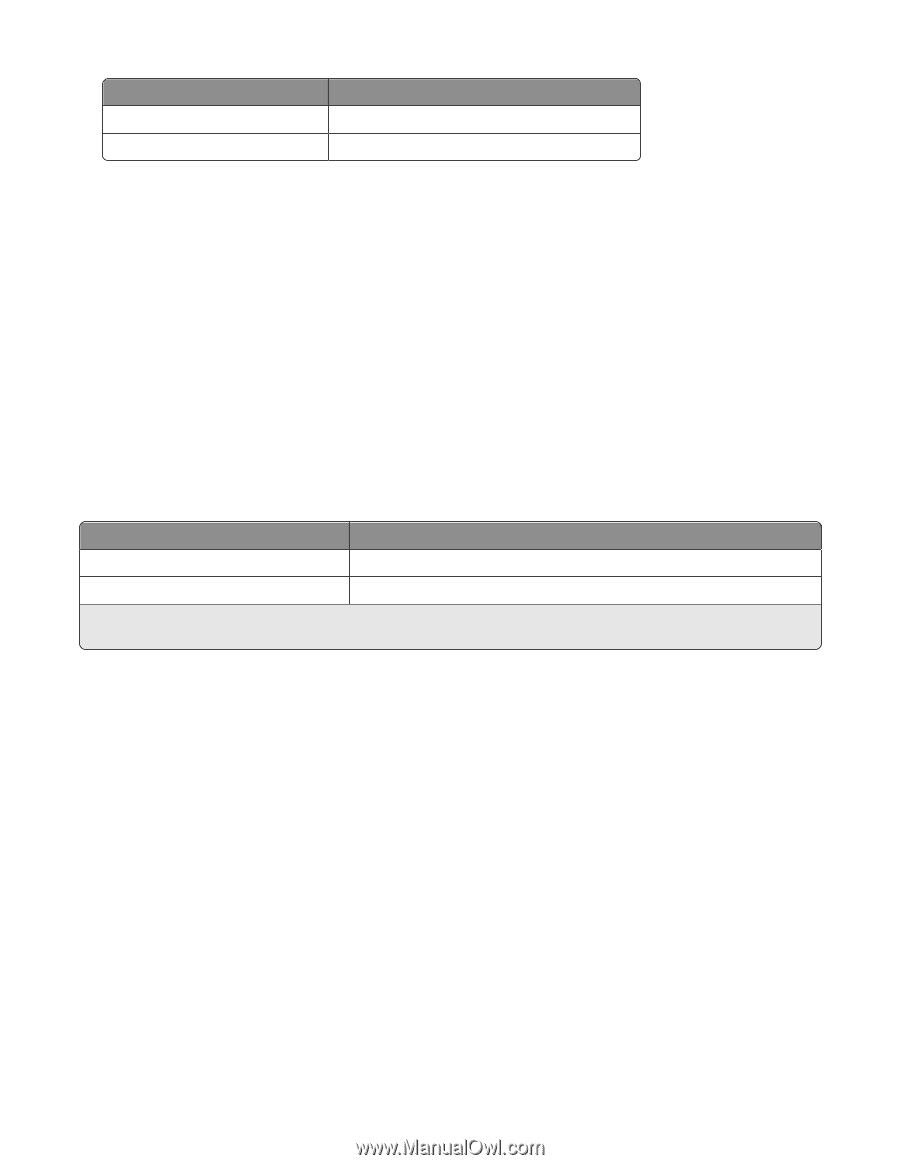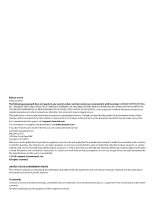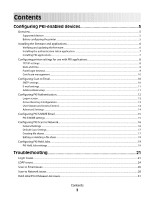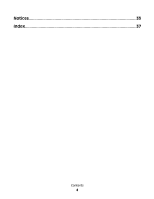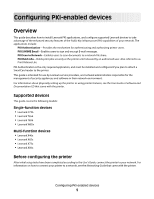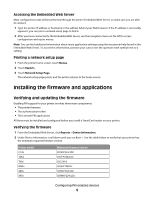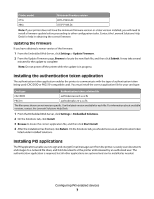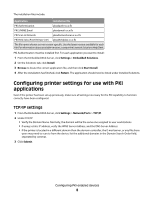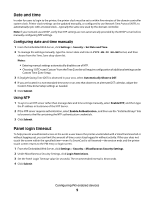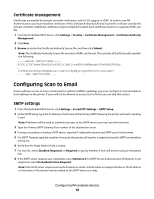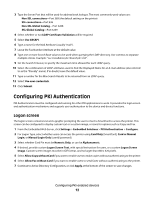Lexmark X864 PKI-Enabled Device Installation and Configuration Guide - Page 7
Installing the authentication token application, Installing PKI applications - network card power settings
 |
View all Lexmark X864 manuals
Add to My Manuals
Save this manual to your list of manuals |
Page 7 highlights
Printer model X73x X86x Minimum firmware version LR.FL.P224cLDc LR.SP.P108LDc Note: If your printer does not have the minimum firmware version or a later version installed, you will need to install a firmware update before proceeding to other configuration tasks. Contact the Lexmark Solutions Help Desk for help in obtaining the correct firmware. Updating the firmware If you have obtained a newer version of the firmware: 1 From the Embedded Web Server, click Settings > Update Firmware. 2 From the Update Firmware page, Browse to locate the new flash file, and then click Submit. It may take several minutes for the update to complete. Note: Do not power off the printer while the update is in progress. Installing the authentication token application The authentication token application enables the printer to communicate with the type of authentication token being used (CAC/DOD or PKCS15-compatible card). You must install the correct application file for your card type: Card type Authentication token solution file CAC/DOD authtokencaccard-x.x.x.fls PKCS15 authtokenpkcs15-x.x.x.fls The file names shown are not version-specific. Use the latest version available for each file. For information about available versions, contact the Lexmark Solutions Help Desk. 1 From the Embedded Web Server, click Settings > Embedded Solutions. 2 On the Solutions tab, click Install. 3 Browse to locate the correct application file, and then click Start Install. 4 After the installation has finished, click Return. On the Solutions tab, you should now see an authentication token listed under Installed Solutions. Installing PKI applications The PKI applications enable users to sign and encrypt E-mail messages sent from the printer, securely scan documents and images to a network file share, and hold documents at the printer until released by an authorized user. The authentication application is required, but all other applications are optional and can be installed as needed. Configuring PKI-enabled devices 7