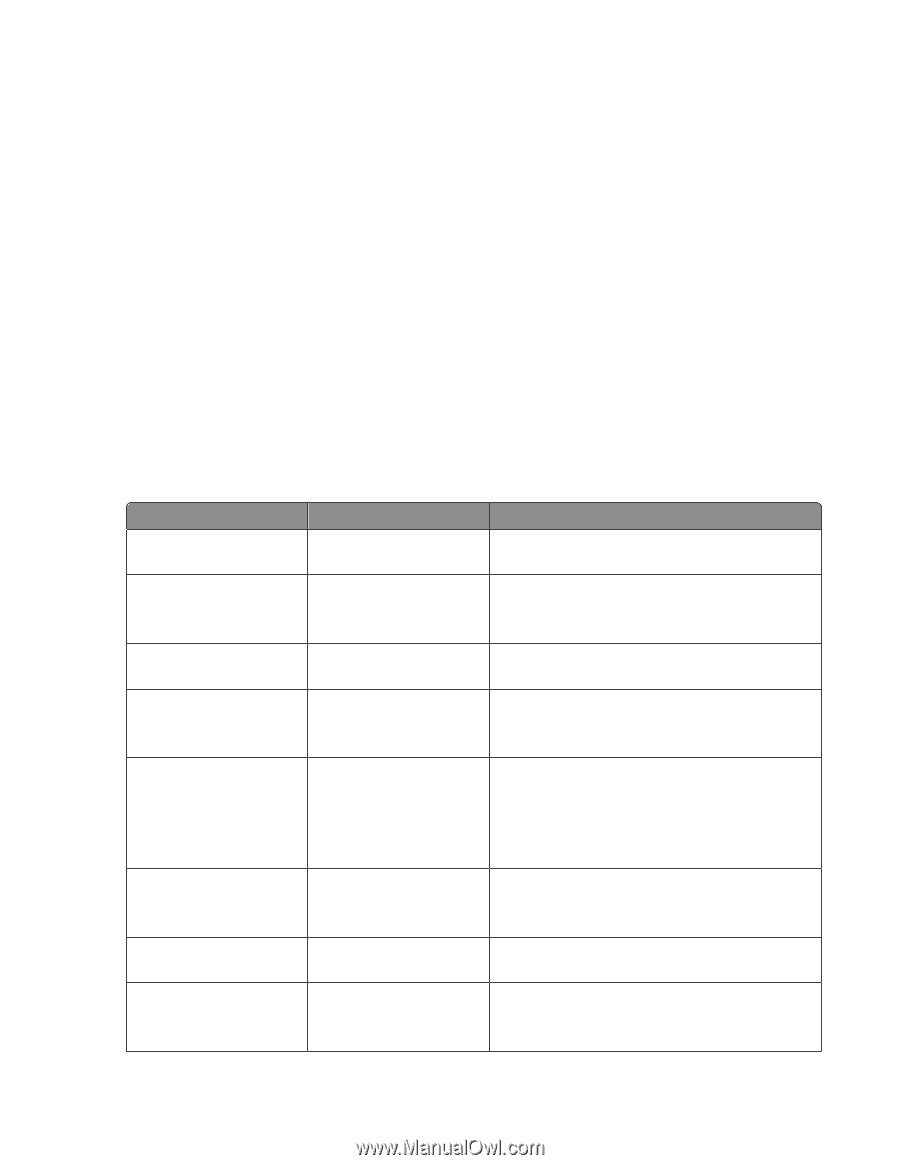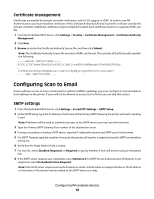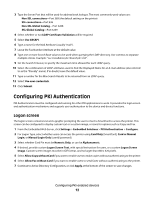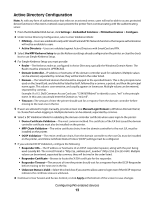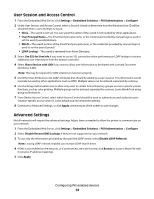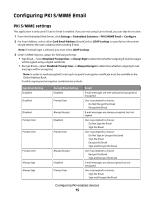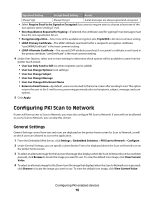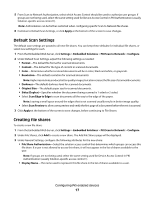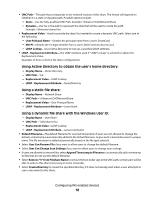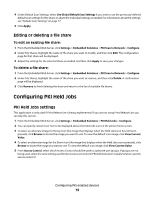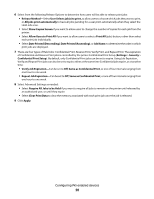Lexmark X864 PKI-Enabled Device Installation and Configuration Guide - Page 15
Configuring PKI S/MIME Email
 |
View all Lexmark X864 manuals
Add to My Manuals
Save this manual to your list of manuals |
Page 15 highlights
Configuring PKI S/MIME Email PKI S/MIME settings This application is only used if Scan to Email is enabled. If you are not using Scan to Email, you can skip this section. 1 From the Embedded Web Server, click Settings > Embedded Solutions > PKI S/MIME Email > Configure. 2 For From Address, select either Card Email Address (SmartCard) or LDAP Lookup, to specify how the printer should retrieve the user's address when sending E-mail. Note: If manual login is allowed, you must select LDAP Lookup. 3 Under S/MIME Options, adjust the following settings: • Sign Email- Select Disabled, Prompt User, or Always Sign to determine whether outgoing E-mail messages will be signed using a digital certificate. • Encrypt Email-Select Disabled, Prompt User, or Always Encrypt to determine whether outgoing E-mail messages will be encrypted. Note: In order to send encrypted E-mail, each recipient's encryption certificate must be available in the Global Address Book. Possible signing and encryption combinations include: Sign Email Setting Disabled Disabled Disabled Prompt User Prompt User Prompt User Always Sign Always Sign Encrypt Email Setting Disabled Prompt User Always Encrypt Disabled Prompt User Always Encrypt Disabled Prompt User Result E-mail messages are sent without being signed or encrypted. User is prompted to choose: Do Not Encrypt the Email Encrypt the Email E-mail messages are always encrypted, but not signed. User is prompted to choose: Do Not Sign the Email Sign the Email User is prompted to choose: Do Not Sign or Encrypt the Email Sign the Email Encrypt the Email Sign and Encrypt the Email User is prompted to choose: Encrypt the Email Sign and Encrypt the Email E-mail messages are always signed, but not encrypted. User is prompted to choose: Sign the Email Sign and Encrypt the Email Configuring PKI-enabled devices 15