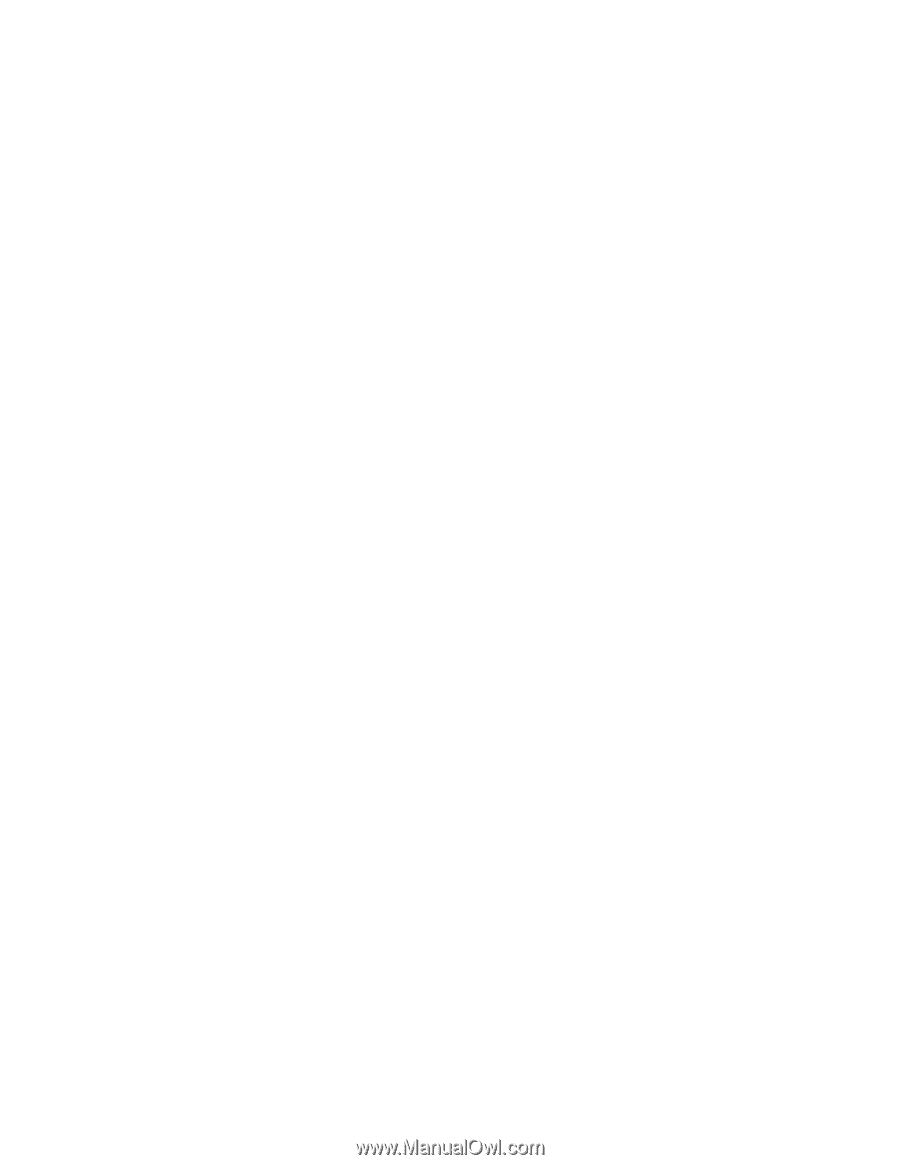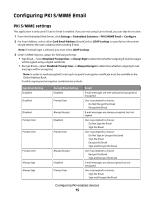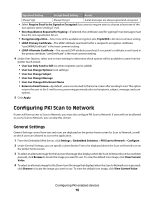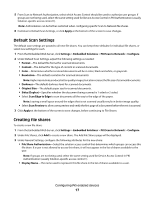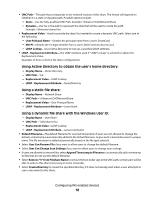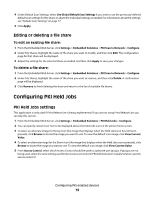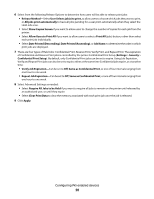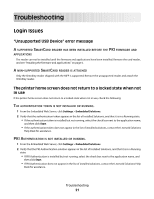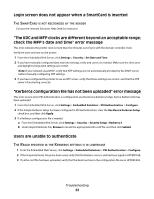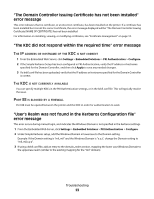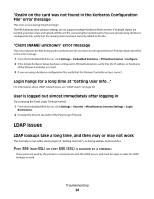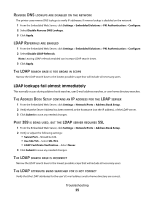Lexmark X864 PKI-Enabled Device Installation and Configuration Guide - Page 20
Require All Jobs to be Held
 |
View all Lexmark X864 manuals
Add to My Manuals
Save this manual to your list of manuals |
Page 20 highlights
6 Select from the following Release Options to determine how users will be able to release print jobs: • Release Method-Select User Selects job(s) to print, to allow users to choose which jobs they want to print, or All jobs print automatically to have all jobs pending for a user print automatically when they select the Held Jobs icon. • Select Show Copies Screen if you want to allow users to change the number of copies for each job from the printer. • Select Allow Users to Print All if you want to allow users to select a Print All (jobs) button, rather than select each print job individually. • Select Date Printed (Descending), Date Printed (Ascending), or Job Name, to determine the order in which print jobs are displayed. 7 There are four types of Held Jobs: Confidential Print, Reserve Print, Verify Print, and Repeat Print. The expiration of Confidential and Reserve Print jobs is controlled by the printer Confidential Print Setup (Settings > Security > Confidential Print Setup). By default, only Confidential Print jobs can be set to expire. Using Job Expiration, Verify and Repeat Print jobs can also be set to expire, either at the same time Confidential jobs expire, or at another time: • Verify Job Expiration-Can be set to Off, Same as Confidential Print, or one of four intervals ranging from one hour to one week. • Repeat Job Expiration-Can be set to Off, Same as Confidential Print, or one of four intervals ranging from one hour to one week. 8 Select Advanced Settings as needed: • Select Require All Jobs to be Held if you want to require all jobs to remain on the printer until released by an authorized user, or until they expire. • Select Clear Print Data to clear the memory associated with each print job once the job is released. 9 Click Apply. Configuring PKI-enabled devices 20