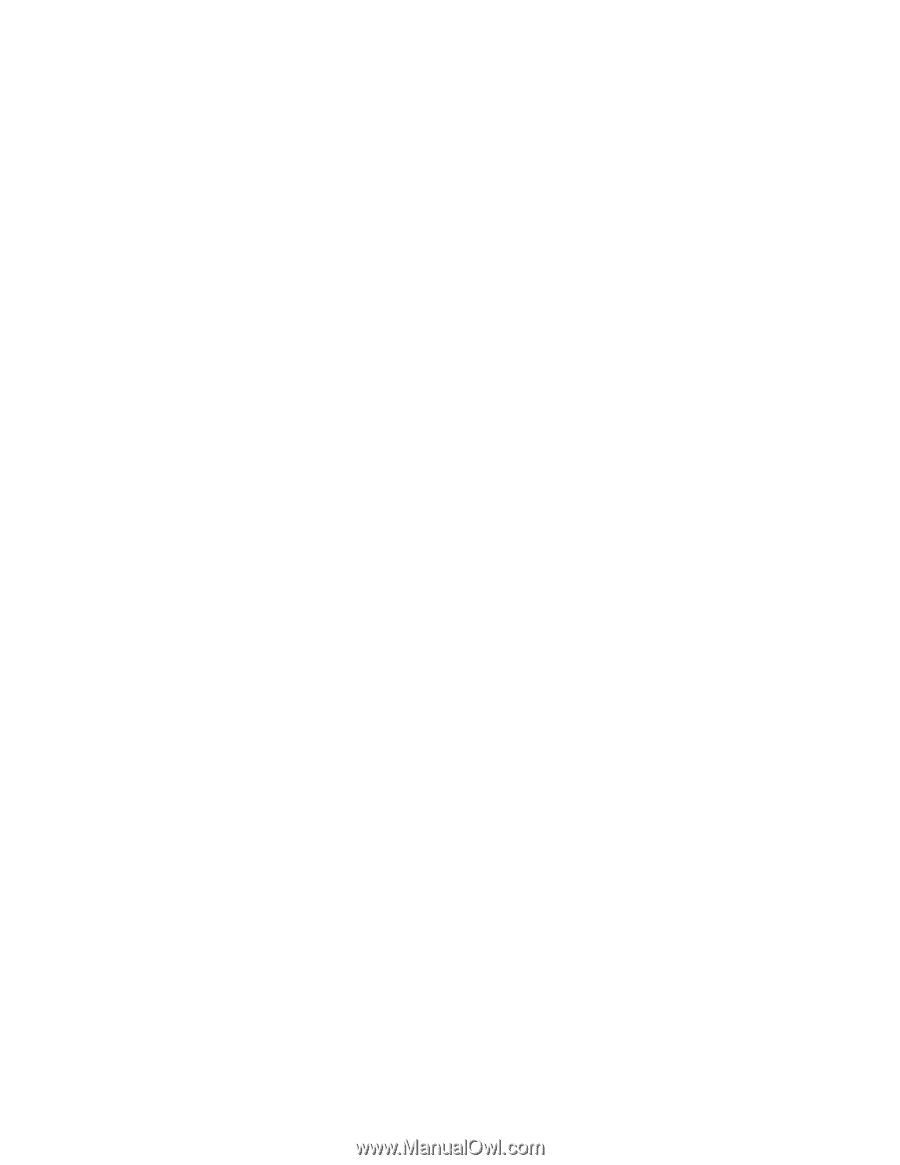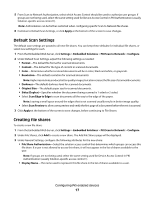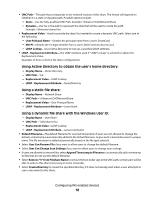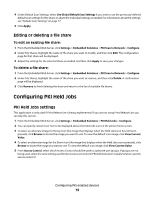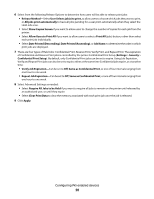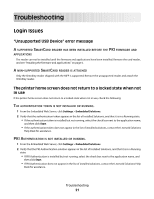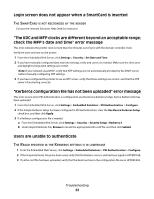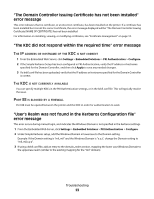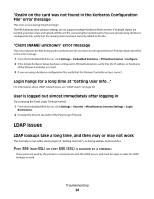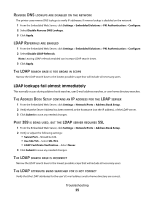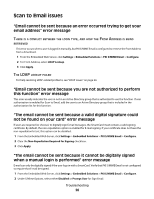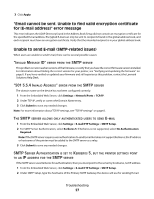Lexmark X864 PKI-Enabled Device Installation and Configuration Guide - Page 22
Login screen does not appear when a SmartCard is inserted
 |
View all Lexmark X864 manuals
Add to My Manuals
Save this manual to your list of manuals |
Page 22 highlights
Login screen does not appear when a SmartCard is inserted THE SMARTCARD IS NOT RECOGNIZED BY THE READER Contact the Lexmark Solutions Help Desk for assistance. "The KDC and MFP clocks are different beyond an acceptable range; check the MFP's date and time" error message This error indicates the printer clock is more than five minutes out of sync with the domain controller clock. Verify the date and time on the printer: 1 From the Embedded Web Server, click Settings > Security > Set Date and Time. 2 If you have manually configured date and time settings, verify and correct as needed. Make sure the time zone and daylight savings time settings are correct. Note: If your network uses DHCP, verify that NTP settings are not automatically provided by the DHCP server before manually configuring NTP settings. 3 If you have configured the printer to use an NTP server, verify that those settings are correct, and that the NTP server is functioning correctly. "Kerberos configuration file has not been uploaded" error message This error occurs when PKI Authentication is configured to use the Device Kerberos Setup, but no Kerberos file has been uploaded 1 From the Embedded Web Server, click Settings > Embedded Solutions > PKI Authentication > Configure. 2 If the Simple Kerberos Setup has been configured in PKI Authentication, clear the Use Device Kerberos Setup check box, and then click Apply. 3 If a Kerberos configuration file is needed: a From the Embedded Web Server, click Settings > Security > Security Setup >Kerberos 5. b Under Import Kerberos File, Browse to locate the appropriate krb5.conf file, and then click Submit. Users are unable to authenticate THE REALM SPECIFIED IN THE KERBEROS SETTINGS IS IN LOWERCASE 1 From the Embedded Web Server, click Settings > Embedded Solutions > PKI Authentication > Configure. 2 If the Simple Kerberos Setup has been used, verify that the Realm is correct, and has been typed in UPPERCASE. 3 If a krb5.conf file has been uploaded, verify that the Realm entries in the configuration file are in UPPERCASE. Troubleshooting 22