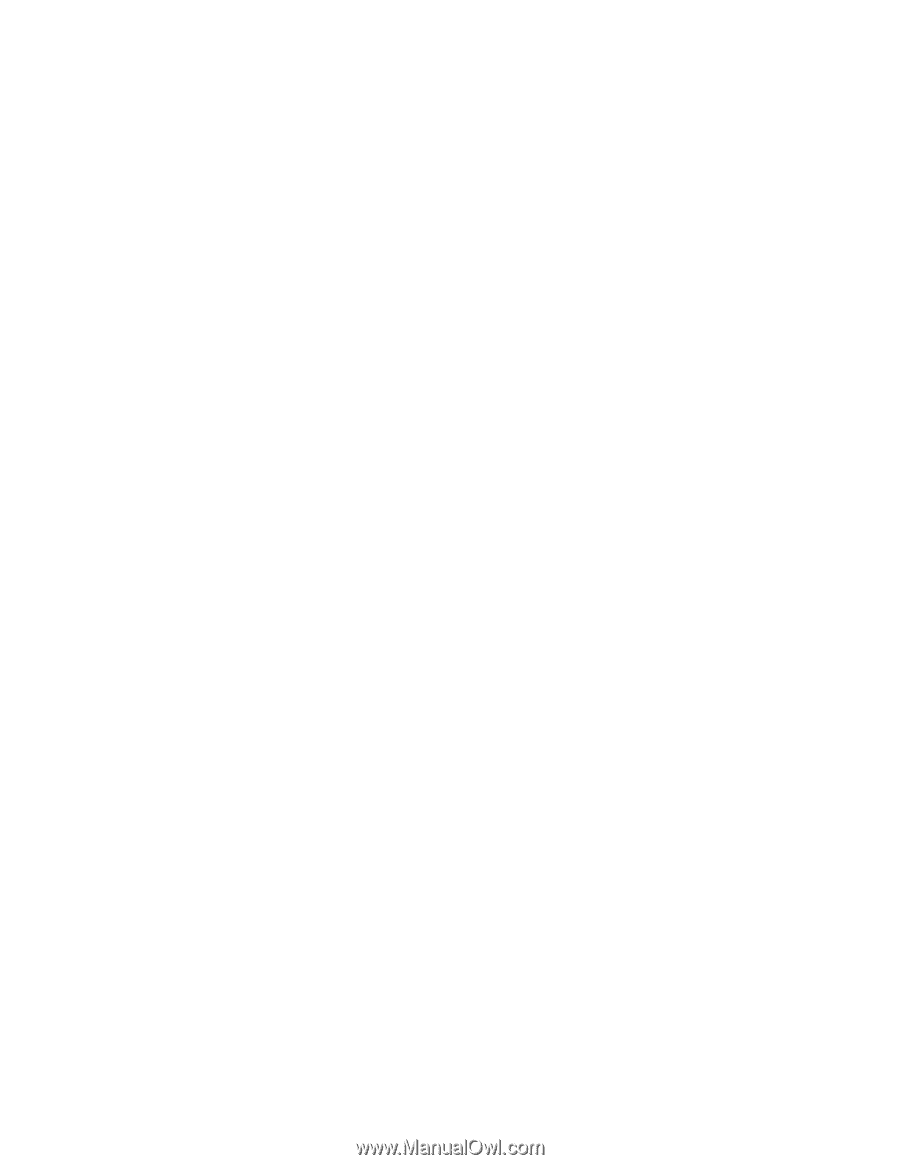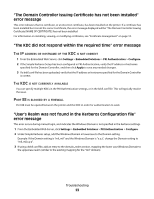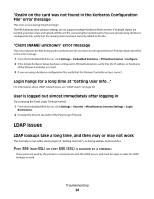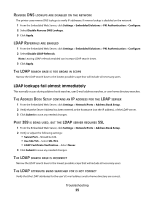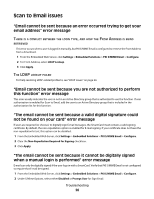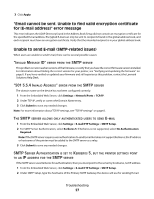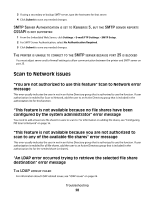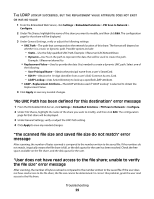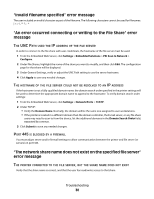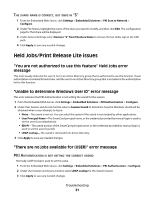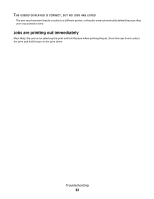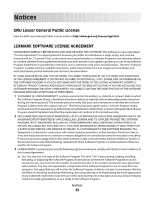Lexmark X864 PKI-Enabled Device Installation and Configuration Guide - Page 28
Scan to Network issues
 |
View all Lexmark X864 manuals
Add to My Manuals
Save this manual to your list of manuals |
Page 28 highlights
3 If using a secondary or backup SMTP server, type the hostname for that server. 4 Click Submit to save any needed changes. SMTP SERVER AUTHENTICATION IS SET TO KERBEROS 5, BUT THE SMTP SERVER REPORTS GSSAPI IS NOT SUPPORTED 1 From the Embedded Web Server, click Settings > E-mail/FTP Settings > SMTP Setup. 2 For SMTP Server Authentication, select No Authentication Required. 3 Click Submit to save any needed changes. THE PRINTER IS UNABLE TO CONNECT TO THE SMTP SERVER BECAUSE PORT 25 IS BLOCKED You must adjust server and/or firewall settings to allow communication between the printer and SMTP server on port 25. Scan to Network issues "You are not authorized to use this feature" Scan to Network error message This error usually indicates the user in not in an Active Directory group that is authorized to use the function. If user authorization is enabled for Scan to Network, add the user to an Active Directory group that is included in the authorization list for this function. "This feature is not available because no file shares have been configured by the system administrator" error message You need to add at least one file share for users to scan to. For information on adding file shares, see "Configuring PKI Scan to Network" on page 16. "This feature is not available because you are not authorized to scan to any of the available file shares" error message This error usually indicates the user in not in an Active Directory group that is authorized to use the function. If user authorization is enabled for all file shares, add the user to an Active Directory group that is included in the authorization list for the needed share (or shares). "An LDAP error occurred trying to retrieve the selected file share destination" error message THE LDAP LOOKUP FAILED For information about LDAP-related issues, see "LDAP issues" on page 24. Troubleshooting 28