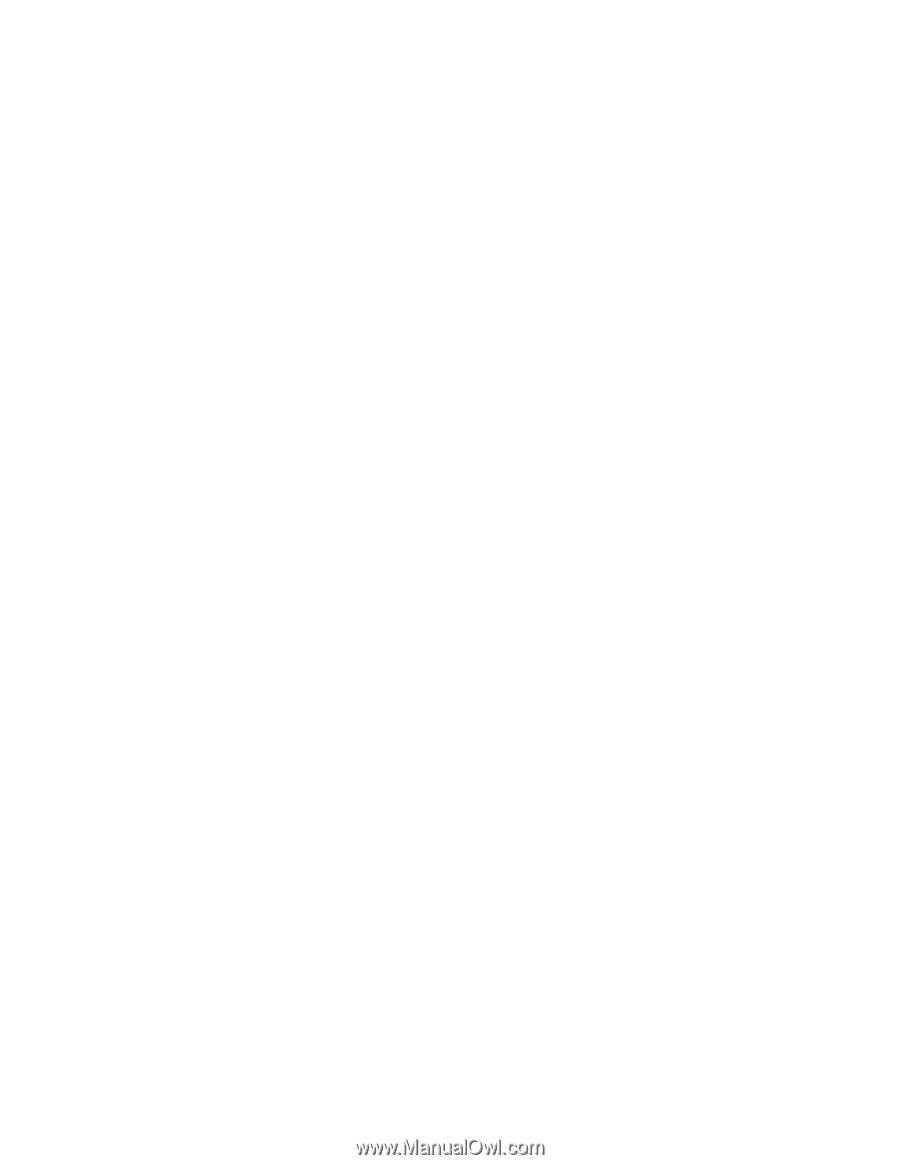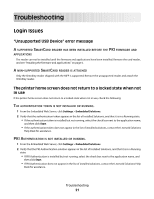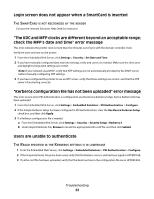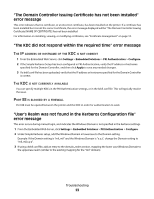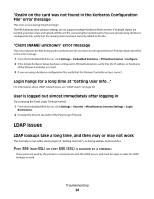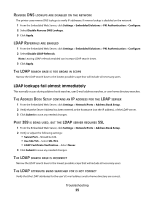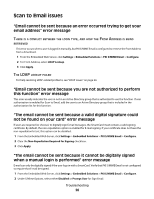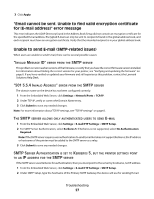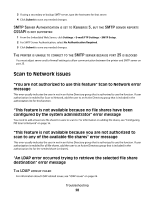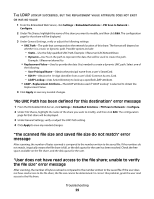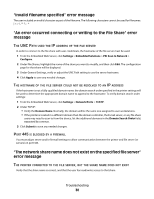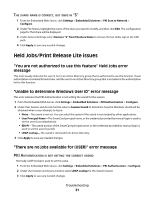Lexmark X864 PKI-Enabled Device Installation and Configuration Guide - Page 26
Scan to Email issues
 |
View all Lexmark X864 manuals
Add to My Manuals
Save this manual to your list of manuals |
Page 26 highlights
Scan to Email issues "Email cannot be sent because an error occurred trying to get your email address" error message THERE IS A CONFLICT BETWEEN THE LOGIN TYPE, AND HOW THE FROM ADDRESS IS BEING RETRIEVED This error occurs when a user is logged in manually, but PKI S/MIME Email is configured to retrieve the From Address from a SmartCard. 1 From the Embedded Web Server, click Settings > Embedded Solutions > PKI S/MIME Email > Configure. 2 For From Address, select LDAP Lookup. 3 Click Apply. THE LDAP LOOKUP FAILED For help resolving LDAP-related problems, see "LDAP issues" on page 24. "Email cannot be sent because you are not authorized to perform this function" error message This error usually indicates the user in not in an Active Directory group that is authorized to use the function. If user authorization is enabled for Scan to Email, add the user to an Active Directory group that is included in the authorization list for this function. "The email cannot be sent because a valid digital signature could not be found on your card" error message If users are required (or choose), to digitally sign E-mail messages, the Smart Card must contain a valid signing certificate. By default, the non-repudiation option is enabled for E-mail signing. If your certificate does not have the non-repudiation bit set, this option can be disabled: 1 From the Embedded Web Server, click Settings > Embedded Solutions > PKI S/MIME Email > Configure. 2 Clear the Non-Repudiation Required for Signing check box. 3 Click Apply. "The email cannot be sent because it cannot be digitally signed when a manual login is performed" error message E-mail can only be digitally signed if the user logs in with a SmartCard. Verify that PKI S/MIME Email is not configured to require that E-mail be signed. 1 From the Embedded Web Server, click Settings > Embedded Solutions > PKI S/MIME Email > Configure. 2 Under S/Mime Options, select either Disabled or Prompt User for Sign Email. Troubleshooting 26